Starting netdaq logger with a setup file – Fluke NetDAQ 2645A User Manual
Page 107
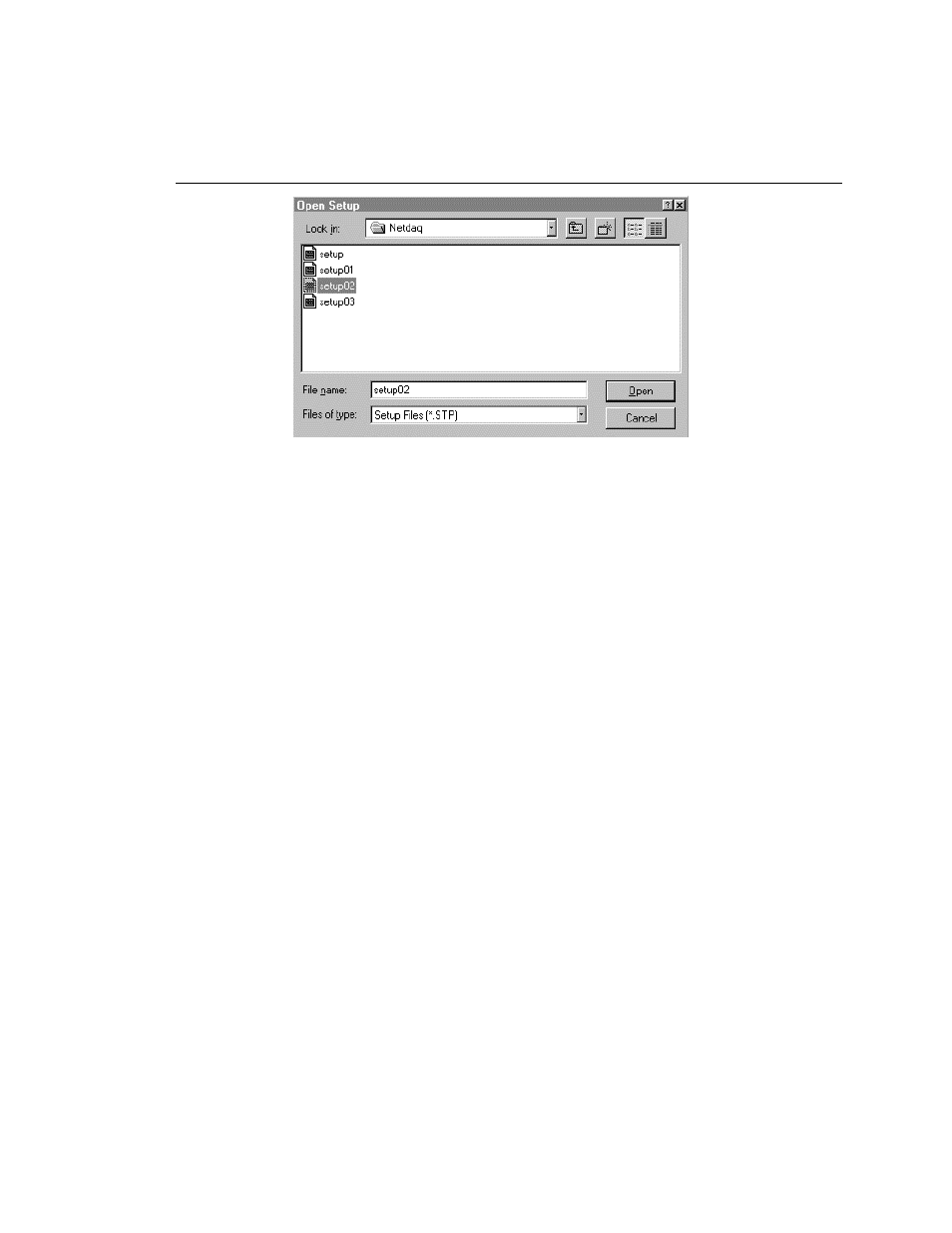
Configuring NetDAQ Logger for Windows
Setup Files
3
3-13
ds001s.bmp
Starting NetDAQ Logger with a Setup File
3-17.
On Windows 95, there are several ways to start NetDAQ Logger and open a
specific setup file at the same time:
•
In the Windows Explorer or My Computer, you can double-click on the name
of the desired setup file. You must start NetDAQ Logger itself once after
installation before you can start it via a setup file.
•
You can double-click on a shortcut to a setup file which you have previously
placed on the Desktop. To create a shortcut in Windows Explorer, complete
the following procedure:
1.
Highlight the setup file name and use the right mouse button to create a
shortcut.
2.
Drag the shortcut to the desktop. You must start NetDAQ Logger itself
once after installation before you can start it via a setup file shortcut.
•
You can create a shortcut to NetDAQ Logger, place it on the desktop, and
modify the command line in its properties to open a setup file (see “NetDAQ
Logger Command Line” for the command lines). You can then double-click
on the shortcut icon to start NetDAQ Logger. To create and modify the
shortcut, complete the following procedure:
1.
Highlight the NetDAQ executable file in the Windows Explorer and use
the right mouse button to create a shortcut.
2.
Drag the shortcut to the Desktop and use the right mouse button to access
its properties.
