Deleting an instrument from the network, Verifying network communications – Fluke NetDAQ 2645A User Manual
Page 101
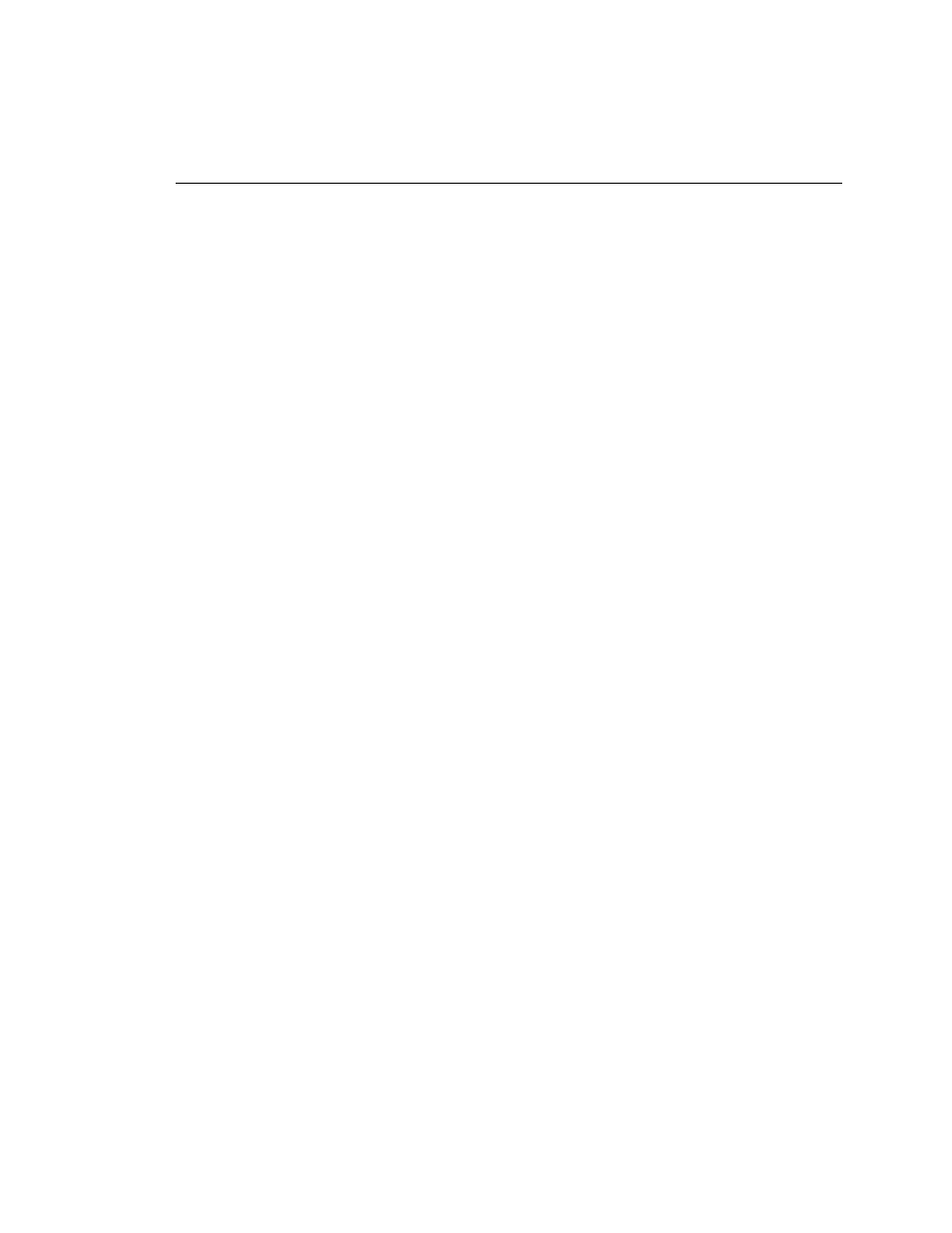
Configuring NetDAQ Logger for Windows
Configuring the Current Setup
3
3-7
Deleting an Instrument from the Network
3-8.
Complete the following procedure to remove an instrument from the Instruments
on Network List, which is common to all setup files. Any instruments you delete
in this procedure will no longer be accessible to any setup file. Do not use this
procedure simply to remove an instrument icon from the Icon Bar. To remove an
instrument icon, see “Deleting an Instrument Icon.”
1.
Select Setup | Communications Config to open the Communications
Configuration File dialog box.
2.
Highlight the instrument you want to remove.
3.
Click Delete to remove a single instrument, or click Delete All to remove all
instruments. A warning message appears asking you to confirm whether you
wish to delete the instruments.
4.
Click Close to return to the Main Window.
Verifying Network Communications
3-9.
Complete the following procedure to verify communications with any instrument
on the Instruments on Network List.
1.
In the Communications Configuration File dialog box, highlight the
instrument you want to verify in the Instruments on Network List.
2.
Click Verify. NetDAQ Logger attempts to connect to the instrument and
displays a message indicating success or failure.
3.
Click Close to return to the Main Window.
