14 acquisition zone – Furuno FAR-2107(-BB) User Manual
Page 160
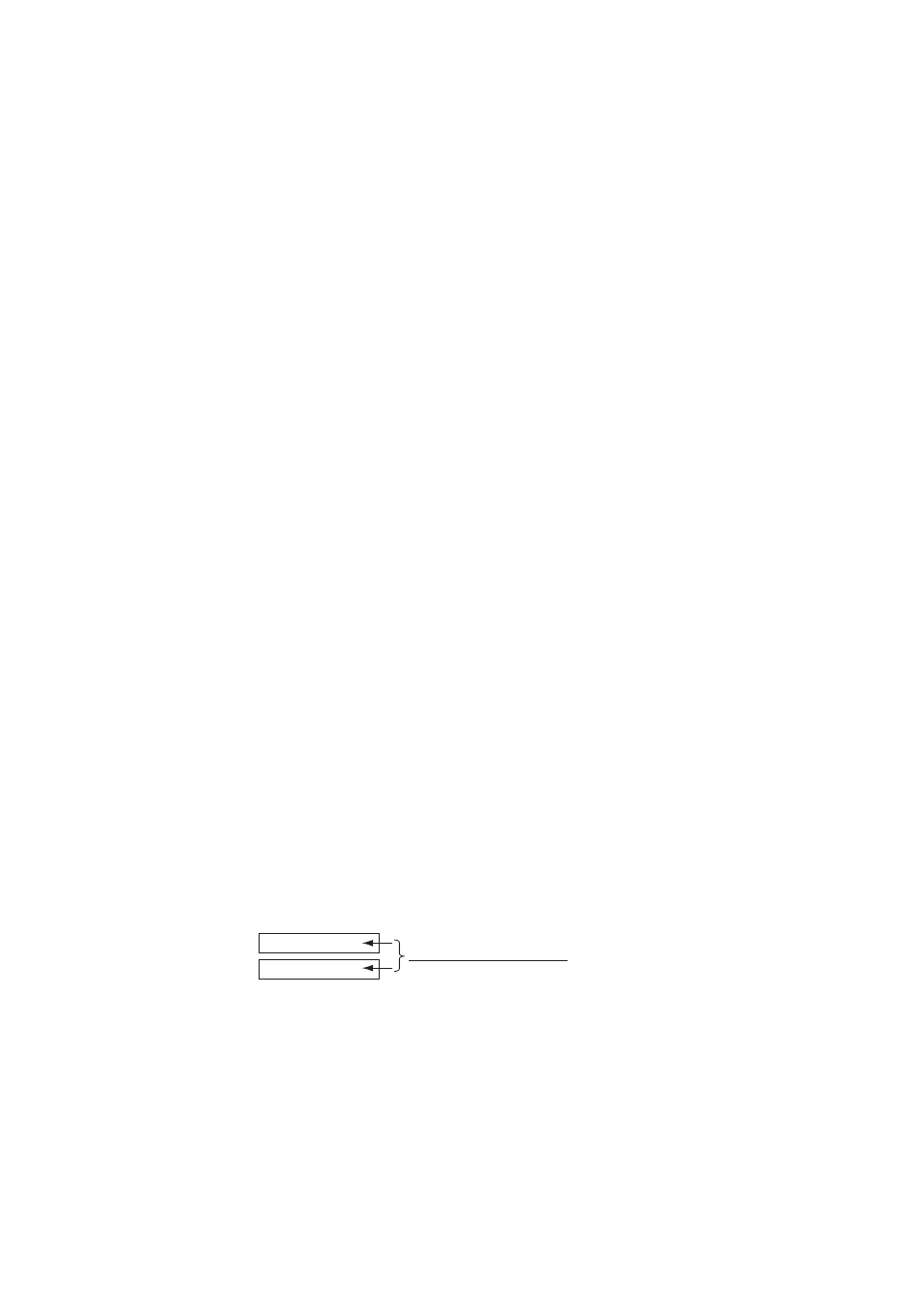
3. TARGET TRACKING (TT)
3-22
3.13.2
Acknowledging the TT collision alarm
Press the [ALARM ACK] key on the keyboard, or select the ALARM ACK box
with the trackball then push the left button to acknowledge the alarm and silence
the buzzer.
The warning label TT COLLISION and the flashing of the triangle plotting symbol
and vector remain in the Alert Box until the dangerous situation is gone or you
intentionally terminate tracking of the target.
Note that when the TT COLLISION alarm is generated the AIS display is
automatically turned on.
3.14 Acquisition
Zone
The acquisition zone functions both to alert you targets in a specific area and
acts as an automatic acquisition area when automatic target acquisition is active.
Any targets entering the zone will be automatically acquired.
When a target enters an acquisition zone, the buzzer sounds and the indication
TT NEW TARGET (or AIS NEW TARGET) appears (in red) in the Alert Box. The
symbol of the offending target is red and flashing. Further, the AIS display is
automatically turned on if it is off.
3.14.1
Activating an acquisition zone
One or two acquisition zones may be activated. The No. 1 acquisition zone is
available between 3 and 6 nm and the No. 2 acquisition zone can be set
anywhere when the No. 1 zone is already in use. The TT/AIS acquisition zone’s
lines are white and dashed so as to distinguish them from the radar target alarm.
The procedure below shows how to set an acquisition zone, using the example
at the bottom of the page.
1. Use the trackball to select one of the AZ (Acquisition Zone) boxes at the right
side of the screen.
AZ 1
AZ 2
Acquisition zone status
Blank: Cancel acquisition zone
SET: Set acquisition zone
WORK: Activate acquisition zone
SLEEP: Sleep acquisition zone
AZ boxes
2. Push the left button. The AZ box now reads "AZx SET."
3. Put the cursor on point A then push the left button.
4. Put the cursor on point B then push the left button. The AZ box now reads
"AZx WORK."
