Fostex DV824 User Manual
Page 90
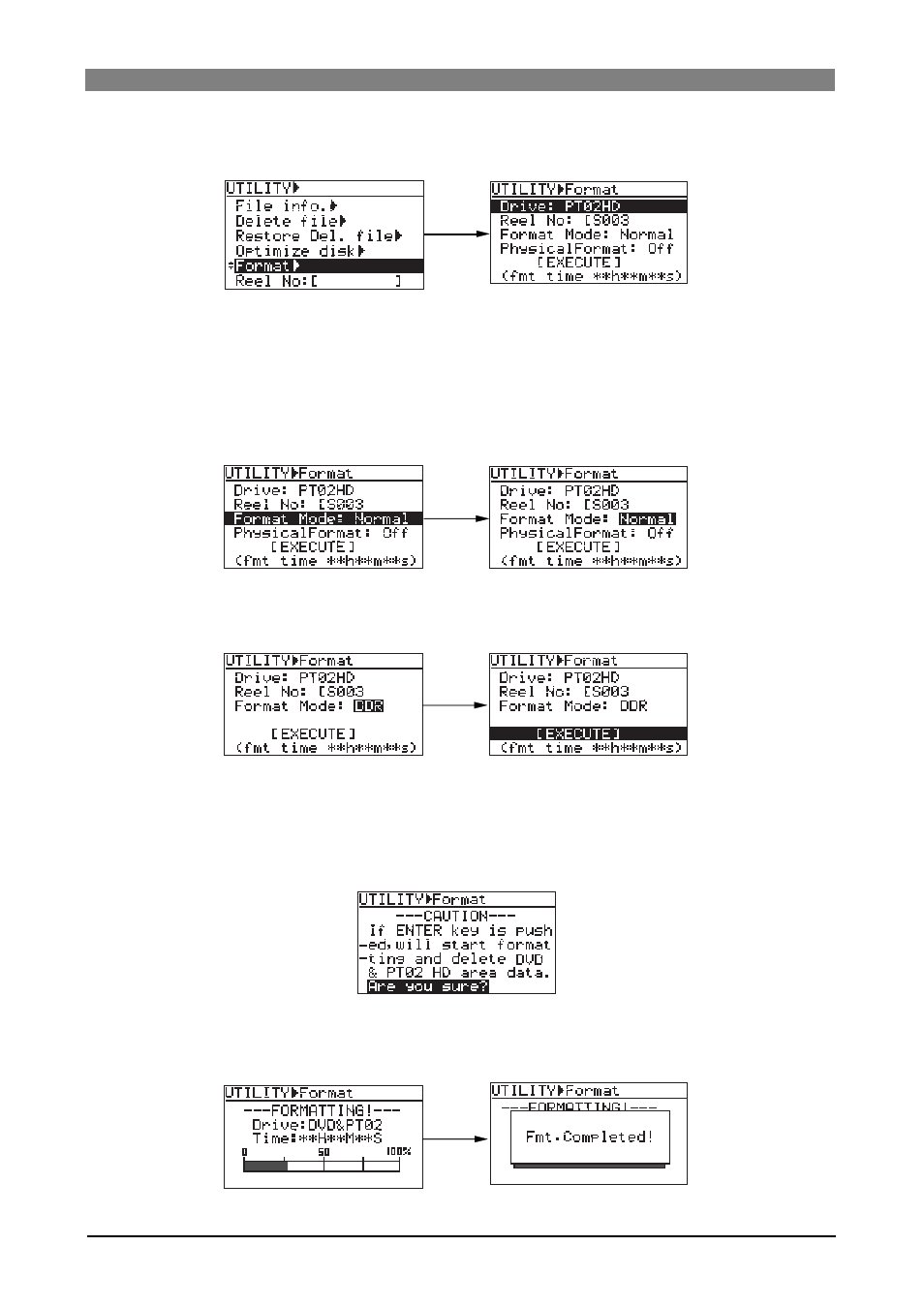
90
DVD Multitrack Recorder DV824
DVD Multitrack Recorder DV824
DVD Multitrack Recorder DV824
DVD Multitrack Recorder DV824
DVD Multitrack Recorder DV824
3)
Use the [MENU] dial to select "Format" and press the [ENTER/YES] key.
The display now shows the screen for format setting.
We assume to use the default reel number (volume label) which is "S003", and
skip to the format mode selection.
(If you want to change the reel number later, you can do it using the "Reel No"
menu item in the "DISK UTILITY" menu of the MENU mode.)
4)
Use the [MENU] dial to select "Format Mode" and press the [ENTER/YES] key.
The current format mode ("Normal" on the screen below) flashes. You can now
select the desired mode.
5)
Use the [MENU] dial to select "DDR" and press the [ENTER/YES] key.
The format mode is set to "DDR" and "EXECUTE" is highlighted.
6)
While "EXECUTE" is highlighted, press the [ENTER/YES] key.
The display shows the caution message before executing formatting.
As this caution message tells you, if you format partition 2 (PT02) in the "DDR"
mode, the DVD-RAM disk which is assigned as a "mirror disk" is also formatted
and all data on the DVD-RAM disk and partition 2 are erased.
7)
If you are sure, press the [ENTER/YES] key to execute formatting.
The display now shows the formatting progress indication. When formatting
completes, "Fmt.Completed!" is shown.
