Optimizing a disk [optimize disk – Fostex DV824 User Manual
Page 148
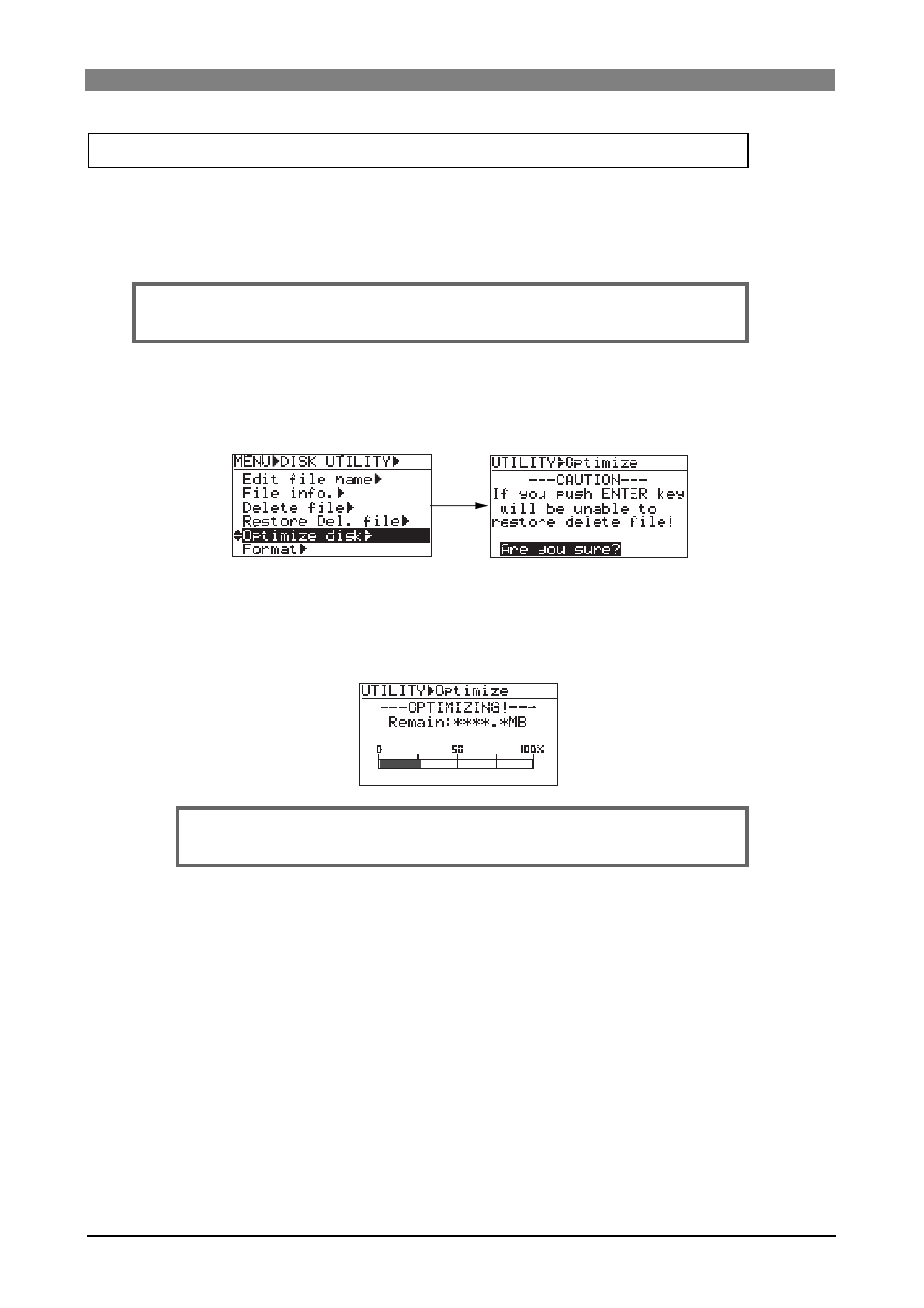
148
DVD Multitrack Recorder DV824
DVD Multitrack Recorder DV824
DVD Multitrack Recorder DV824
DVD Multitrack Recorder DV824
DVD Multitrack Recorder DV824
Using the "Optimize disk" menu item, you can optimize a current disk (a DVD-RAM
disk or hard disk partition).
By optimizing a recorded disk (or partition), deleted (hidden) audio files are com-
pletely deleted, and the disk free space increases.
If you optimize a DVD-RAM disk (or a hard disk partition), the deleted
files cannot be restored anymore because the "hidden files" are completely deleted.
1)
Select "Optimize disk" and press the [ENTER/YES] key.
The "CAUTION" screen appears, on which "Are you sure?" flashes.
To cancel optimizing the disk, press the [EXIT/NO] key.
2)
Press the [ENTER/YES] again.
The display now shows the "OPTIMIZING!" screen.
The disk (or partition) remaining space for completing is shown in "MB" as well as
by the progress bar.
When optimizing completes, "Completed!" is shown.
3)
Press the [STOP/HOME] key to exit the MENU mode.
Optimizing a disk [Optimize disk]
The progress indication shows estimated information.
Do not carry out any operation until “Completed!” is shown.
