Display, Home screen – Fostex DV824 User Manual
Page 33
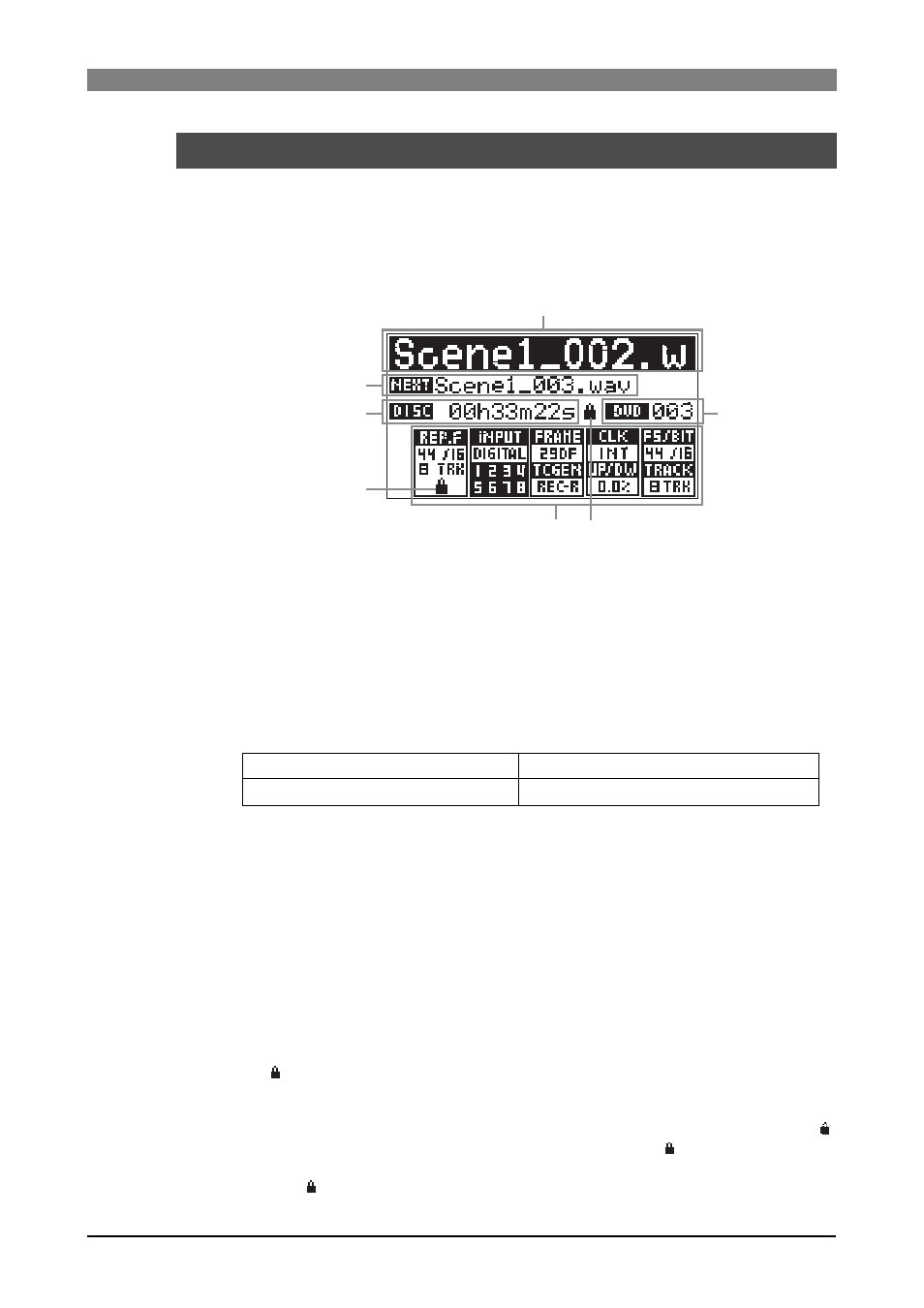
33
DVD Multitrack Recorder DV824
DVD Multitrack Recorder DV824
DVD Multitrack Recorder DV824
DVD Multitrack Recorder DV824
DVD Multitrack Recorder DV824
Display
Home screen
The Home screen is shown after turning on the unit, or during recording or
playback. The screen example below shows the Home screen when a DVD-RAM
disk is set to the DVD-RAM drive. On the Home screen, various information
about the current setting and status is shown, as described below.
File name
Shows the name of the audio file currently loaded or being recorded.
If no file exists on the current disk (or partition when optional hard disk drive is in-
stalled), "
-No Files!-
" is shown. If no disk is set to the DVD-RAM drive, "
--No disk--
" is
shown.
Next file name
Shows the name of the audio file for the next recording. The next file name is shown
only when the [SAFE/RDY] indicator is lit (i,e. the unit is in the rec ready or record
mode). Depending on the setting of the "Default file name" menu item of the "SYS
SETUP" menu in the MENU mode, the name type differs as below.
When "Default file name" is set to "Date"
When "Default file name" is set to "Take"
"
"Scene + Take number" is shown.
You can change the next file name via the quick setup mode (
see page 49
) or the "Default
file name" menu item of the "SYS SETUP" menu (
see page 115
).
Disk remaining
When the unit is in the record ready mode, the remaining recordable time of the disk is
shown. During recording, the remaining recordable time of the current file is shown.
The remaining recordable time of the file is calculated based on the "Max file length"
setting (the default is 4 GB) in the "SYS SETUP" menu of the MENU mode. If the remain-
ing space of the disk is smaller than the "Max file length", the recording time is calcu-
lated based on the disk remaining space (see page 118).
File number
The file number of the currently loaded audio file is shown in three digits.
If no file exists on the DVD-RAM disk (or the selected partition on the optional hard
disk), " " is shown.
File/disk/partition protection
If the current audio file or the current disk (or hard disk partition) is protected, the " "
icon is shown. When the current audio file is protected, the " " icon is shown on left
bottom of the status information section. When the current disk (or partition) is pro-
tected, the " " icon is shown on the right of the disk remaining information.
File name
File number
Next file name
Disk remaining
File protection status
Status information
Disk or partition protection status
