Fostex DV824 User Manual
Page 121
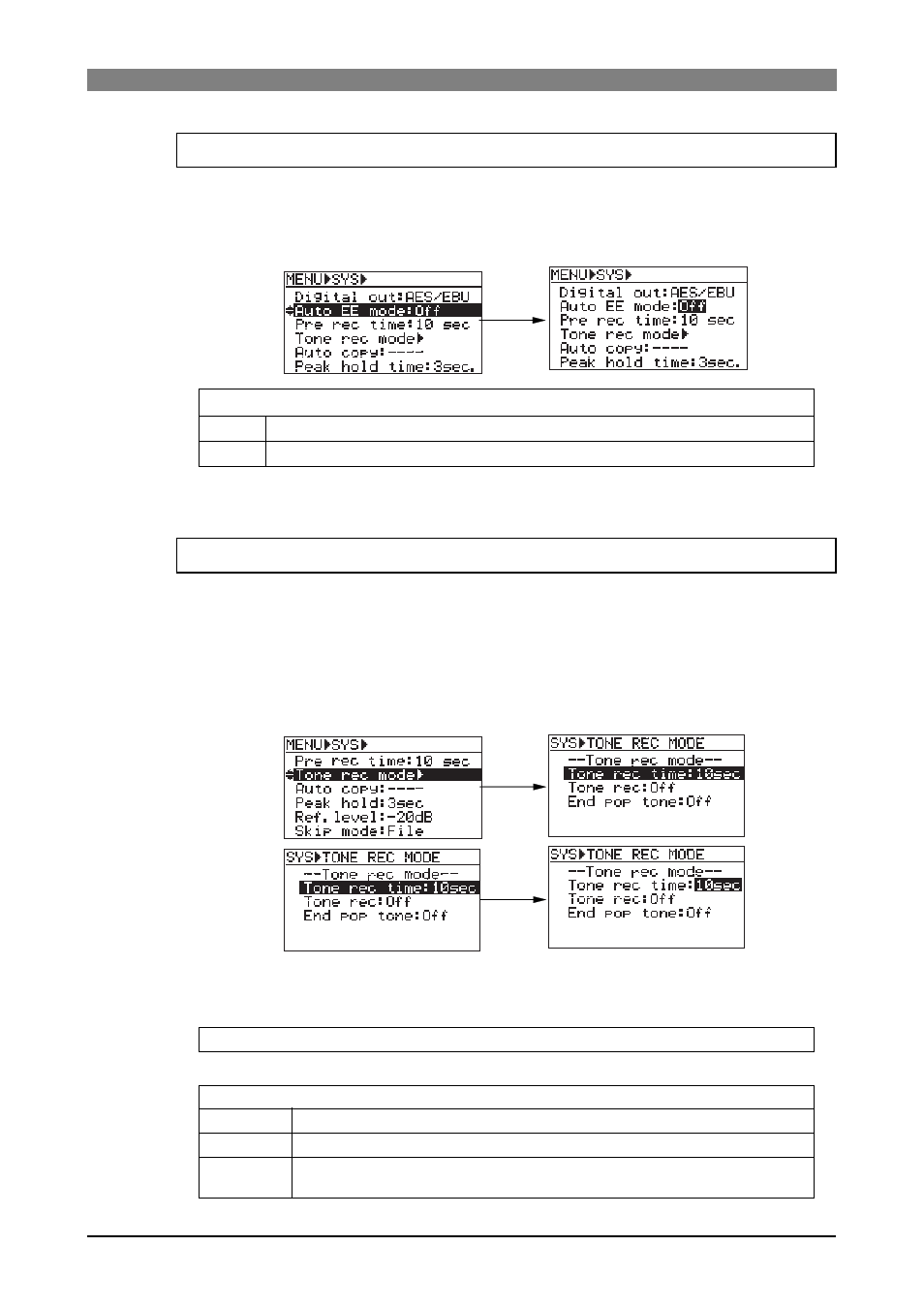
121
DVD Multitrack Recorder DV824
DVD Multitrack Recorder DV824
DVD Multitrack Recorder DV824
DVD Multitrack Recorder DV824
DVD Multitrack Recorder DV824
The "Auto EE mode" menu item selects "On" or "Off" of the auto EE mode.
When set it to "On", “All input monitor” automatically turns on except during playback and
cueing. The setting is stored to the Flash ROM of the unit.
Select the "Auto EE mode" menu item and press the [ENTER/YES] key.
The current setting starts flashing and you can now select "On" or "Off".
The "Tone rec mode" menu item sets the recording time and mode of the slate tone, as well as
the recording mode of the pop tone. The slate tone is recorded at the beginning of a file, while
the pop tone is recorded at the end of a file. The setting is stored to the Flash ROM of the unit.
Select the "Tone rec mode" menu item and press the [ENTER/YES] key.
The display goes down to the "TONE REC MODE" screen. On this screen, you can make tone rec
time, tone rec On/Off and end pop tone On/Off settings.
Use the [MENU] dial to select a desired setting item and press the [ENTER/YES] key. The cur-
rent setting starts flashing.
“All input monitor” automatically turns on except during playback and cueing.
Selectable between "1sec" and "30sec" in one second steps (the default is "10sec").
No slate or pop tone is recorded.
Selectable from among "Off", "TONE" and "4 POP TONE" (the default is "Off").
TONE
4 POP TONE
The slate tone at 1 kHz is recorded for the duration set by "Tone rec time".
The pop tone at 1 kHz is recorded. The cycle of 0.5 sec tone and 0.5 sec mute record-
ing is made four times repeatedly.
Tone rec time setting
Tone rec On/Off setting
Auto EE mode selection [Auto EE mode]
Slate tone/pop tone recording mode setting [Tone rec mode]
Selectable between "On" and "Off" (the default is "Off”).
Use the [MENU] dial to select "On" or "Off" and press the [ENTER/YES] key to confirm your
setting. Press the [STOP/HOME] key to exit the MENU mode.
On
Off
You can switch on or off “All input monitor” using the [ALL INPUT] key.
Use the [MENU] dial to select a desired option and press the [ENTER/YES] key to confirm your
setting. Press the [STOP/HOME] key to exit the MENU mode.
Off
