Deleting an ale file – Fostex DV824 User Manual
Page 109
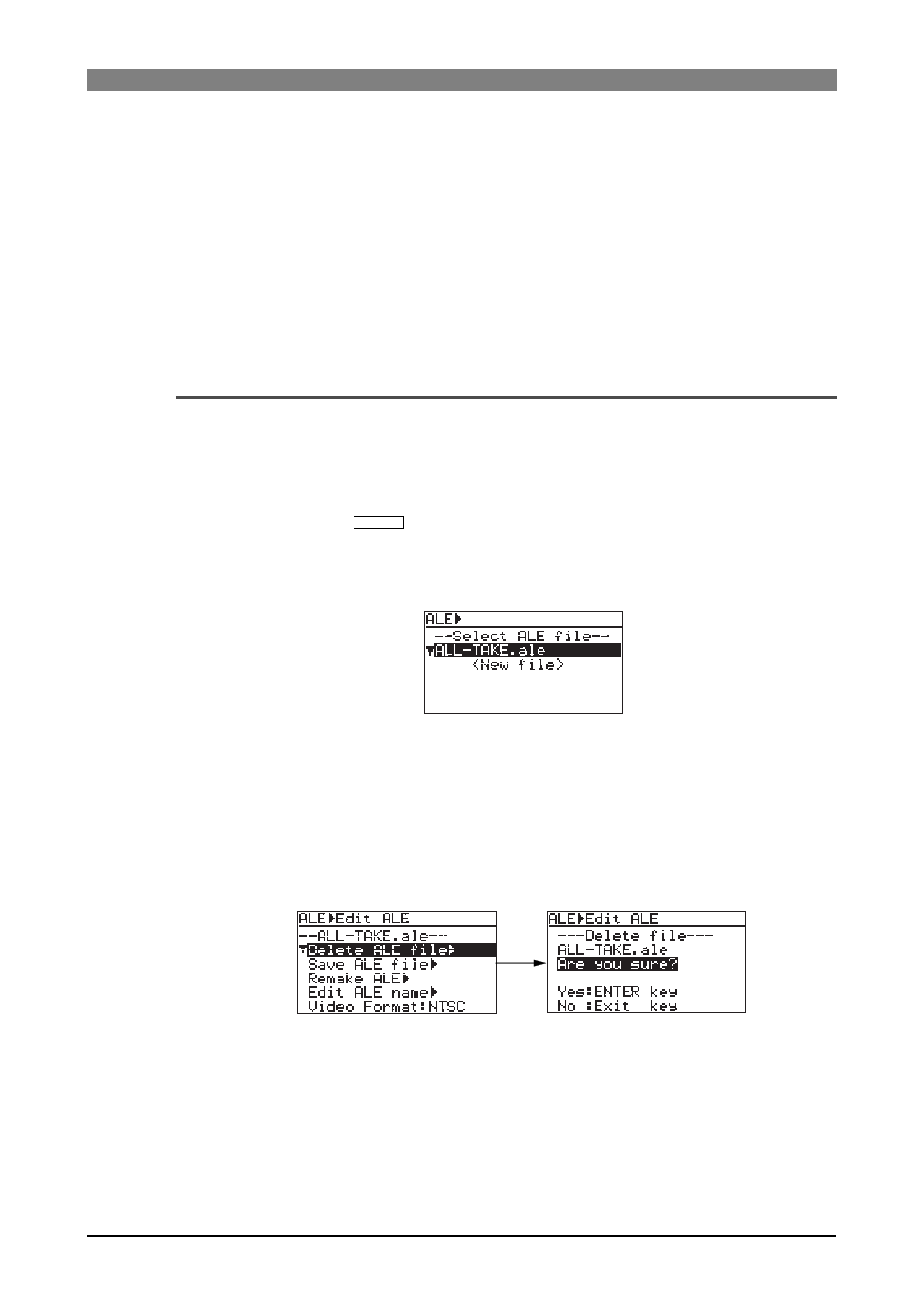
109
DVD Multitrack Recorder DV824
DVD Multitrack Recorder DV824
DVD Multitrack Recorder DV824
DVD Multitrack Recorder DV824
DVD Multitrack Recorder DV824
5)
After "Remake ALE" completes, press the [EXIT/NO] key.
The display shows the screen for updating the remade ALE file, on which "Are you
sure?" flashes.
6)
Press the [ENTER/YES] key.
The remade ALE file is updated and the display returns to show the screen on which you
can select an editing item.
7)
Press the [EXIT/NO] key repeatedly until you exit the EDIT EDL FILE menu.
Deleting an ALE file
You can delete an ALE file.
The following procedure example describes how to delete the "ALL-TAKE.ale" file.
1)
While the unit is stopped, press the [SHIFT] key to light the [SHIFT] indicator, followed
by the [LIST PLAY/
EDIT EDL
] key.
The unit enters the "EDIT EDL FILE" menu and the display now shows the ALE screen for
selecting an ALE file.
On the example screen below, "ALL-TAKE.ale" is shown.
2)
While "ALL-TAKE.ale" is highlighted, and press the [ENTER/YES] key.
After showing "Please wait!", the display shows the screen for editing an ALE file (on
which "Remake ALE" is highlighted).
3)
Use the [MENU] key to select (highlight) "Delete file ALE", and press the [ENTER/YES]
key.
The display now shows the screen for deleting the selected ALE file, on which "Are you
sure?" flashes.
4)
Press the [ENTER/YES] key to delete the file.
The ALE file is deleted and the display returns to show the screen for selecting an ALE
file.
5)
Press the [EXIT/NO] key repeatedly until you exit the EDIT EDL FILE menu.
