Adding an audio file entry to an existing ale file, Deleting an audio file entry – Fostex DV824 User Manual
Page 106
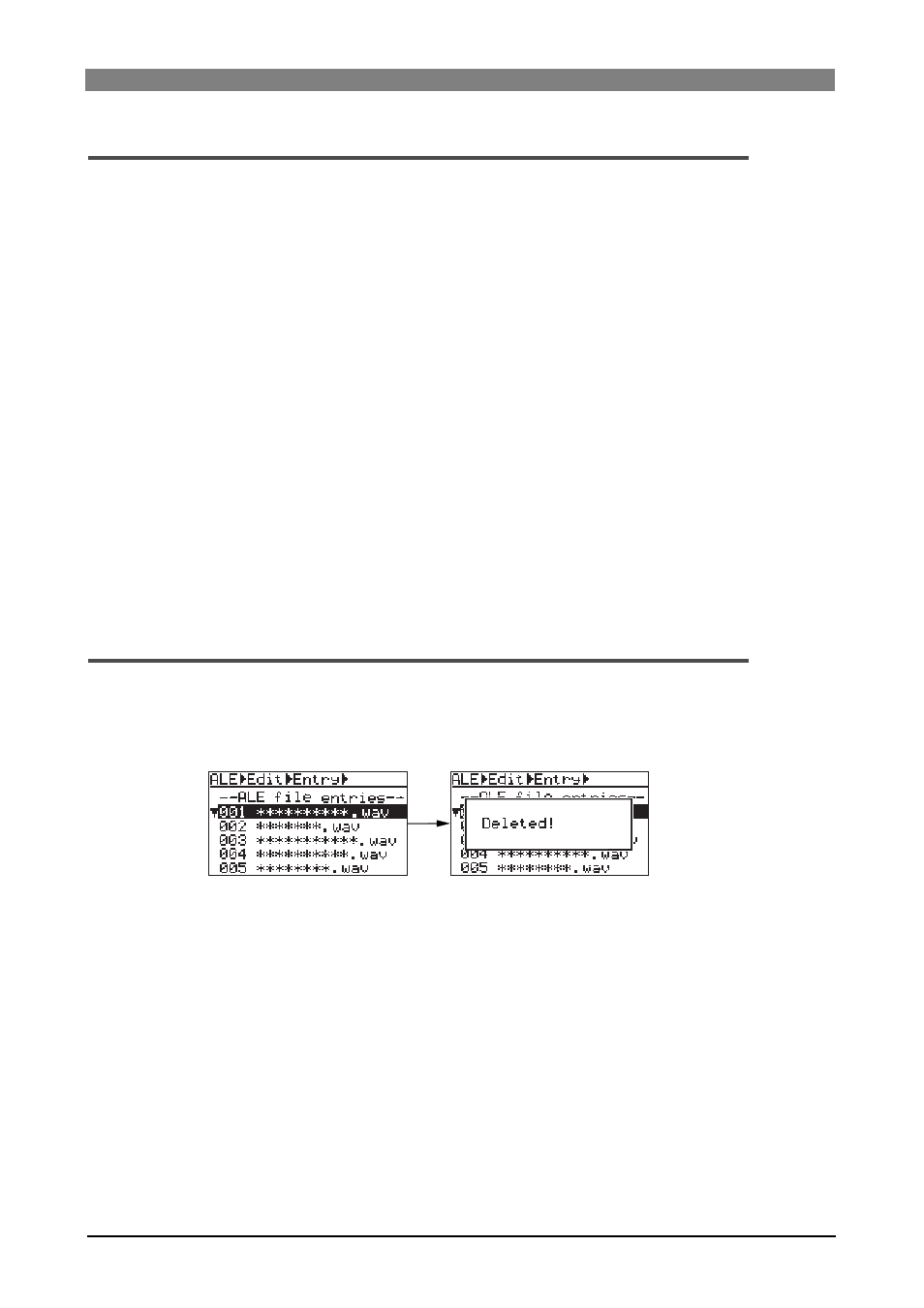
106
DVD Multitrack Recorder DV824
DVD Multitrack Recorder DV824
DVD Multitrack Recorder DV824
DVD Multitrack Recorder DV824
DVD Multitrack Recorder DV824
Adding an audio file entry to an existing ALE file
1)
On the entry list screen shown in step 3 of "Viewing audio file entries" in the previous
page, use the [MENU] key to select "
The display now shows the list, in which available audio files except those already added
to the ALE file, as well as "
2)
Select "
The selected audio file is added to the ALE file (if you select "
files are added).
3)
After adding all desired audio file to the ALE file, press the [EXIT/NO] key.
The display returns to show the entry list screen.
4)
Press the [EXIT/NO] key twice.
The display shows the screen for resaving the edited ALE file, on which "Are you sure?"
flashes.
5)
Press the [ENTER/YES] key to resave the ALE file.
To exit the EDIT EDL FILE menu, press the [EXIT/NO] key repeatedly.
Deleting an audio file entry
1)
On the entry list screen, use the [MENU] dial to select the file entry you want to delete
and press the [CLEAR] key.
After showing "Deleted!", the selected file entry is deleted immediately.
2)
Press the [EXIT/NO] key twice.
The display shows the screen for resaving the edited ALE file, on which "Are you sure?"
flashes.
3)
Press the [ENTER/YES] key to resave the ALE file.
To exit the EDIT EDL FILE menu, press the [EXIT/NO] key repeatedly.
