Auto copy function, Selecting auto copy mode – Fostex DV824 User Manual
Page 83
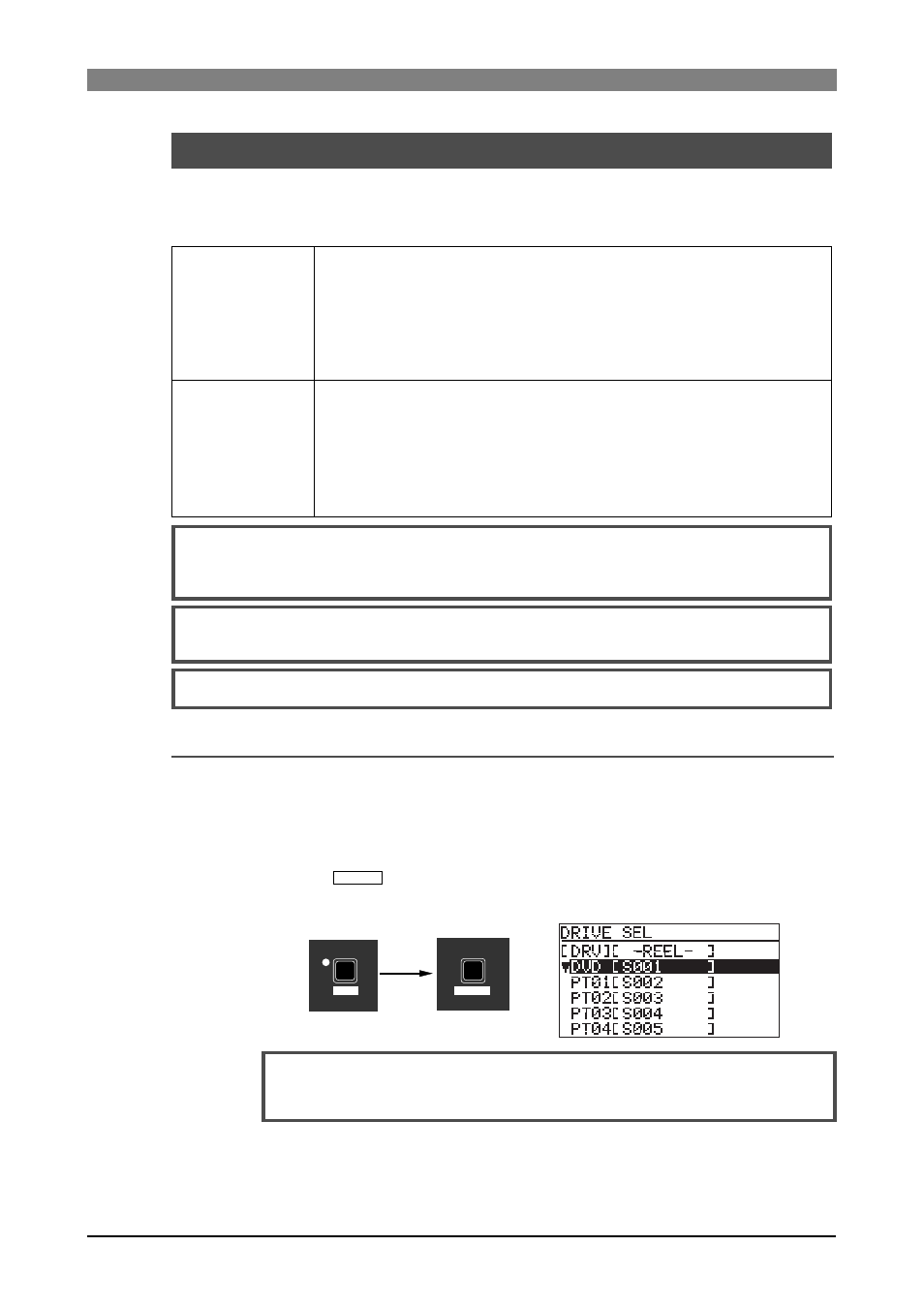
83
DVD Multitrack Recorder DV824
DVD Multitrack Recorder DV824
DVD Multitrack Recorder DV824
DVD Multitrack Recorder DV824
DVD Multitrack Recorder DV824
When recording to an audio file on a partition of the Model 9057 optional hard disk
drive, the auto copy function automatically copies the same audio file to a DVD-RAM
disk. You can select the auto copy mode between the following two auto copy modes.
Auto copy function
(the optional Model 9057 required)
Immediately mode
Background mode
Copy recording to a DVD-RAM disk is executed simultaneously when recording to a
hard disk partition.
The recording size of a take is limited to the capacity of the hard disk partition or
DVD-RAM disk.
mode and returns to the normal recording mode.
Immediately after the DV824 ends recording to the partition and stops, the copy
starts.
In this mode, even if no DVD-RAM disk is set when starting recording, you can start
copying by setting a disk later.
erased.
While the auto copy mode is "On" and a DVD-RAM disk is set to the DVD-RAM
drive, if the partition you are going to record to is formatted in the "DDR" mode (for dual
drive recording), dual recording takes priority to auto copy.
Editing the name or meta data of the file on the partition does not reflect to the
data on the DVD-RAM disk.
Selecting auto copy mode
The following procedure is assumed that a recordable DVD-RAM disk is set to the
DVD-RAM drive.
1)
Select a partition to which audio data is recorded.
By pressing the [SHIFT] key to turn on the [SHIFT] indicator followed by the
[FILE SEL/
DRV/PAT
] key, the display shows the "DRIVE SEL" screen.
In this screen, "DVD" represents the DVD-RAM drive, while "PT01" through "PT08"
represent the hard disk partitions.
By using the [MENU] dial to select the desired partition and pressing the [ENTER/
YES] key, the display changes to show the Home screen for the selected partition.
If no file is recorded to the partition, "-No files!-" is shown as below.
The optional hard disk drive is formatted when it is installed by the
Fostex service section, and divided into eight partitions. Each partition reserves
4.7GB recording space.
SHIFT
DRV/PAT
FILE SEL
2
ABC
Auto copy cannot be canceled by False start.
