2 function key setup, Con’t from previous page), Plotter function key menu – Furuno NAVNET 1724C User Manual
Page 180
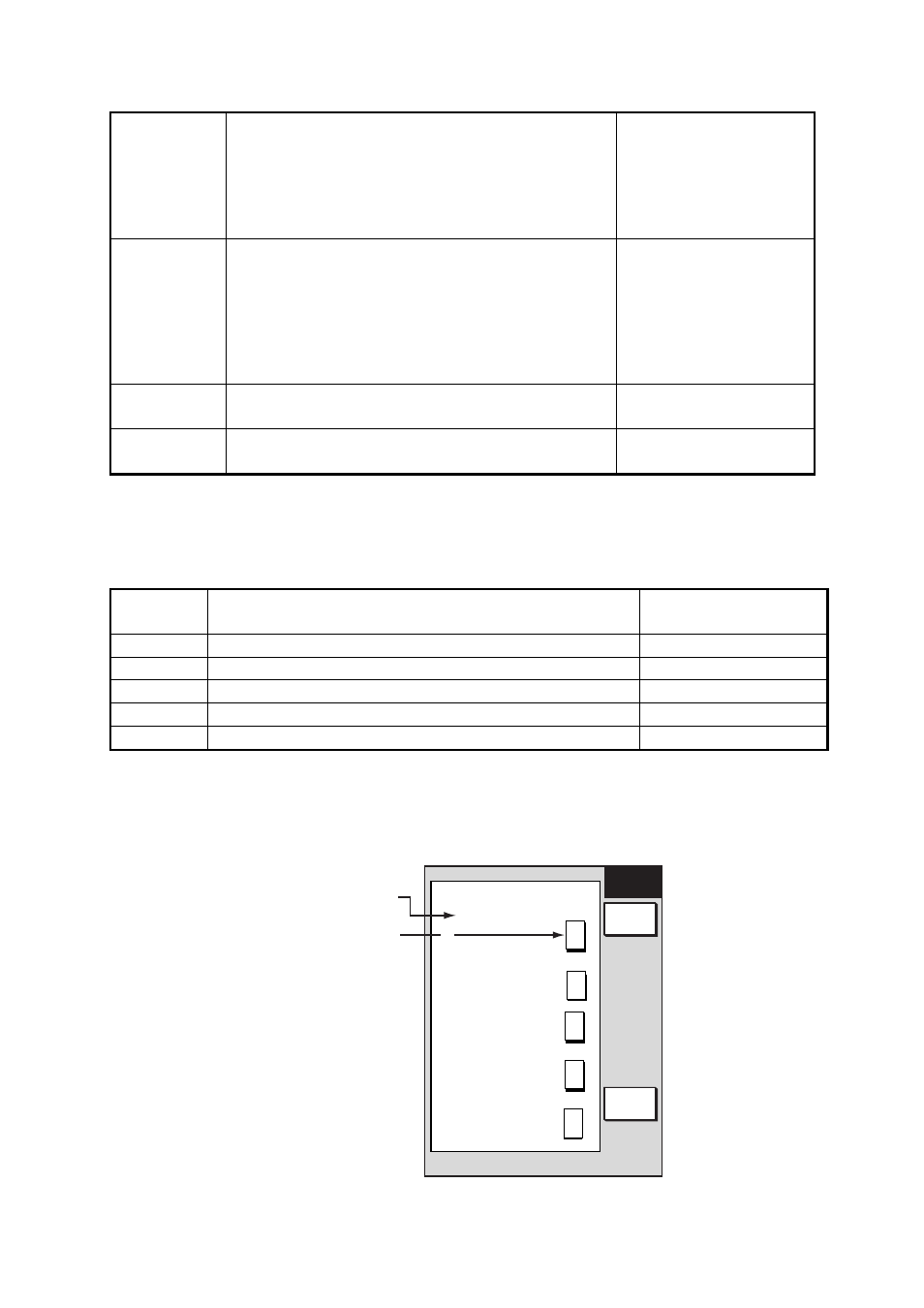
7. CUSTOMIZING YOUR UNIT
7-11
(Con’t from previous page)
Popup Info
(C-Map only)
You may show the information for objects as below.
OFF: No information appears.
ALL ON: When the cursor is placed on anywhere
on chart, the information for that location appears.
POINTS ON: When the cursor is placed on an
object symbol, the information for it appears.
ALL ON, POINTS ON,
OFF
QPT/MARK
Soft Key
Chooses the function of the uppermost soft key on
the plotter display between QUICK POINT and
MARK ENTRY.
QUICK POINT: Enters the quick point at the cursor
or own ship position.
MARK ENTRY: Enters the mark at the cursor or
own ship position.
QUICK POINT, MARK
ENTRY
SHIP SHAPE Chooses configuration for own ship marker.
BOAT(L), BOAT(S),
CIRCLE, CROSS
D. BOX
(soft key)
Sets up data boxes. See paragraph 7.5.
7.3.2 Function key setup
The function keys provide one-touch execution of a desired function. The default plotter
function key settings are as shown in the table below.
Function
Key
Default Function
Function Key Label
1
Start/stop recording/plotting own ship’s track.
TRK
2 Edit
mark/line.
EML
3
Ruler (measure range and bearing between two points).
RUL
4
Add new waypoint.
ADD
5
Alphanumeric waypoint list.
ALP
If the above settings are not to your liking you may change them as follows:
1. Press the MENU key.
2. Press the FUNCTION KEY SETUP soft key.
FUNC
KEY
RETURN
EDIT
Function key
setting
Function
key label
SOFT KEY 1
TRK: TRACK ON/OFF
SOFT KEY 2
EML: EDIT MK/LINE
SOFT KEY 3
RUL: RULER
SOFT KEY 4
ADD: ADD NEW WPT
SOFT KEY 5
ALP: ALPHA LIST
T
R
K
E
M
L
R
U
L
A
D
D
A
L
P
X
Plotter function key menu
