3 inserting waypoints, Plotter operation, 001wpt – Furuno NAVNET 1724C User Manual
Page 110: 002wpt, 003wpt, 004wpt
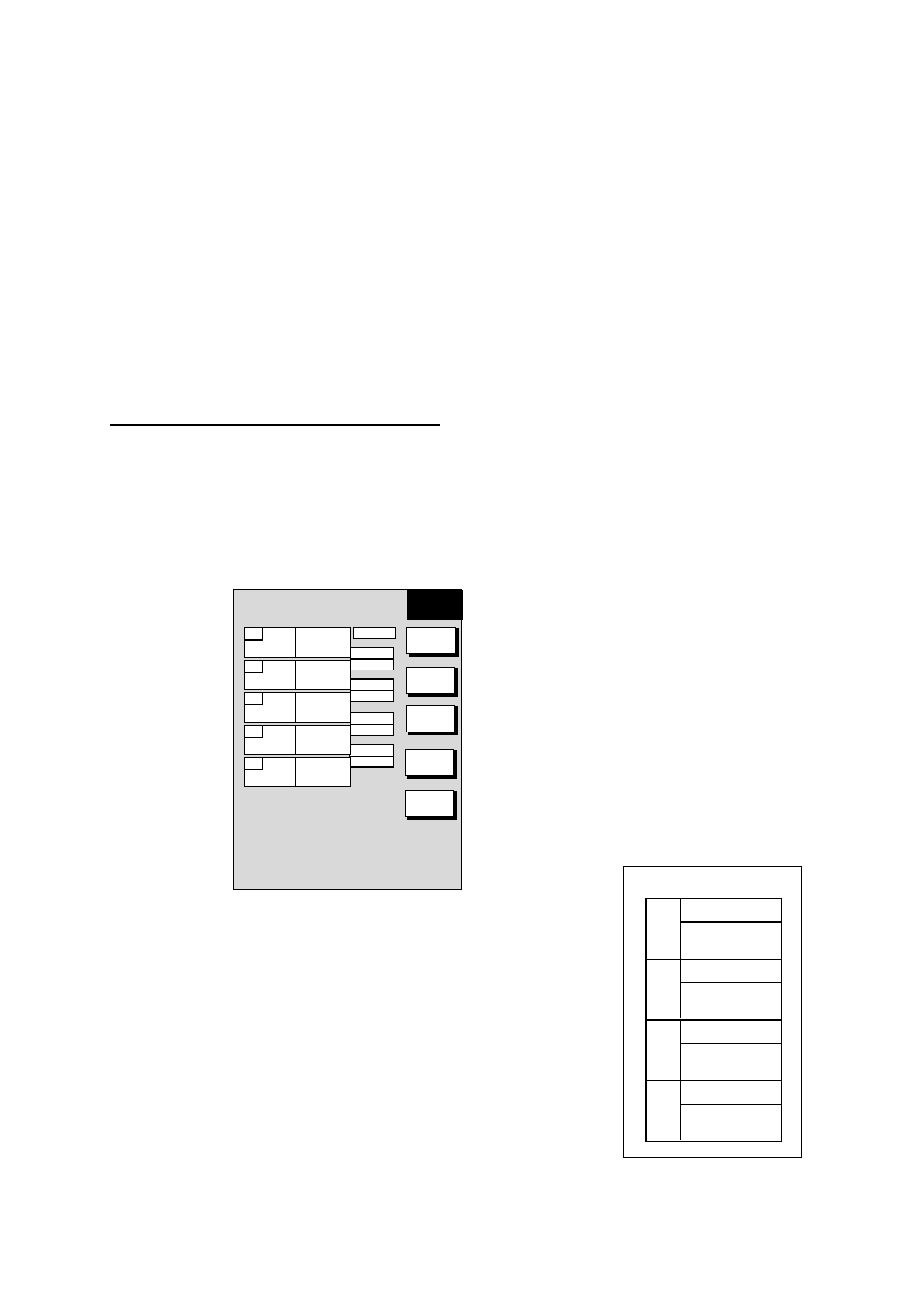
3. PLOTTER OPERATION
3-39
001
34
°
44.111'N
135
°
21.134'W
001WPT
002
34
°
43.432'N
135
°
41.456'W
002WPT
003
34
°
14.124'N
135
°
21.567'W
003WPT
004
34
°
34.490'N
135
°
51.387'W
004WPT
LOCAL LIST
▲
Waypoint list for editing a
route (local list)
8. Press the F
<− −>
R soft key to select direction to follow the waypoints of the route,
forward or reverse.
9. Enter the route name of the second route as you did for the first route.
10. Press the SAVE soft key.
11. Press the MENU key to close the menu.
Note:
The maximum number of waypoints in a route is 35. If this number is exceeded an
error message appears. In this case, delete waypoints in one or both routes so the total
number of waypoints does not exceed 35.
3.9.3 Inserting
waypoints
Waypoints can be inserted in a route as follows:
Inserting a waypoint from the route list
1. Press the MENU key to open the menu.
2. Press the WAYPOINTS/ROUTES soft key.
3. Press the ROUTES soft key.
4. Use the Cursor pad to select a route.
5. Press the EDIT ROUTE soft key. The route name screen appears.
6. Press the LOCAL LIST soft key.
EDIT
ROUTE
▲
INSERT
WPT
REMOVE
WPT
CHANGE
WPT
COORD
TYPE
RETURN
29.9
°
12.0nm
159.9
°
6.00nm
50.5
°
29.8nm
359.9
°
3.0nm
LEG
ROUTE NAME:
001
COMMENT:
01
34
°
44.111'N
135
°
21.134'W
001WPT
02
34
°
43.432'N
135
°
41.456'W
003WPT
03
34
°
14.124'N
135
°
21.567'W
002WPT
04
34
°
44.569'N
135
°
21.152'W
005WPT
05
34
°
54.124'N
135
°
21.888'W
008WPT
Edit route menu
7. Use the Cursor pad to place the cursor at the location
where you want to insert a waypoint.
8. Press the INSERT WPT or CHANGE WPT soft key as
appropriate. The local waypoint list appears.
9. Use the Cursor pad to select the waypoint you want to
insert. (You can switch between the local list and
alphanumeric list by using the LOCAL LIST and ALPHA
LIST soft keys.)
10. Press the SELECT WPT or CHANGE WPT soft key,
whichever is displayed.
11. Press the MENU key to close the menu.
