Working with encrypted event logs (call record), Using the encrypted notepad, Working with encrypted files – Fortinet IPSec VPN Version 4.1 User Manual
Page 24: To access encrypted call records, To use the encrypted notepad, To work with encrypted files, S. see, Working with encrypted files” on, Using the
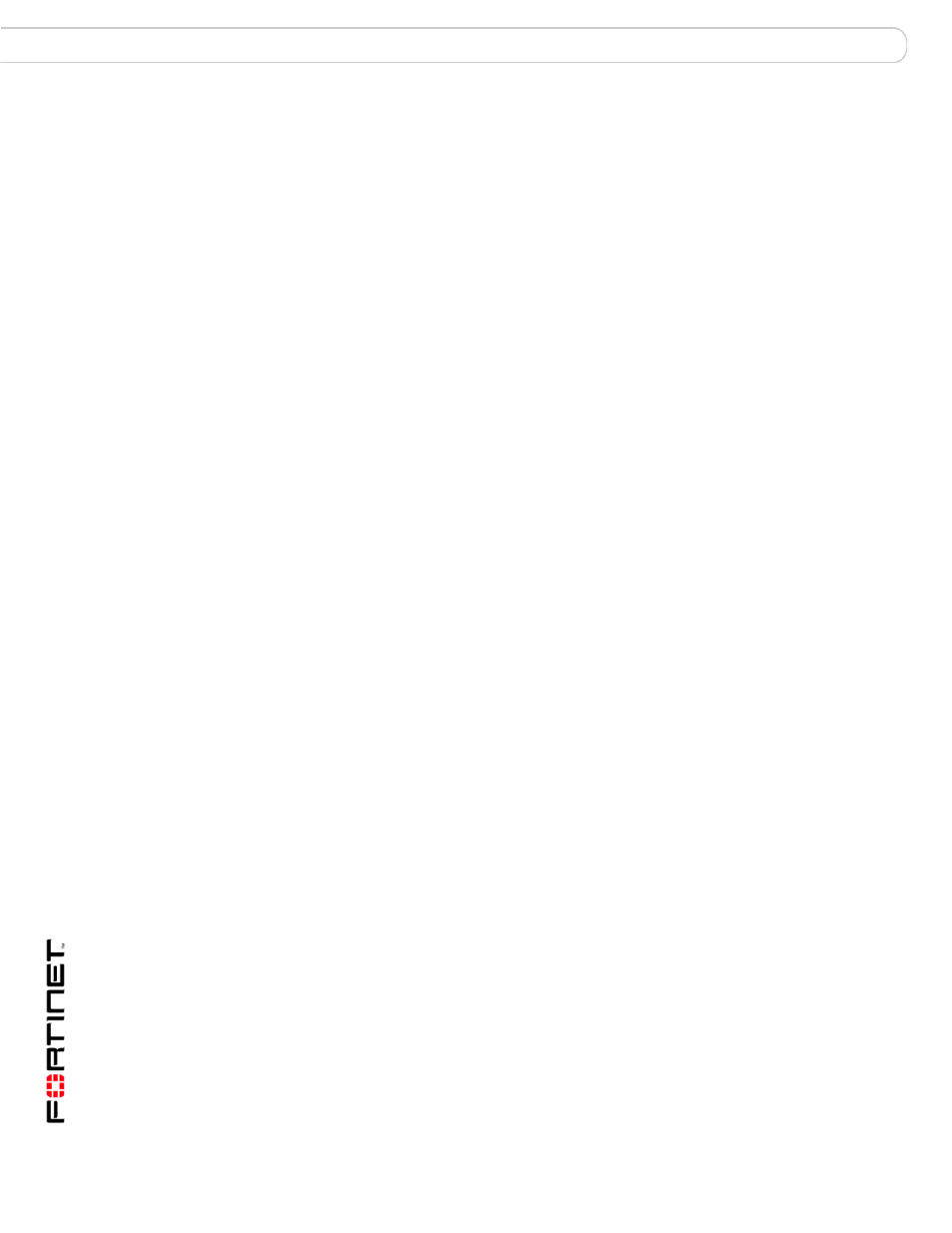
FortiClient End Point Security for Symbian OS Version 4.1 User Guide
24
04-41000-0251-20080808
Working with Encrypted event logs (Call Record)
Configuration
Working with Encrypted event logs (Call Record)
When encryption is on, you can check encrypted call records in the Encrypted
logs page.
To access encrypted call records
1
Select Phone security and enter your password.
2
Ensure that encryption is enabled.
3
Select Encrypted Event Logs.
4
Do any of the following:
•
To view call details, select the call record and then select
Options > Show Details.
•
To send an SMS Message to an encrypted contact, select the call record and
then select Options > Send SMS to this.
•
To call an encrypted contact, select the call record and then select
Options > Dial this.
•
To delete an encrypted call record, Select the call record and then select
Options > Delete item.
•
To delete all encrypted call records, select Options > Delete all items.
Using the encrypted notepad
You can keep confidential notes in the encrypted notepad.
To use the encrypted notepad
1
Select Phone security and enter your password.
2
Ensure that encryption is enabled.
3
Select Notepad.
4
Do any one the following:
•
To add a new note, select Options > Add, write the note and select OK.
•
To edit an existing note, select the note and then select Options > Open.
Select OK when you are finished editing.
•
To delete a note, select the note and then select Options > Delete.
Working with encrypted files
You can encrypt files to keep them confidential.
To work with encrypted files
1
Select Phone security and enter your password.
2
Ensure that encryption is enabled.
3
Select File Encryption.
