Quarantine, To enable real-time protection, To view and manage the virus affected files – Fortinet IPSec VPN Version 4.1 User Manual
Page 15: To configure quarantine settings, Quarantine” on
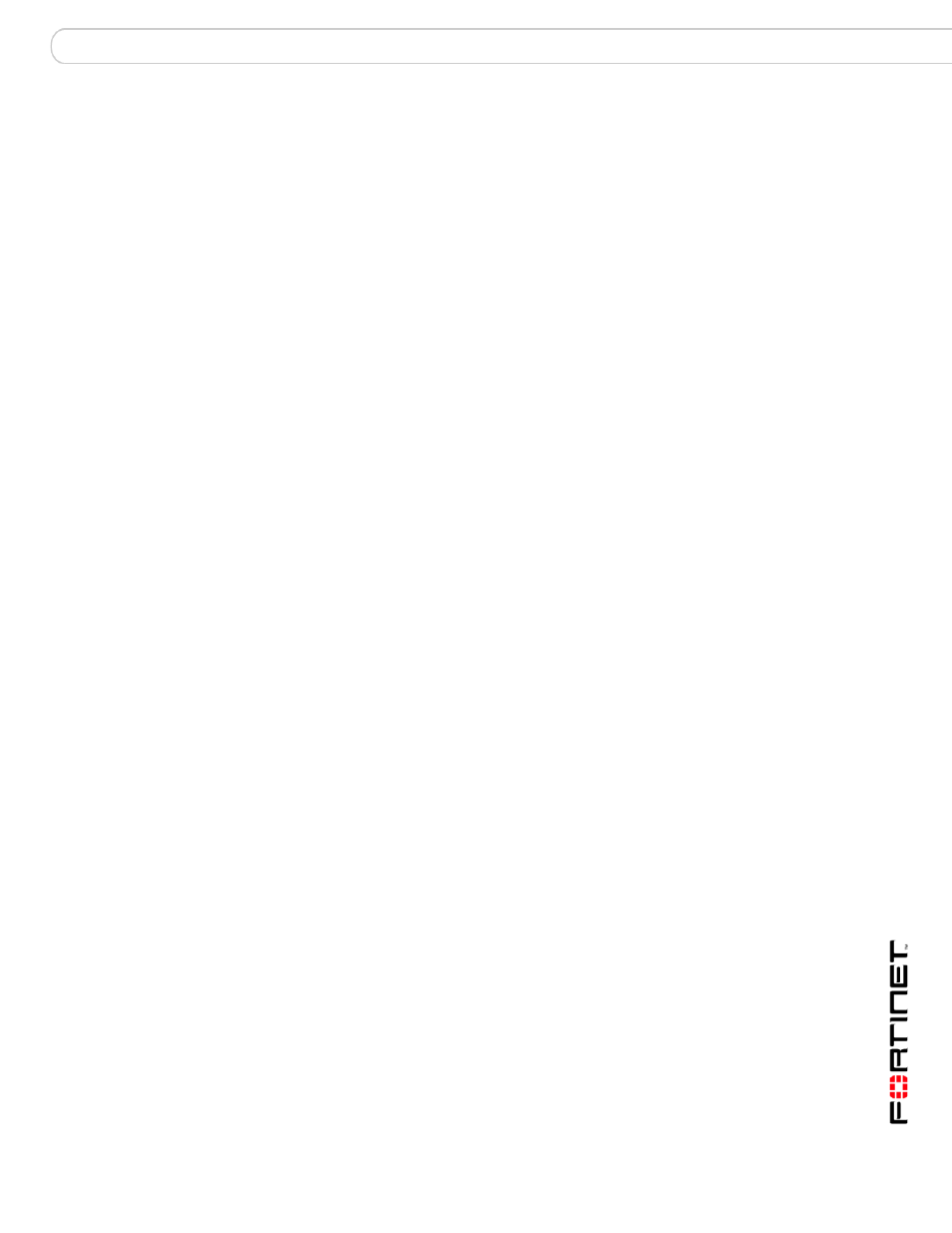
Configuration
FortiClient Trayicon
FortiClient End Point Security for Symbian OS Version 4.1 User Guide
04-41000-0251-20080808
15
To enable real-time protection
1
From the FortiClient main menu, select Scan.
2
Select Real-time Protection to toggle feature on or off.
Quarantine
The FortiClient program quarantines the detected virus-affected files in a special
folder. You can view and manage the quarantined files.
You can set the quarantine size in 500KB increments. When the total size of
quarantined files exceeds the setting, FortiClient deletes the oldest quarantined
files automatically.
To view and manage the virus affected files
1
From the FortiClient main menu, select Scan > Quarantine.
2
Select a file and do one of the following:
•
To view the file, select Options > Show Details.
•
To restore a file to its original location, select Options > Recover.
•
To restore a file to a different location, select Options > Recover to. Select the
destination.
•
To delete the file, select Options > Delete File.
3
You can also do any of the following:
•
To delete all files in the folder, select Options > Delete All Files.
•
To view quarantine statistics, select Options > Status.
The maximum quarantine size, amount used and number of files is displayed.
To configure quarantine settings
1
From the FortiClient main menu, select Scan > Settings.
2
Move the joystick to the right to select the Quarantine Settings tab.
3
Using the joystick, set the following options:
Active Quarantine
Set to On or Off.
Quarantine Size
With the joystick, select and move the slider to the desired size of
quarantine space, then select again.
