Auto delete function on/off – Fostex MR-8MKII User Manual
Page 135
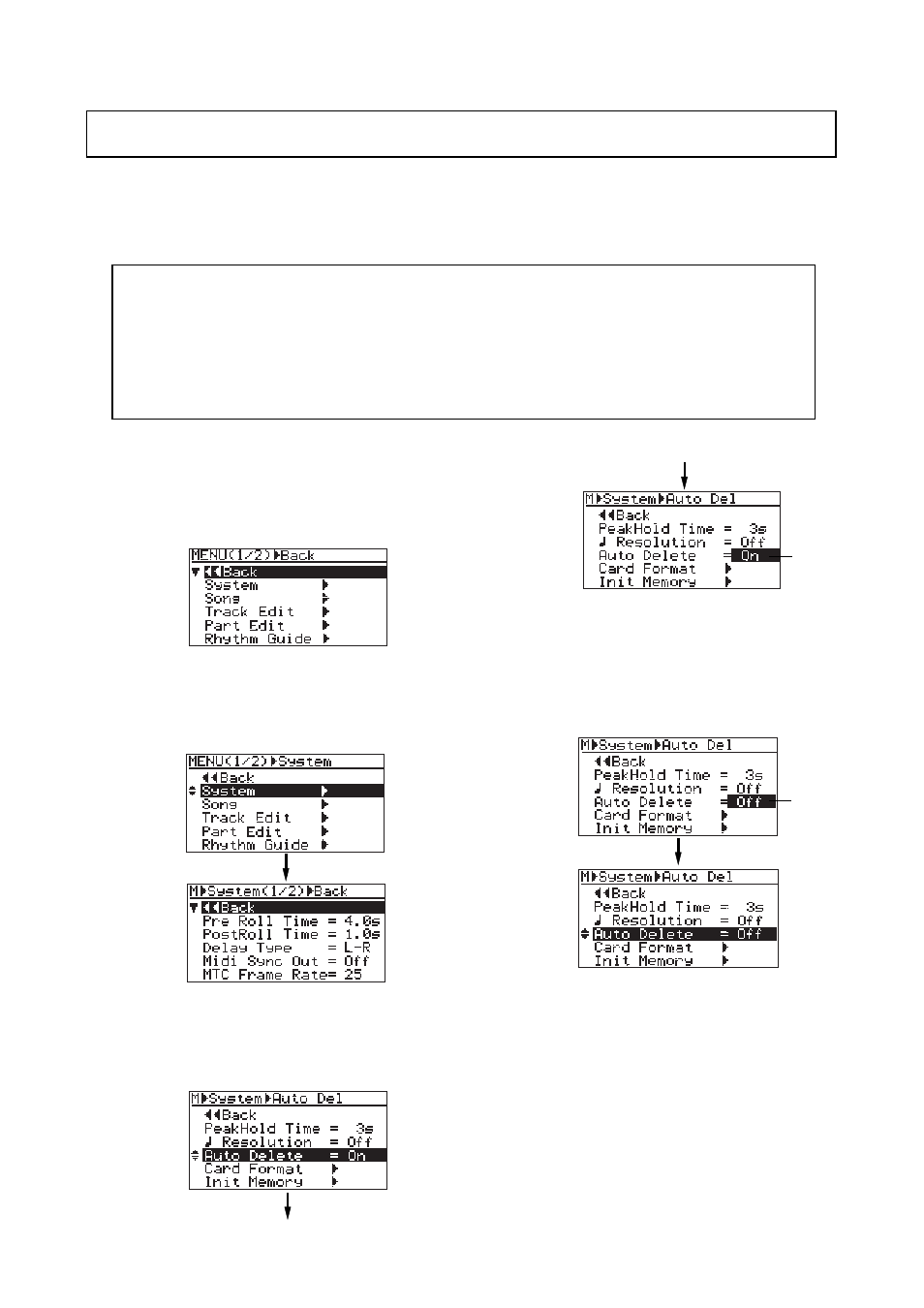
135
MR-8mkII Owner’s Manual (Other functions)
1)
While the recorder is stopped, press the
[MENU/ENTER] knob to enter the menu mode.
The display now shows the first page of the
menu selection screen, where "<< Back" is
highlighted initially.
2)
Rotate the JOG dial to select "System", and press
the [MENU/ENTER] key.
The display now shows the first page of the
system menu screen, where "<< Back" is
highlighted initially.
3)
Rotate the JOG dial to select "Auto Delete" on
the second page, and press the [MENU/ENTER]
key.
The current option (by default, "On") flashes.
You can now set the desired option.
4)
Rotate the JOG dial to select "Off", and press the
[MENU/ENTER] key.
The "Auto Delete" function is now disabled
("0ff") and the display returns to show the
previous screen. The setting is stored to the
Flash ROM on the MR-8mkII and becomes
effective to all songs on the card.
5)
Press the [STOP] key to exit the menu mode.
Auto Delete function on/off
To set the "Auto Delete" function to "On" again,
follow the same steps as above.
While the Auto delete function is enabled, if you erase track data using the "Track Edit" menu or
erase part data using the "Part Edit" menu, the unused WAV files in the song are automatically
deleted from a card. This increases free card space. By default, the Auto Delete function is
enabled (set to "On"). The Auto Delete function setting is effective to all songs on a card.
• When the Auto Delete function is enabled (which is the default setting), you cannot undo
erasing track data (or part data). If you want to make it possible to undo or redo erasing
track data, make the Auto Delete function disabled.
• The Auto Delete function is effective only when erasing track data (or part data). If you want
to delete unused WAV file of a song but you do not want to erase track data (or part data),
execute "Delete Unused" in the "Song" menu (see page 94).
flashing
flashing
