4 erasing marks, lines – Furuno NATVET 1824C User Manual
Page 90
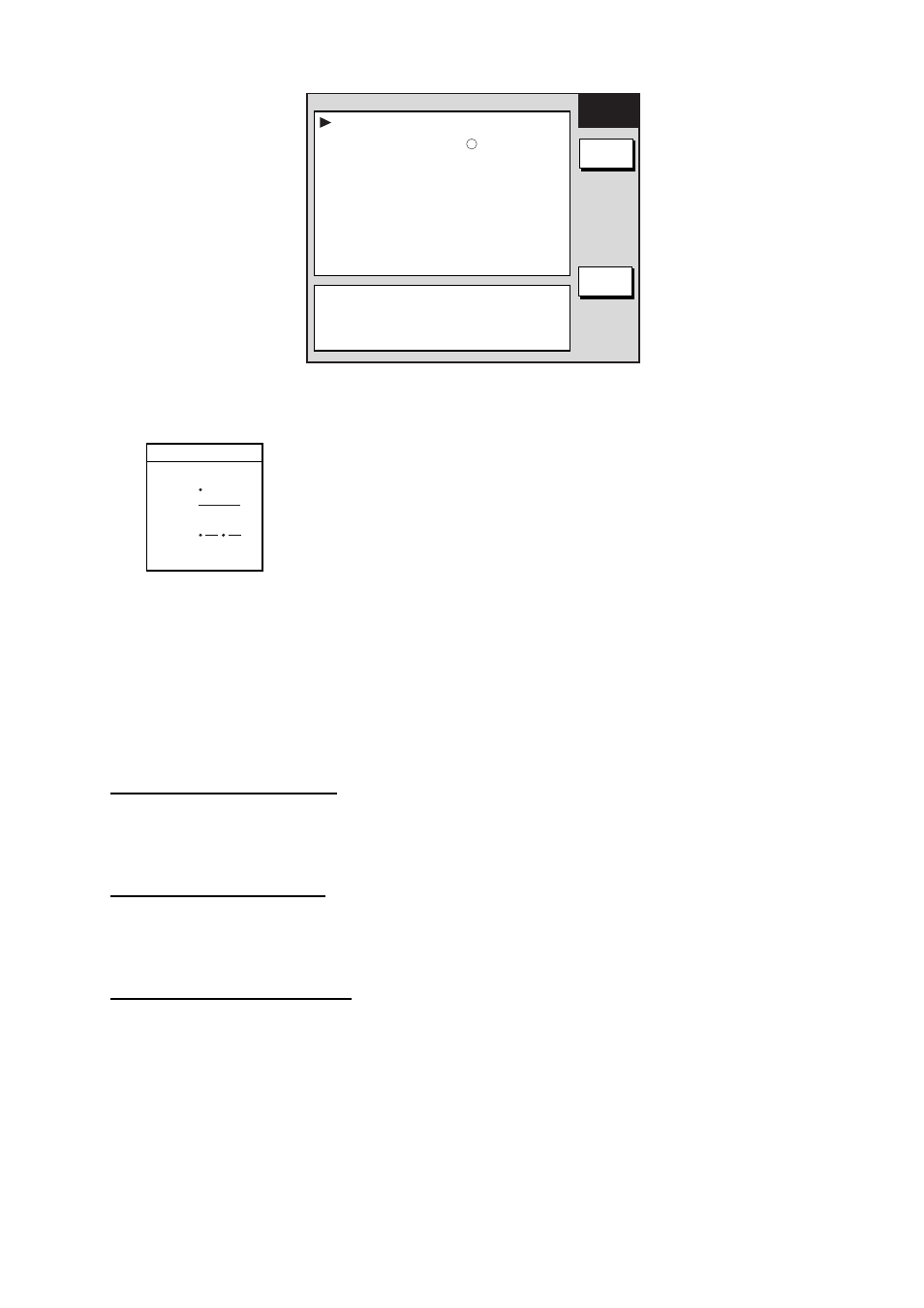
3. PLOTTER OPERATION
3-25
MARKS &
LINES
EDIT
RETURN
MARKS/LINES COLOR YELLOW
MARKS SHAPE
LINES STYLE
.
MARKS SIZE
LARGE
SHIP'S TRACK STATUS
TRACKING
TRACK: 1234/2000
MARK : 9/6000
Marks & lines menu
2. Select LINES STYLE, then press the EDIT soft key.
LINES STYLE
▲
▼
- - - -
Lines style window
3. Use the
Trackball to select line style desired, then press the ENTER soft key. The line
style “dot” disables line drawing. Edge of lines is determined by mark shape. For
example, selecting the circle shape will join lines with a circle.
4. Press the
MENU key twice to close the menu.
3.7.4 Erasing
marks,
lines
Erasing an individual mark
1. Operate the
Trackball to place the cursor on the mark you want to erase.
2. Press the
CLEAR key to erase the mark.
Erasing an individual line
Place the cursor on an end of the line to erase, then press the
CLEAR key. Placing the
cursor at the intersecting point of two line segments will erase both line segments.
Erasing marks, lines by area
This feature is not available when the overlay mode is in use.
1. Press the
MENU key followed by the CHART SETUP, TRACKS & MARKS CONTROL
and ERASE T & M soft keys to show the ERASE menu.
2. Use the
Trackball to select ERASE MARKS BY AREA, then press the EDIT soft key.
The menu is erased and the plotter display appears.
3. Use the
Trackball to place the cursor at the top left-hand corner of the area which you
want to erase marks and lines from.
4. Press the START soft key or the
ENTER knob.
