2 uploading, downloading data, 1 setting communication software on the pc, 2 uploading or downloading data – Furuno NATVET 1824C User Manual
Page 155
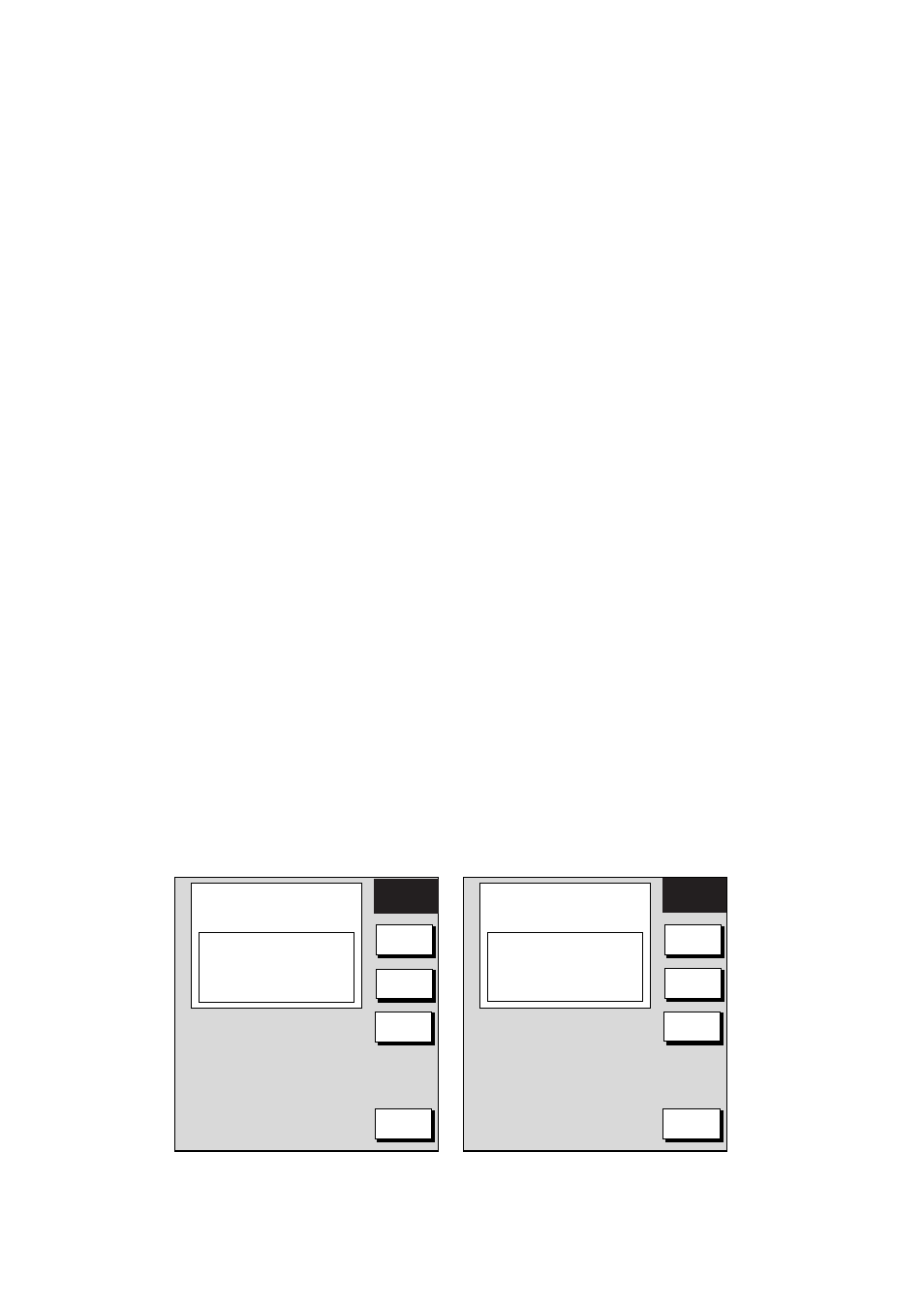
6. DATA TRANSFER
6-4
6.2 Uploading, Downloading Data
You can upload/download waypoints, routes, marks and lines from/to a PC, through the
DATA 4 port at the rear of the display unit. Note that radar and sounder data cannot be
uploaded or downloaded.
6.2.1 Setting communication software on the PC
The communication format (RS-232C) with the PC is as follows:
Baud Rate:
4800 bps
Character Length: 8 bits
Stop bit:
1 bit
Parity: None
X Control:
XON/XOFF (fixed)
The following data can be downloaded/uploaded between a PC and this equipment:
Waypoint data (In alphanumeric order)
Route data (In order of route number)
End of sentence
Note 1: There are two kinds of data for route data: route data and route comment data.
Note 2: DGPS position fix is not available when uploading or downloading data.
Note 3: Wiring information appears on the UPLOAD or DOWNLOAD menu.
6.2.2 Uploading or downloading data
1. Connect the PC to the equipment.
2. Press the
MENU key to show the main menu.
3. Press the SYSTEM CONFIGURATION soft key.
4. Press the DATA TRANSFER soft key.
5. Press the UPLOAD/DOWNLOAD DATA soft key.
6. Press the DOWNLOAD WPT/ROUTE TO PC or UPLOAD WPT/ROUTE FROM PC soft
key.
WAYPOINT & ROUTES OFF
MARKS & LINES OFF
▲
UPLOAD
EDIT
UPLOAD
SELECT
BPS
RETURN
WIRING INFORMATION RS232C SETTINGS WAYPOINT & ROUTES OFF ▲ DOWN- EDIT DWLOAD SELECT RETURN WIRING INFORMATION RS232C SETTINGS Upload and download menus 7. To change the baud rate, press the SELECT BPS soft key.
DISPLAY UNIT PC: DSUB9
TxD >1>-WHITE-<2
RD-B >4>-GREEN
+12V >5>-RED
EXT BUZZ >6>-BLACK
GND >7>-SHIELD-<5
· 4800BPS,
· 7BIT,
·1STOP BIT,
· PARITY EVEN,
· CONTROL Xon/Xoff
MARKS & LINES OFF
LOAD
BPS
DISPLAY UNIT PC: DSUB9
TxD >1>-WHITE-<2
RD-B >4>-GREEN
+12V >5>-RED
EXT BUZZ >6>-BLACK
GND >7>-SHIELD-<5
· 4800BPS,
· 7BIT,
·1STOP BIT,
· PARITY EVEN,
· CONTROL Xon/Xoff
