Furuno NATVET 1824C User Manual
Page 107
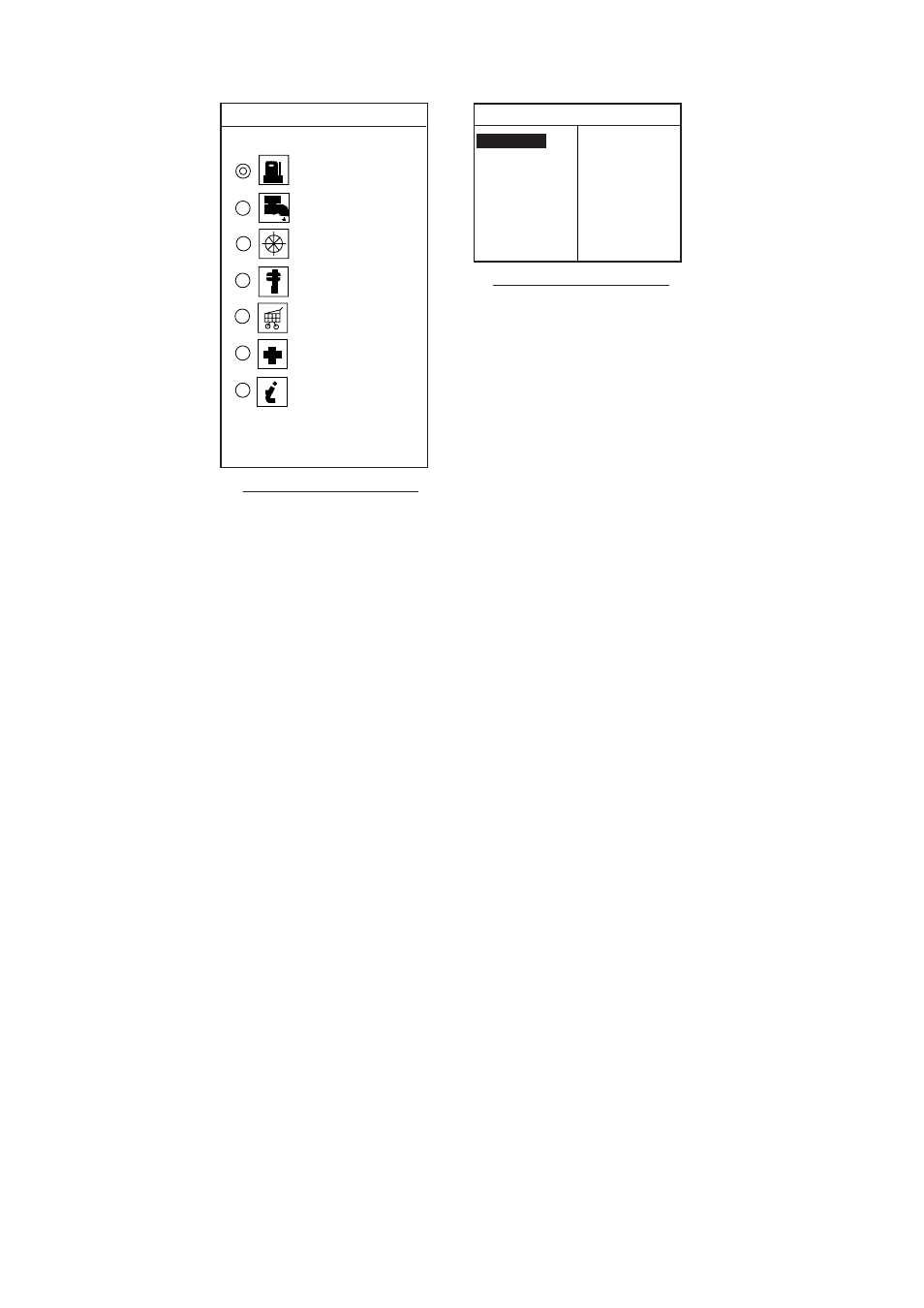
3. PLOTTER OPERATION
3-42
SELECT SERVICE
SELECT PORTS
Port services (NavChart )
Port list (NavChart , Italy)
TM
TM
FUEL
WATER
OTHER UTILITIES
REPAIR
GENERAL
FIRST AID
OTHER INFO
POSITION
xx xx.xxx'N
xxx xx.xxx'W
BRG. & RNG.
xxxT x.xxxnm
GENERAL SERVICE
XXXXXXX
XXXXXXX
XXXXXXX
ACCIAROLI
ACQUAMORTA
AGNONE S. NICOLA
AGROPOLI
AMALFI
BAIA
CAPRI
CASA MICCIOLA-ISCHIA
Port services and sample port list
6.
(NavChart) If you selected PORT (Navionics only) at step 4, use the Trackball to select
a port, then press the GOTO soft key. Make a route using the soft keys, then push the
ENTER knob. (If you want to go directly to the port, simply press the ADD QP soft key
followed by the
ENTER knob.)
(C-MAP) If you selected PORT at step 4, use the Trackball to select a port, and then
press the
ENTER knob or ENTER soft key. Press the CANCEL soft key several times to
close windows, and then do the follows.
a) Operate the
Trackball to select the sailboat icon at the center of the screen.
b) Press the GO TO soft key.
c) Press QUICK ROUTE soft key.
d) Press the SELECT WPT soft key.
e) Press the
ENTER knob.
If you selected SERVICE at step 4, select service mark desired with the Trackball and
then push the ENTER soft key or the
ENTER knob. Then, the display shows the
locations of those services nearest you. Use the
Trackball to place the “hand cursor” on
the port service icon desired, then press the ENTER soft key. Make a route using the
soft keys, then push the
ENTER knob. (If you want to go directly to location selected,
simply press the ADD QP soft key followed by pushing the
ENTER knob.) For C-MAP,
press the CANCEL soft key several times to show the plotter display with the port having
the selected service at the center of the display. Select the port with cursor, and then set
it as destination referring to step a) through e) shown above.
