6 lost target, 7 setting cpa and tcpa – Furuno NATVET 1824C User Manual
Page 148
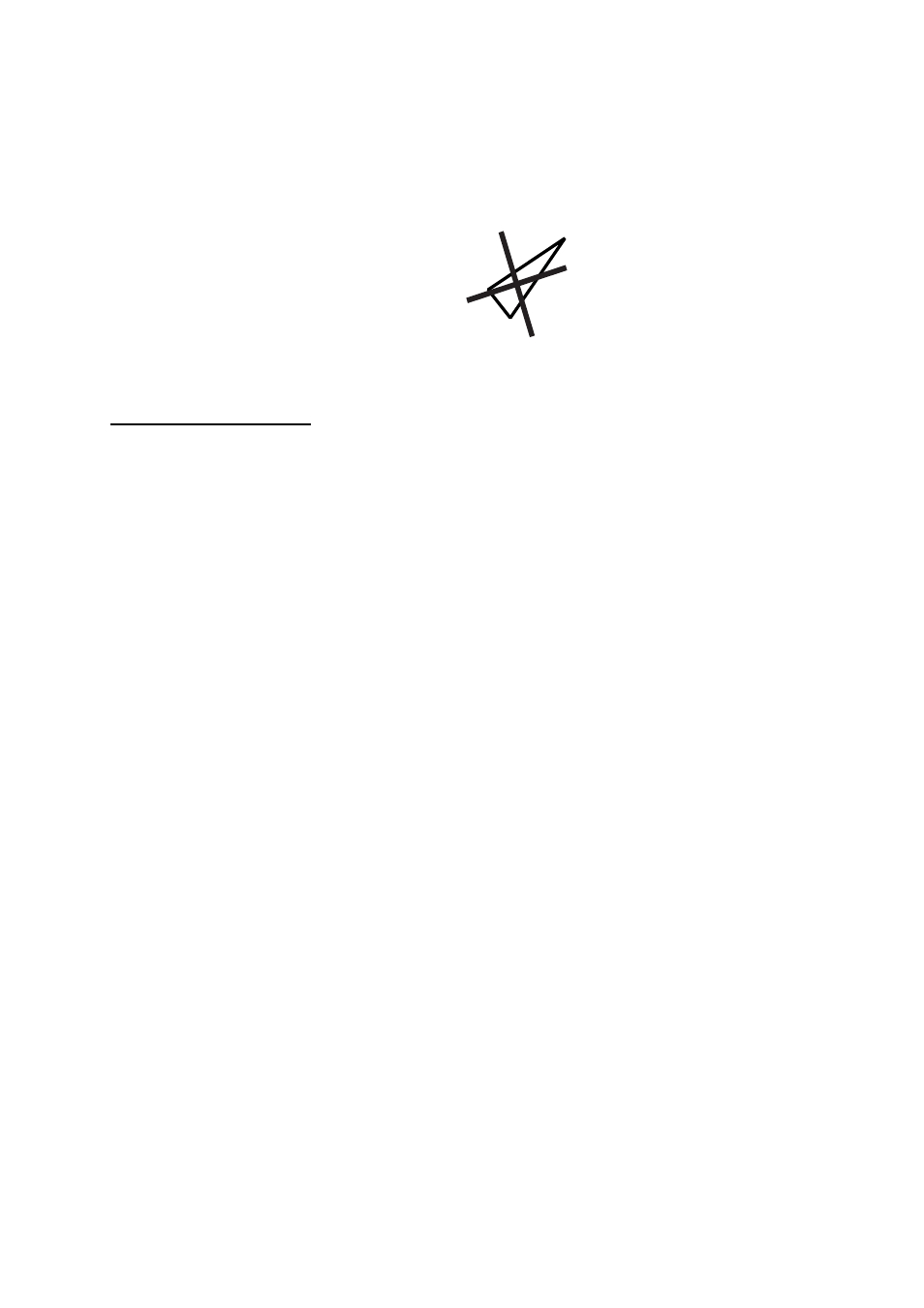
5. AIS OPERATION
5-5
5.6 Lost
Target
A target is declared a lost target when no data is received for three to five reporting intervals.
When this occurs, the target is marked with the (flashing) lost target symbol. However, the
target which becomes a lost target is a activated target or a sleeping target within the lost
target range.
Lost target
Confirming a lost target
1. Use the trackball to place the cursor where there is no ARPA target, marks or lines.
2. Push the
ENTER knob.
5.7 Setting CPA and TCPA
When the predicted CPA of any target becomes smaller than a preset CPA alarm range or
its predicted TCPA less than a preset TCPA alarm limit, an audio alarm sounds, the
messages CPA ALARM and TCPA ALARM appear, and the speaker icon appears (in red).
In addition, the AIS target plot symbol of the offending target changes to a triangle and
flashes together with its vector. You may silence the audio alarm with the
CLEAR key.
Press the
ALARM key and the message “COLLISION ALARM” appears. Press the CLEAR
soft key to acknowledge the alarm. The flashing of the triangle plot symbol continues until
you intentionally terminate tracking of the target. The ARP continuously monitors the
predicted range at the Closest Point of Approach (CPA) and predicted time to CPA (TCPA)
of each track to own ship.
This feature helps alert you to targets which may be on a collision course with own ship.
However, it is important that gain, A/C SEA, A/C RAIN and other radar controls are properly
adjusted and the ARP is set up so that it can track targets effectively.
CPA/TCPA alarm ranges must be set up properly taking into consideration the size,
tonnage, speed, turning performance and other characteristics of own ship.
Follow the steps shown below to set the CPA/TCPA alarm range:
1. Press the
MENU key.
2. Press the SYSTEM CONFIGURATION soft key.
3. Press the GENERAL SETUP soft key.
4. Press the AIS OPTION soft key to show the AIS OPTION menu.
5. Choose CPA and then press the EDIT soft key to show the CPA window.
