Using the web-based manager, Upgrading the firmware, Reverting to a previous version – Fortinet FortiGate 224B User Manual
Page 38
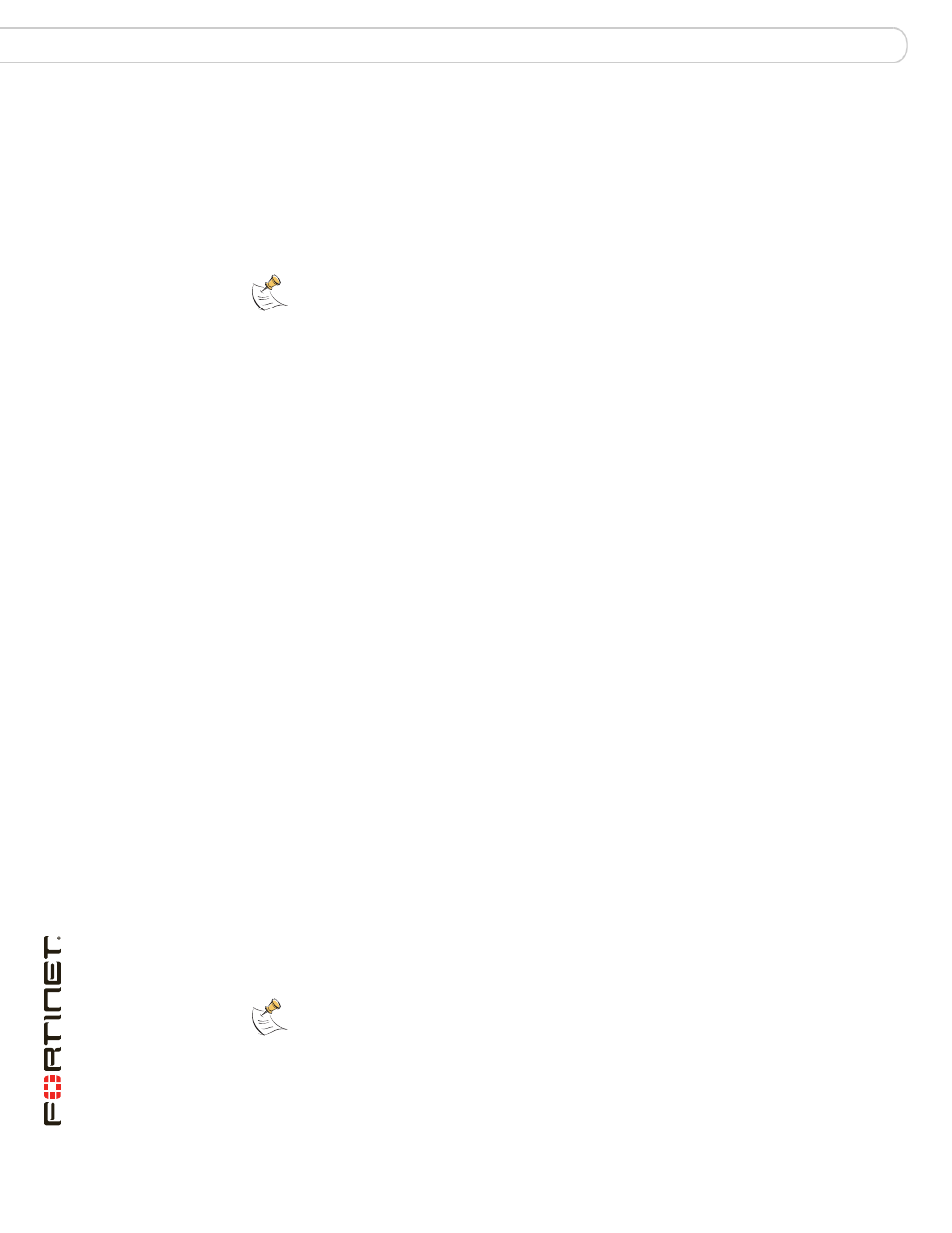
FortiGate-224B FortiOS 3.0 MR6 Install Guide
38
01-30006-0451-20080815
Using the web-based manager
FortiGate Firmware
To download firmware
1
Log into the site using your user name and password.
2
Go to Firmware Images > FortiGate.
3
Select the most recent FortiOS version, and MR release and patch release.
4
Locate the firmware for your FortiGate unit, right-click the link and select the
Download option for your browser.
Using the web-based manager
Upgrading the firmware
Installing firmware replaces your current antivirus and attack definitions, along
with the definitions included with the firmware release you are installing. After you
install new firmware, make sure that antivirus and attack definitions are up to date.
For details, see the FortiGate Administration Guide.
To upgrade the firmware
1
Download the firmware image file to your management computer.
2
Log into the web-based manager as the admin administrative user.
3
Go to System > Status.
4
Under System Information > Firmware Version, select Update.
5
Type the path and filename of the firmware image file, or select Browse and locate
the file.
6
Select OK.
The FortiGate unit uploads the firmware image file, upgrades to the new firmware
version, restarts, and displays the FortiGate login. This process takes a few
minutes.
Reverting to a previous version
The following procedures revert the FortiGate unit to its factory default
configuration and deletes IPS custom signatures, web content lists, email filtering
lists, and changes to replacement messages.
Before beginning this procedures, it is recommended that you back up the
FortiGate unit configuration.
If you are reverting to a previous FortiOS version, you might not be able to restore
the previous configuration from the backup configuration file.
Note: Always review the Release Notes for a new firmware release before installing. The
Release Notes can include information that is not available in the regular documentation.
Note: Installing firmware replaces the current antivirus and attack definitions, along with the
definitions included with the firmware release you are installing. After you install new
firmware, make sure that antivirus and attack definitions are up to date. For details, see the
FortiGate Administration Guide.
