Adding firewall policies – Fortinet FortiGate 224B User Manual
Page 20
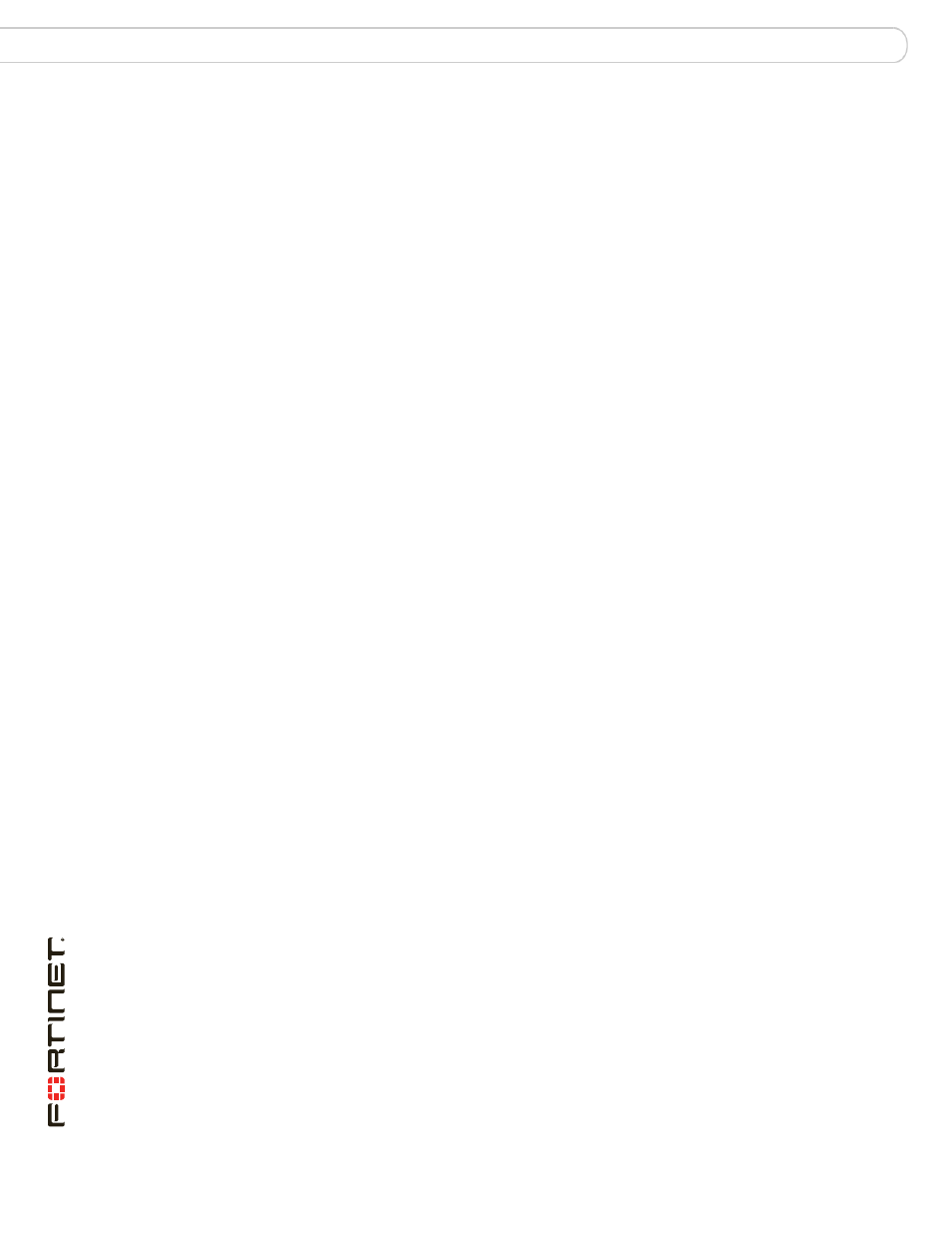
FortiGate-224B FortiOS 3.0 MR6 Install Guide
20
01-30006-0451-20080815
Configuring NAT mode
Configuring
For an initial configuration, you must edit the factory configured static default route
to specify a different default gateway for the FortiGate unit. This will enable the
flow of data through the FortiGate unit.
For details on adding additional static routes, see the FortiGate Administration
Guide.
To modify the default gateway
1
Go to Router > Static.
2
Select Edit for the default route
3
In the Gateway field, type the IP address of the next-hop router where outbound
traffic is directed.
4
If the FortiGate unit reaches the next-hop router through a different interface
(compared to the interface that is currently selected in the Device field), select the
name of the interface from the Device field.
5
Select OK.
Adding firewall policies
Firewall policies enable traffic to flow through the FortiGate interfaces. Firewall
policies define how the FortiGate unit processes the packets in a communication
session. You can configure the firewall policies to allow only specific traffic, users
and specific times when traffic is allowed.
For the initial installation, a single firewall policy that enables all traffic through will
enable you to verify your configuration is working. On lower-end units such a
default firewall policy is already in place. For the higher end FortiGate units, you
will need to add a firewall policy.
The following steps add two policies that allows all traffic through the FortiGate
unit, to enable you to continue testing the configuration on the network.
To add an outgoing traffic firewall policy
1
Go to Firewall > Policy.
2
Select Create New.
3
Set the following and select OK.
To add an incoming traffic firewall policy
1
Go to Firewall > Policy.
2
Select Create New.
Source Interface
Select the port connected to the network.
Source Address
All
Destination Interface Select the port connected to the Internet.
Destination Address All
Schedule
always
Service
Any
Action
Accept
