Chapter 3 configuring scanner basic settings – FUJITSU SCANSNAP NETWORK SCANNER N1800 User Manual
Page 11
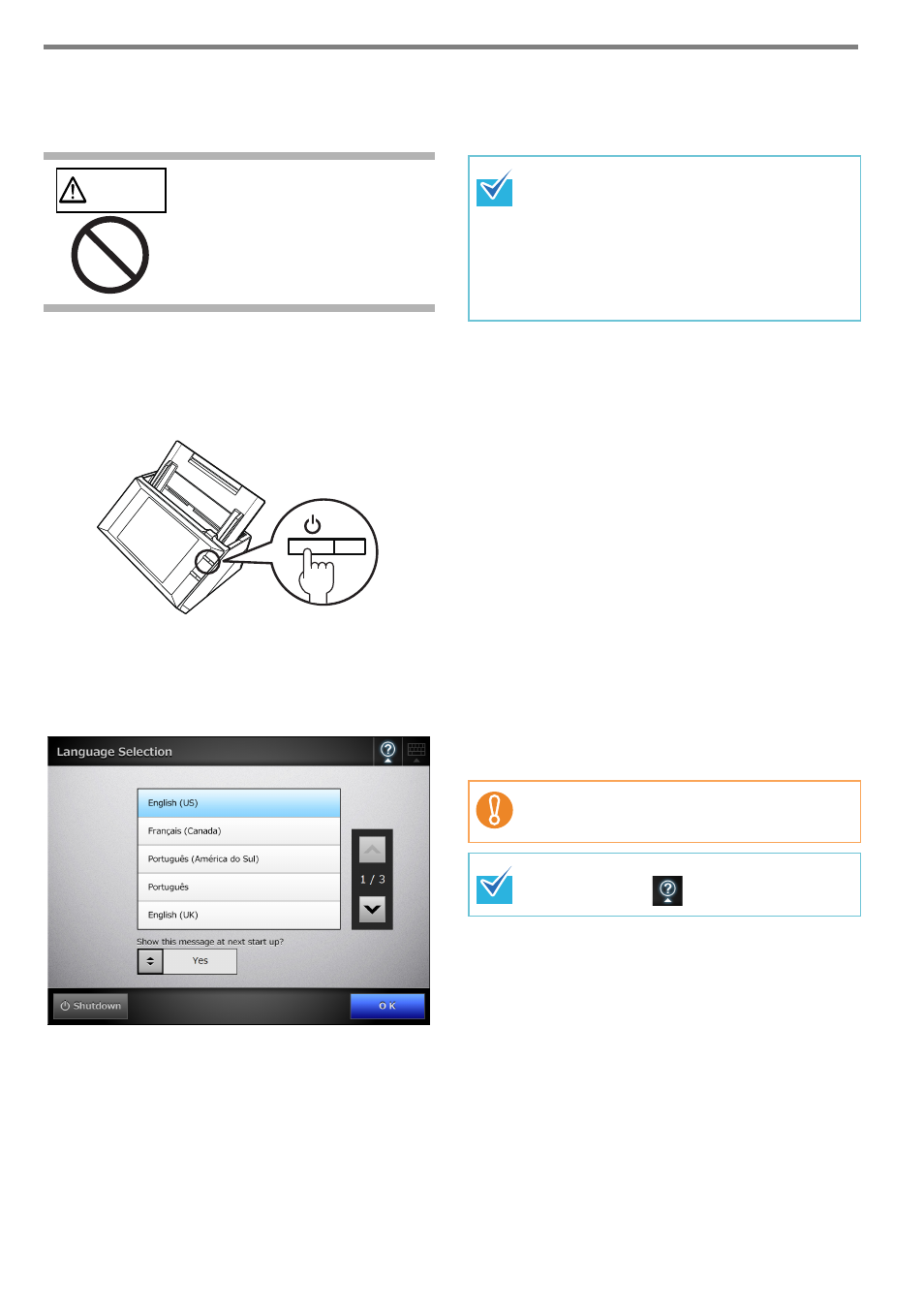
11
Chapter 3 Configuring Scanner Basic
Settings
When the power button is pressed for the first time after
purchase, the window for scanner basic settings appears
automatically. The basic settings for using the scanner
can be configured with this process.
1.
Press the power button on the scanner.
DThe [Language Selection] window appears.
If the default language does not need to be
changed, proceed to Step 4.
2.
Select a language, and press the [OK] button.
The default language is "English (US)".
DThe confirmation window appears for a scanner
restart.
3.
Press the [OK] button.
DThe scanner is restarted.
When [Yes] is selected for "Show this message at
next start up?" on the [Language Selection]
window, the [Language Selection] window appears
again.
When [No] is selected for "Show this message at
next start up?" on the [Language Selection]
window, the [Installation Wizard] window appears.
Proceed to Step 5.
4.
Check the selected language, and press the
[OK] button.
DThe [Installation Wizard] window appears.
5.
Select the items to be specified in the scanner
basic settings.
Select the target items to be configured on the
[Installation Wizard] window, and press the [Start]
button.
Lightly touch the button for the target item.
This section shows an example with all items
selected.
CAUTION
Do not move or shake the scanner
when it is turned on.
This may damage components in
the scanner and cause data to be
lost.
You can select whether or not to display this window
again at the next start up. To display the window
again, for "Show this message at next start up?",
select [Yes]. To not display this window at next start
up, select [No].
To change the setting back to displaying this window
at the next start up, login as the administrator, select
[System Settings] J [Local Settings] J [Language
Selection], and select [Yes] for "Show the "Language
Selection" screen at next start up?".
Do not use a pen or other hard object on the LCD
touch panel. The LCD touch panel may be damaged.
For details about setting items, refer to Help.
To open Help, press
.
