Troubleshooting hiview, Troubleshooting network management software on the, Snmpc issues – Hitachi US7070447-001 User Manual
Page 44: Create table entries with [etherstatsstatus.x, Fill out the table entries with relevant values, Set the xxxstatus-field to valid, Open the nsgtc.mib file with an ascii text edit, Find the imports header located at the top of t, Troubleshooting hiview -6, Snmpc issues -6
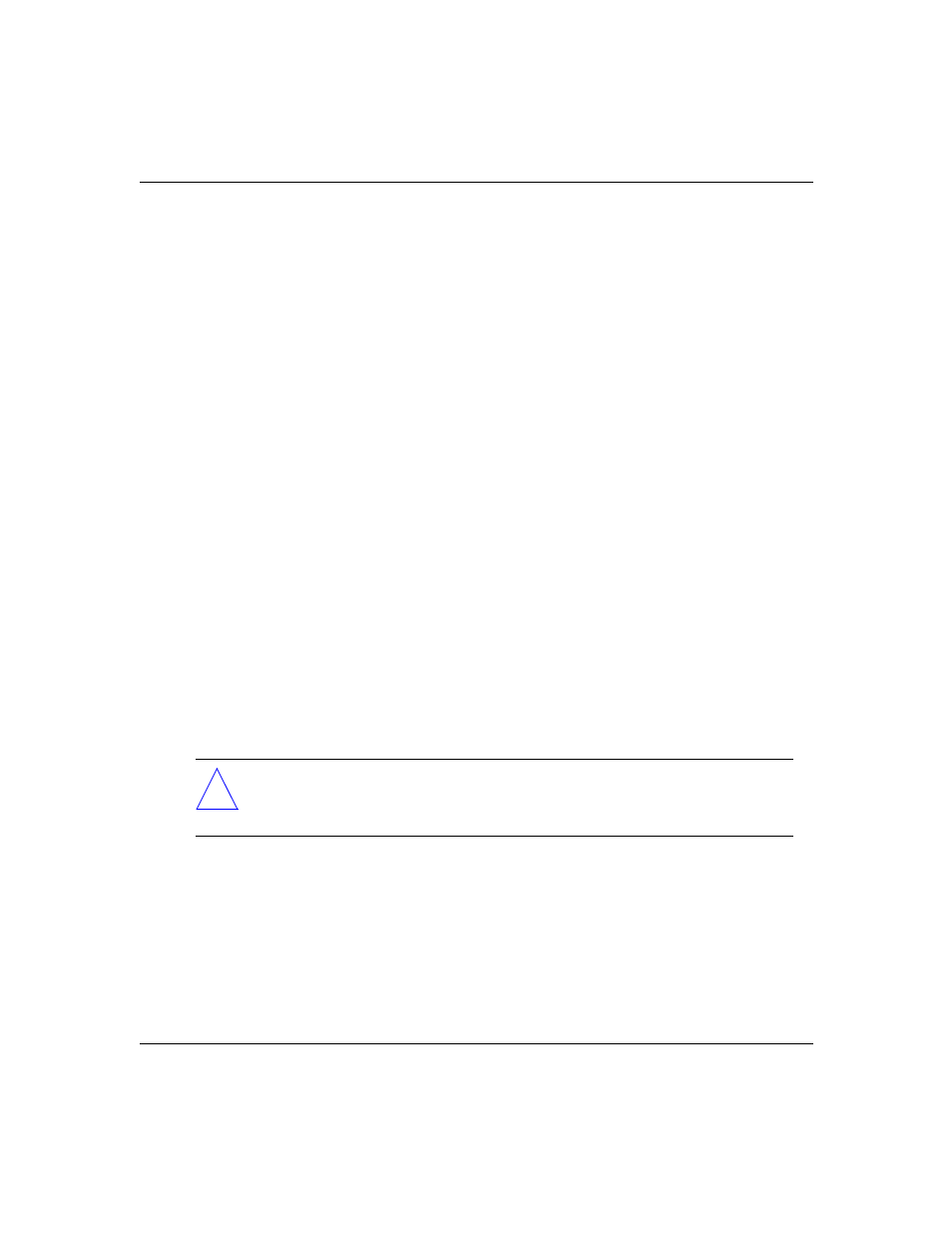
HiSpeed Switch Troubleshooting GUide
6-6
Doc Part Number, Version Number
Draft Level—Hitachi Confidential
❒
Select the VLAN prior to changing the VLAN color. Otherwise, a core dump
will occur.
Troubleshooting HiView
❒
In the FDDI MAC statistics menu, the values for Frame Received and Frame
Copied are different than CLI.
❒
When initially creating an ATM service from the CLI and modifying it from
HiView, an error will error. It is recommended to create the ATM service
from HiView.
❒
The LEC Arp does not contain any valid entries.
❒
One HiView License is allowed per device.
Troubleshooting Network Management software on the HiSpeed
switch
SNMPC Issues
❒
For the RMON groups to work properly, do the following:
1.
Create table entries with [etherStatsStatus.x | historyControlStatus.x |
alarmStatus.x eventStatus.x] equal to createRequest.
2.
Fill out the table entries with relevant values.
3.
Set the xxxStatus-field to valid.
❒
In order to read the private MIBs via the SNMPC MIB browser, modify the
definitions in the NSGTC.MIB.
1.
Open the NSGTC.MIB file with an ASCII text editor. The NSGTC.MIB
is located in the \SNMPC\MIBFILES subdirectory.
2.
Find the IMPORTS header located at the top of the MIB file. Use a
double hypen (--) to comment out the fields starting from
“
hicamNsgConventions MODULE-IDENTITY” to
!
Caution:
Before changing any table entry values, set the stats-field
to underCreation, change the values and set the xxxStatus to back to
valid.
