Vivotek SD9161-H-v2 2MP PTZ Network Dome Camera User Manual
Page 42
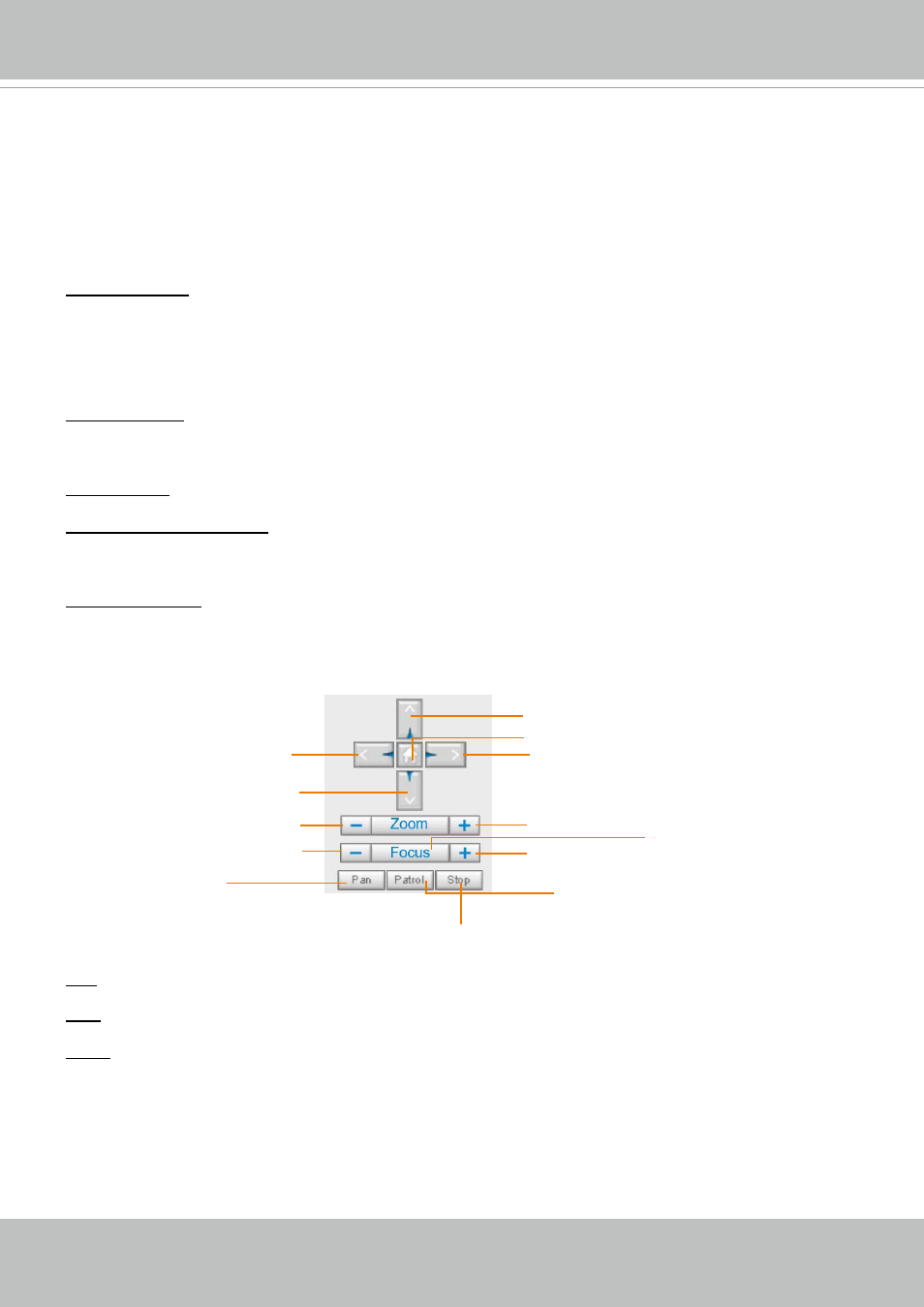
VIVOTEK
42 - User's Manual
Left
Down
Zoom Out
Focus Near
Start to Auto Patrol
Start to Auto Pan
Stop Auto Panning/patrolling/tracking
Return to Home Position
Right
Up
Zoom In
Focus Far
Auto Focus
VIVOTEK INC. Logo
Click this logo to visit the VIVOTEK website.
Host Name
The host name can be customized to fit your needs. For more information, please refer to System on page 53.
Camera Control Area
Profile mode:
3 pre-configured streaming profiles are provided through here: Max. view, Recording
view, Live view. Each mode features a different stream source (channel), resolution, multicast, and
metadata configuration.
The profiles can be configured in
Configuration
>
Media
>
Media profiles
.
Manual triggers
: Manual triggers can be turned on/off by users from the main page. The manual triggers
can be associated with the Event settings, and, as the result, can be used to perform recording actions,
sending notifications, and so on. See Event settings on page 138.
Digital Output
: Click to turn the digital output device on or off.
Preset with Smart tracking
: You can enable the Smart Tracking with presets you have configured in the
Smart Tracking package. There will not be presets if you have not configured the VCA rule or Smart
Tracking in the package. Please refer to Smart Tracking user documentation for more information.
PTZ control mode
: Refer to the previous pages for the usable PTZ modes.
Pan
: Click this button to start the auto pan (360° continuous rotation).
Stop
: Click this button to stop the Auto Pan, Auto Patrol, and Auto Tracking functions.
Patrol
: Once the Administrator has determined the list of preset positions (including the zoom-in action
on a particular position), click this button to command the camera to patrol among those positions on
the Patrol List. The Network Camera will patrol continuously. For more information, please refer to PTZ
PTZ Control Panel:
