Operating the register memory – Panasonic AV-HS6000 2 M/E Live Switcher Main Frame & Control Panel (Dual Redundant Power Supplies) User Manual
Page 105
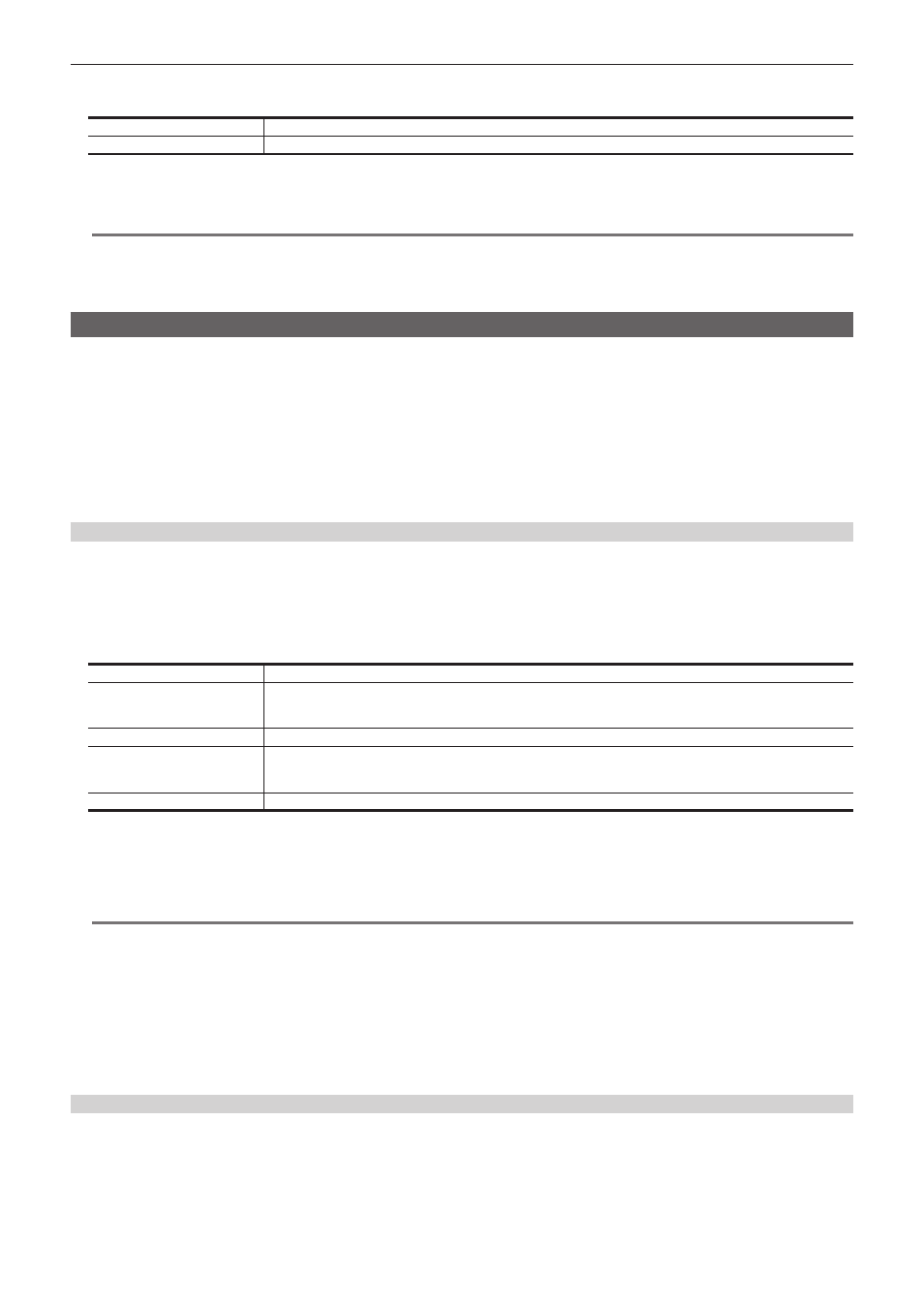
– 105 –
Chapter 5 Basic Operations — Video memory
6
Select an item in [Quality] in the [Rec2] column.
f
Set the image quality of moving images to be recorded.
[High]
High image quality: Up to approximately 30 seconds (900 frames in 1080/59.94i and 750 frames in 1080/50i)
[Standard]
Standard image quality: Up to approximately 60 seconds (1800 frames in 1080/59.94i and 1500 frames in 1080/50i)
7
Set [Limit Time] in the [Rec2] column.
f
Set the maximum recording time.
@
@
NOTE
t
A discontinued sound is recorded when there is a fluctuation in the audio data in front and rear of the point the VMEM F bus signal is switched or the
point where recording to moving image memory has stopped.
t
If the signal selected in the VMEM F bus has the duration that the embedded data is not contained while recording a video, it is recorded as the data
without audio.
Operating the register memory
Operate a register memory for the channel selected in [Current Still]/[Current Clip] from the
→
[STILL], [CLIP]
→
[Register] tab.
f
When the Storage Module AV-HS60D1 (optional) is mounted, 81 still images and 81 moving images can be saved ([Store]) and loaded ([Recall]) in the
register memory area. Data saved in the Storage Module AV-HS60D1 (optional) is retained even if the power is turned off.
f
This operation can be also performed in the multi-selection panel area.
For details, refer to “Video memory menu” (page 43).
f
Video memory can be saved and loaded in/from a memory card inserted in the memory card slot of the Control Panel AV-HS60C1/AV-HS60C2/
AV-HS60C4
f
Video memories can be saved and loaded in/from the internal storage of the local computer connected to the
AV-HS60U1/AV-HS60U2.
Loading image files
1
Select the
→
[STILL], [CLIP]
→
[Register] tab.
2
Select [Recall] in the [Register]/[SD] column.
f
The [Recall] screen is displayed.
3
Change the screen display as necessary.
[Sort]
Sorts the file icon view in ascending or descending order by file number*
1
, file name, or date.
[View]
Select the display mode.
[ALL]: Displays all the memory including the unregistered register memory.
[Exist]: Displays only the registered register memory.
[Page]*
1
Switches pages.
[File Type]*
2
Select the extension to display.
For [STILL]: bmp, png, jpg (jpeg), tga, tiff (tif), gif
For [CLIP]: clp
[Cancel]
Closes the [Recall] screen.
*1 Displayed only on the [Recall] screen in the [Register] column.
*2 Displayed only on the [Recall] screen in the [SD] column.
4
Select [OK].
f
When [OK] is selected after selecting a file from the registered file icons, the image data is loaded in the relevant channel.
@
@
NOTE
t
Operations with a local computer connected to the
-
If [Recall] is selected in the [Local] column, load operation can be performed by opening the file operation screen on the computer.
-
The communication between the Main Frame AV‑HS60U1/AV‑HS60U2 and the local computer may be disconnected when the file operation screen
is left opened, and an error may be displayed in the browser. Perform the screen update in the browser if this occurs.
- [SD] column operation cannot be performed. Loadable image type is png only.
t
To load image files, set the
→
[STILL], [CLIP]
→
[Input Disp] in the [Rec2] column to [Off]. If [On] is set, the thumbnail image may not
be displayed on the current icon properly.
t
When [Create Thumbnail] is selected from the
→
[STILL], [CLIP]
→
[Register] tab
→
[SD] column, the thumbnail image is created in
the memory card, and the thumbnail image will be displayed on the file icon in the [Recall] screen. Do not turn off the power of the unit or eject the
memory card while the thumbnail image is being created.
Saving image files
1
Select the
→
[STILL], [CLIP]
→
[Register] tab.
2
Select [Store] in the [Register]/[SD] column.
f
The [Store] screen is displayed.
3
Change the screen display as necessary.
