Alienware AW2723DF 27" 1440p 280Hz Gaming Monitor (Lunar Light) User Manual
Page 81
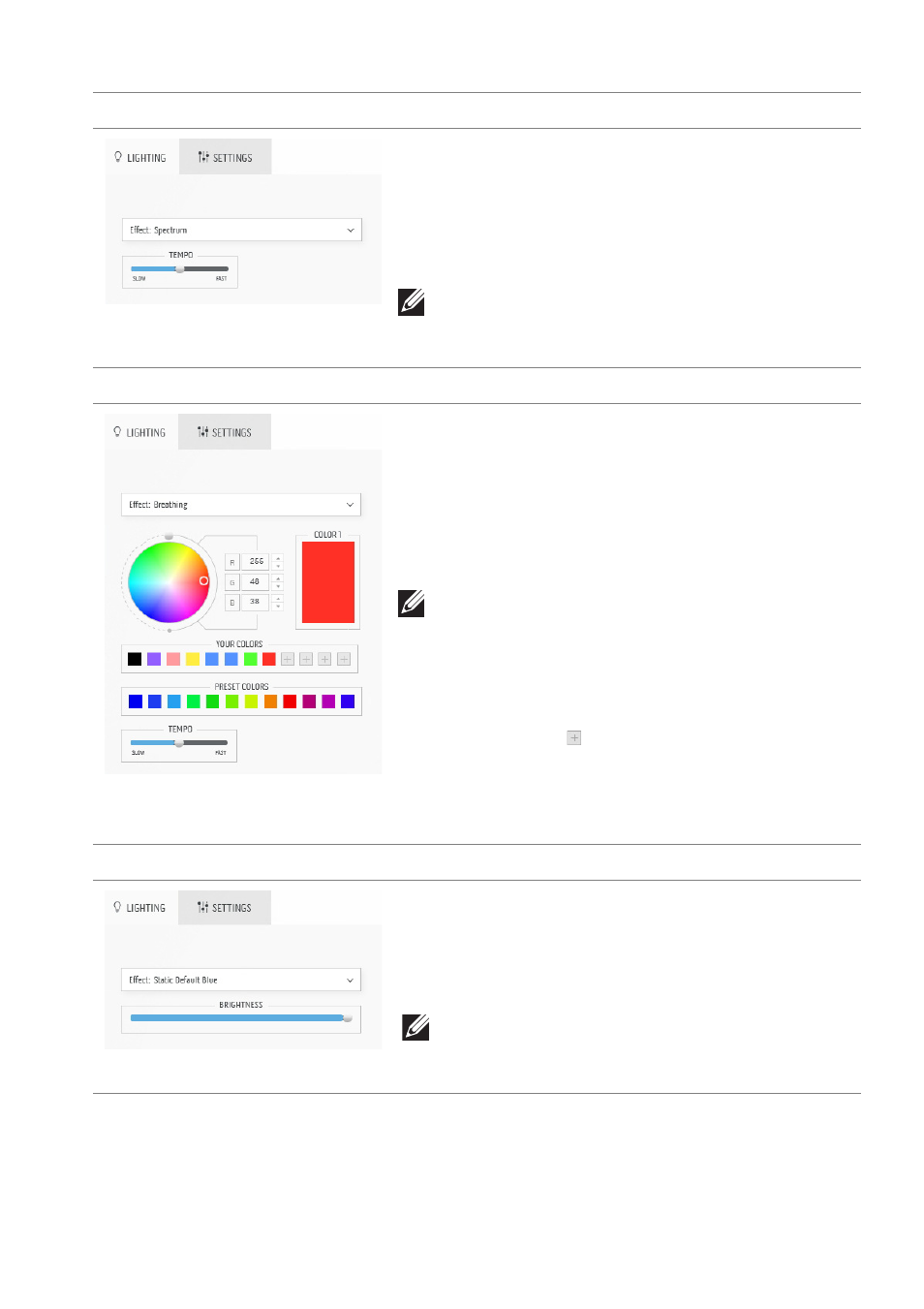
Using AlienFX application | 81
Spectrum
Description
The effect makes the light change in sequence
of spectrum: red, orange, yellow, green, blue,
indigo, and violet.
You can drag the
TEMPO
slider to adjust the
transition speed.
NOTE: The option is available only when
you select All Zones to make lighting
adjustments.
Breathing
Description
The effect makes the light change from bright to
dim.
1.
Pick a preferred color from the color
palette or the list of
PRESET COLORS
.
The selected color and its RGB color codes
will be displayed on the right field.
NOTE: To change the color, use the up and
down arrow buttons beside the R/G/B
boxes to edit the color codes.
2.
To add the selected color to the list of
YOUR COLORS
for quick access in the
future, click . At most 12 colors can be
added to the list.
3.
Drag the
TEMPO
slider to adjust the
transition speed.
Static Default Blue
Description
This effect makes the lights glow solid blue.
You can drag the
BRIGHTNESS
slider to
change the intensity of the color from strong to
light.
NOTE: The option is available only when
you select All Zones to make lighting
adjustments.
