Rear and bottom view – Alienware AW2723DF 27" 1440p 280Hz Gaming Monitor (Lunar Light) User Manual
Page 13
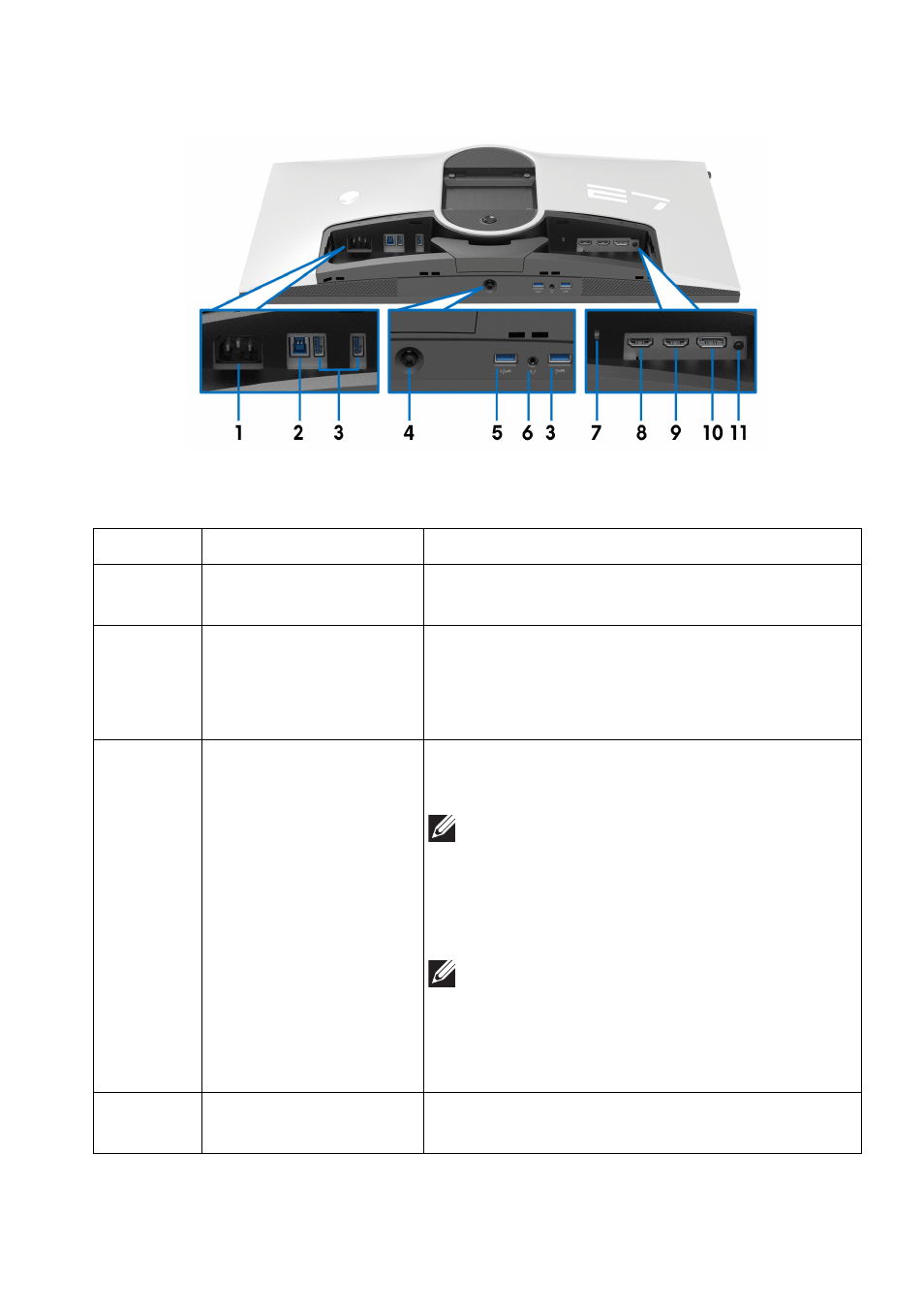
About your monitor | 13
Rear and bottom view
Rear and bottom view without monitor stand
Label
Description
Use
1
Power connector
Connect the power cable (shipped with your
monitor).
2
SuperSpeed USB
5 Gbps (USB 3.2
Gen 1) Type-B
upstream port
Connect the USB cable (shipped with your
monitor) to this port and your computer to
enable the USB ports on your monitor.
3
SuperSpeed USB
5 Gbps (USB 3.2
Gen 1) Type-A
downstream port (3)
Connect your USB 3.2 Gen 1 (5 Gbps)
device.
NOTE: To use these ports, you must
connect the USB cable (shipped with
your monitor) to the USB-upstream
port on the monitor and to your
computer.
NOTE: To avoid signal interference,
when a wireless USB device is
connected to a USB downstream port,
it is not recommended to connect any
other USB devices to the adjacent port.
4
Joystick
Use it to control the OSD menu. For more
