Connecting the computer – Alienware AW2723DF 27" 1440p 280Hz Gaming Monitor (Lunar Light) User Manual
Page 35
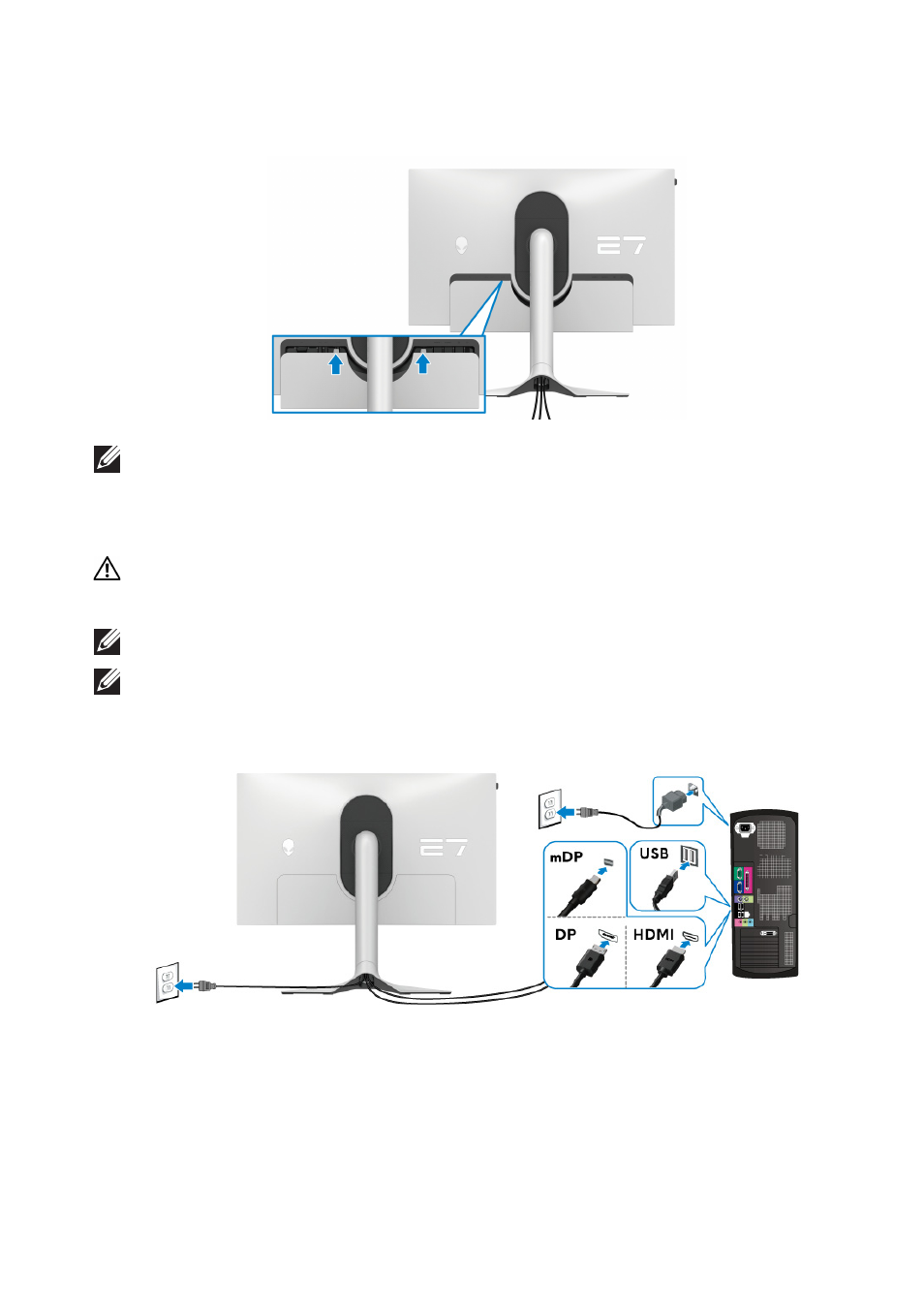
Setting up the monitor | 35
13.
Slide the tabs on the I/O cover into the slots on the display back cover until
it snaps into place.
NOTE: Ensure that all cables pass through the I/O cover and cable-
management slot on the stand riser.
Connecting the computer
WARNING: Before you begin any of the procedures in this section,
follow the
.
NOTE: Do not connect all cables to the computer at the same time.
NOTE: The images are for the purpose of illustration only. The
appearance of the computer may vary.
To connect your monitor to the computer:
1.
Connect the other end of the DisplayPort cable (or Mini-DisplayPort to
DisplayPort) or HDMI cable to your computer.
2.
Connect the other end of the USB 3.2 Gen 1 upstream cable to an
appropriate USB 3.2 Gen 1 port on your computer.
3.
Connect the USB peripherals to the SuperSpeed USB 5 Gbps (USB 3.2
Gen 1) downstream ports at the bottom of the monitor.
