Connecting the switch to the network – H3C Technologies H3C S9500E Series Switches User Manual
Page 60
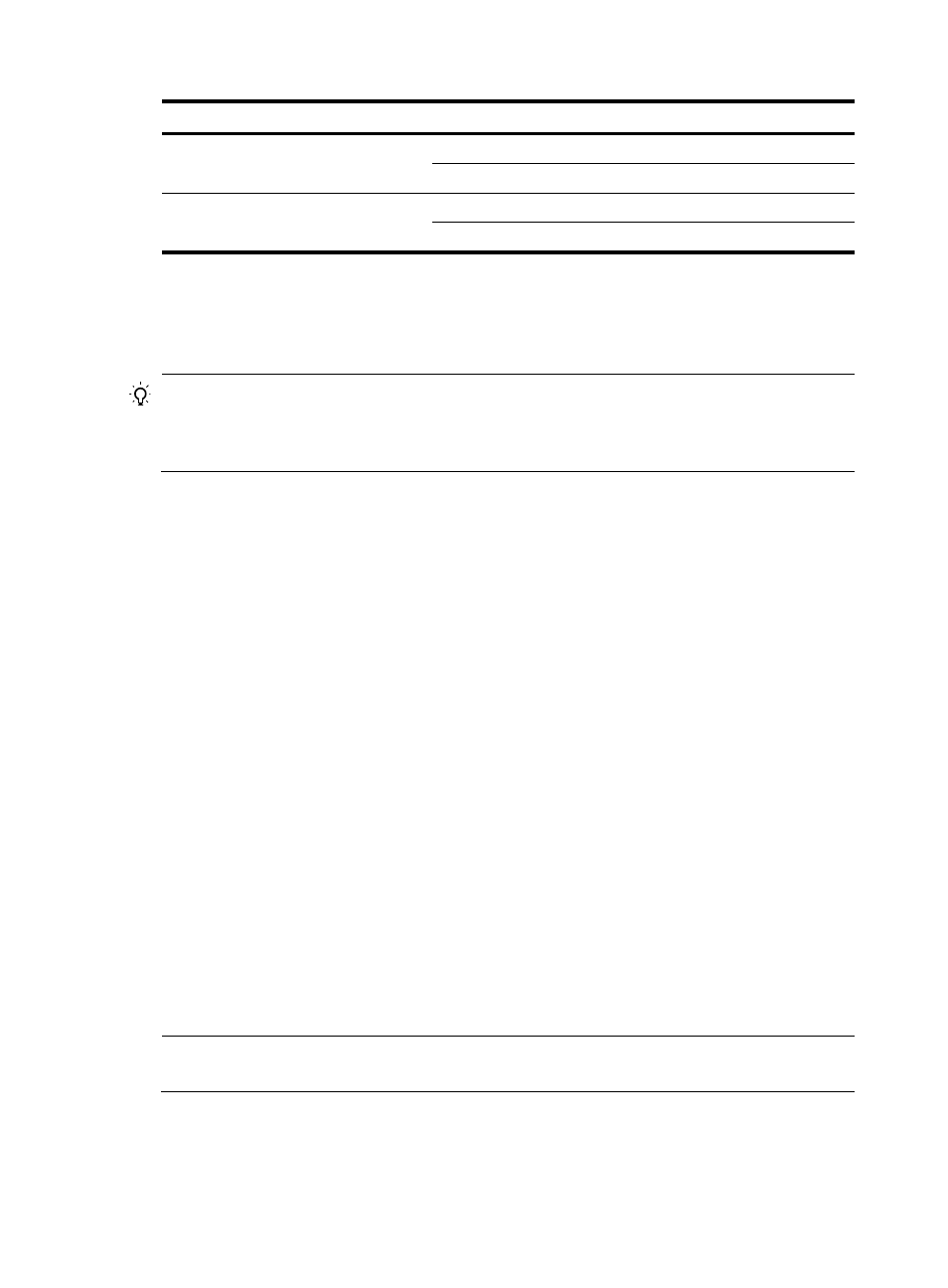
50
Part LED Name/Color
Status
Power supply
Power supply
input/output LED
IN (green)
Steady on
OUT (green)
Steady on
Fan tray
Fan tray status LED
RUN (green)
Steady on
ALM (red)
Off
For the LED description of LPUs, service cards, and subcards, see "Appendix B LEDs."
Connecting the switch to the network
TIP:
After connecting the switch to the network, you can use the ping or tracert command to check the
interoperability between the switch and network. For more information, see
H3C S9500E Switch Series
Network Management and Monitoring Command Reference.
Connecting the switch to the network through an AUX cable
You need an AUX cable when configuring a switch with the remote modem dial-up approach.
An AUX cable is an 8-core shielded cable. At one end of the cable is an RJ-45 connector and at the other
end is a DB-9 (male) connector. Plug the RJ-45 connector into the AUX port of the switch and the DB-9
(male) connector into the DB-9 (female) port of the modem. An AUX cable is the same as a console cable.
For more information, see
and
.
To connect the AUX port:
1.
Plug the RJ-45 connector of the AUX cable into the AUX port of the switch.
2.
Plug the DB-9 (male) connector at the other end into the serial port of the modem.
Connecting the switch to the network through an Ethernet
twisted pair cable
The 10/100/1000Base-T copper ports of the switch support MDI/MDI-X auto-sensing. They are
connected to the network through category-5 or above twisted pairs that are equipped with RJ-45
connectors.
To connect a 10/100/1000Base-T port:
1.
Plug one end of an Ethernet twisted pair cable into the copper Ethernet port (RJ-45 port) to be
connected on the switch.
2.
Plug the other end of the cable into the RJ-45 port of the peer device.
NOTE:
No Ethernet twisted pair cables are shipped with the switch. Prepare them yourself.
