Ascom, Troubleshooting – ATL Telecom AM2048 User Manual
Page 44
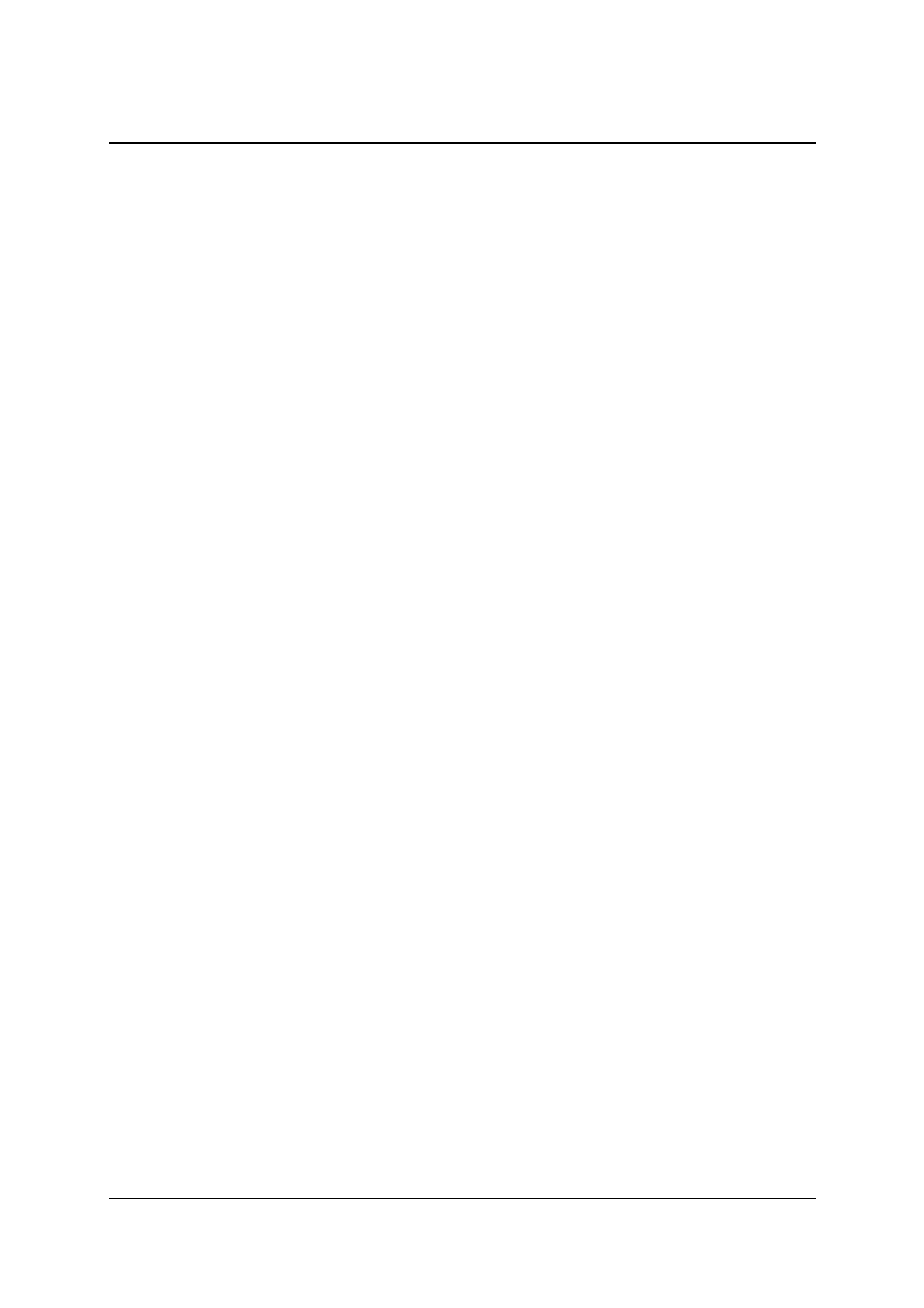
ascom
telecom
USER GUIDE
AM768A/AM2048A
44
Issue 8
9. Troubleshooting
Please check the following points if problems are experienced setting up a DSL link:
1. For the copper system, ensure the modem is being used on unconditioned twisted pairs.
2. For the copper system, check the correct pin connections are being used on the RJ45 line
connector.
3. For the optical system, if problems are experienced with ‘Loss of Sync’ check that the optical
connector is clean. On a single fibre system, the transmission may be sensitive to back reflections
caused by dust in the connector.
4. Check that one DSLU is set to master and the other(s) to slave.
5. Check that no test loops are active. (The front panel TEST LED should be off on all units).
6. Using the Management Terminal,
a) Check the “Information > System” screen for user port settings ie. DTE/DCE mode.
b) Check the “Alarms > Status” screen for details of any faults.
c) Check the “Configuration > Master/Slave” mode for general system settings.
d) Check the “Configuration > User Port” for user clock rate settings.
7. For G.703 interfaces. If CRCs are enabled and only one copper pair is being used for
transmission, ensure that the idle pattern is set correctly in the “Configuration>User Port” Screen.
8. For nx64k check that the correct value of ‘n’ has been selected at BOTH ends of the link.
If there is a doubt, enter the Configuration> User Port Screen and press ‘Enter’.
9. For nx64k, check the DCE-DTE cable length against the charts in Appendix A.
10. If the front panel test loops fail to operate, check to see if they are enabled in the “Test > User
Port” screen, also check that no conflicting tests are already activated.
For persistent problems please contact your local distributor for assistance.
Ascom Transmission technical support is available by fax on +44 29 20 500 850 in the first instance.
