Ascom – ATL Telecom AM2048 User Manual
Page 15
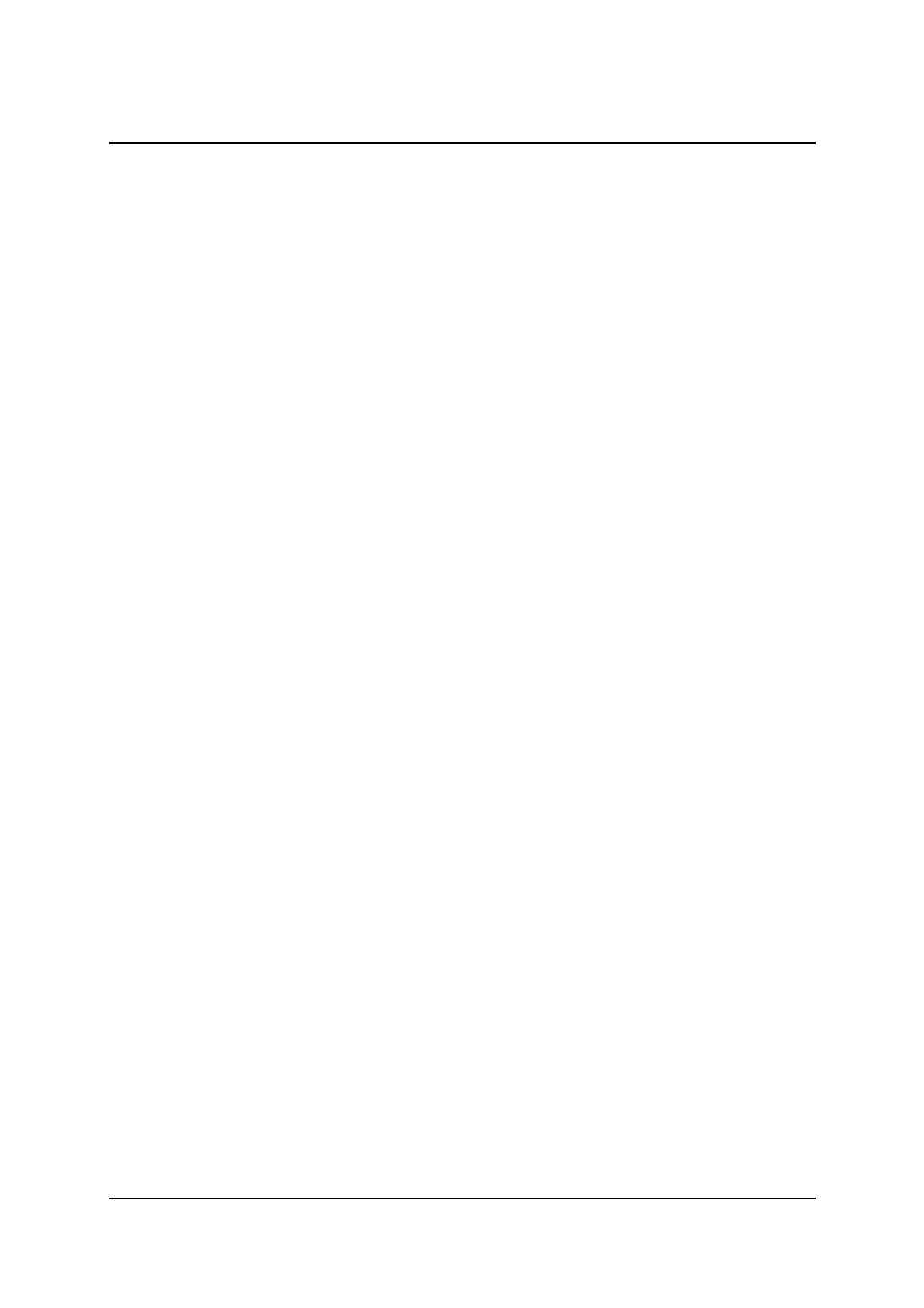
ascom
telecom
USER GUIDE
AM768A/AM2048A
15
Issue 8
4.4 Setting Master/Slave mode.
For all modes of operation, one unit must be set to master mode, while the other unit is set to slave
mode
. The master unit is referred to as the ELU or Exchange Line Unit and the slave unit is referred
to as the NTU or Network Terminating Unit. The front panel ‘Master’ LED indicates the mode of the
unit.
The ELU is a ‘master’ in several senses. The master end provides the source of the bit rate timing for
the transmission line(s). The ELU is also the ‘master’ from a network management point of view. It
contains the database of configuration information for itself and all connected NTUs. The alarm and
performance monitoring history is saved at the ELU. When the management terminal is connected to
the ELU it can read all of the information from the remote NTU, whereas when the management
terminal is connected to the NTU, only the local information is obtainable.
The factory default is for the unit to be configured as a slave (NTU).
To change the setting, using the terminal go to the “Configuration>Master/Slave” screen and select
the appropriate option. (use the arrow keys or tab key to navigate and the spacebar to change the
setting). The basic setup for all modes is as follows:
At the master end:
Configuration>Master/Slave
1. select
Master.
2. select Point- to Point or Point to Multipoint, as appropriate.
3. enable the required number of lines
At the slave end:
The factory default setting should allow the units to get into sync, otherwise:
Configuration>Master/Slave
4. select
Slave.
5. select Point- to Point or Point to Multipoint, as appropriate.
6. enable the required number of lines
The unit will automatically reboot with the new settings once the “return” key is pressed to accept the
changes. You will then be invited to log back on to the system.
It is possible to set Master/Slave by using the front panel buttons if a terminal is unavailable, see
section 5.8.1.
4.5 Setting the User Interface
The unit automatically detects what kind of user interface is plugged in and displays the appropriate
screen in the “Configuration>User Port” screen.
For X.21 and V.35, DTE/DCE selection is carried out by moving the link header on the user interface
plug-in module. The software automatically senses the link setting and sets the unit up accordingly.
To check the user interface and any link settings, using the terminal, go to the “Information>System”
screen, this will display which user interface has been plugged in, and which mode it is in.
Once a unit is configured as an ELU, the expected interface at the NTU may be set, or by default, the
unit will auto-discover the NTU user port configuration after the line gets into synchronisation.
