Ascom – ATL Telecom AM2048 User Manual
Page 36
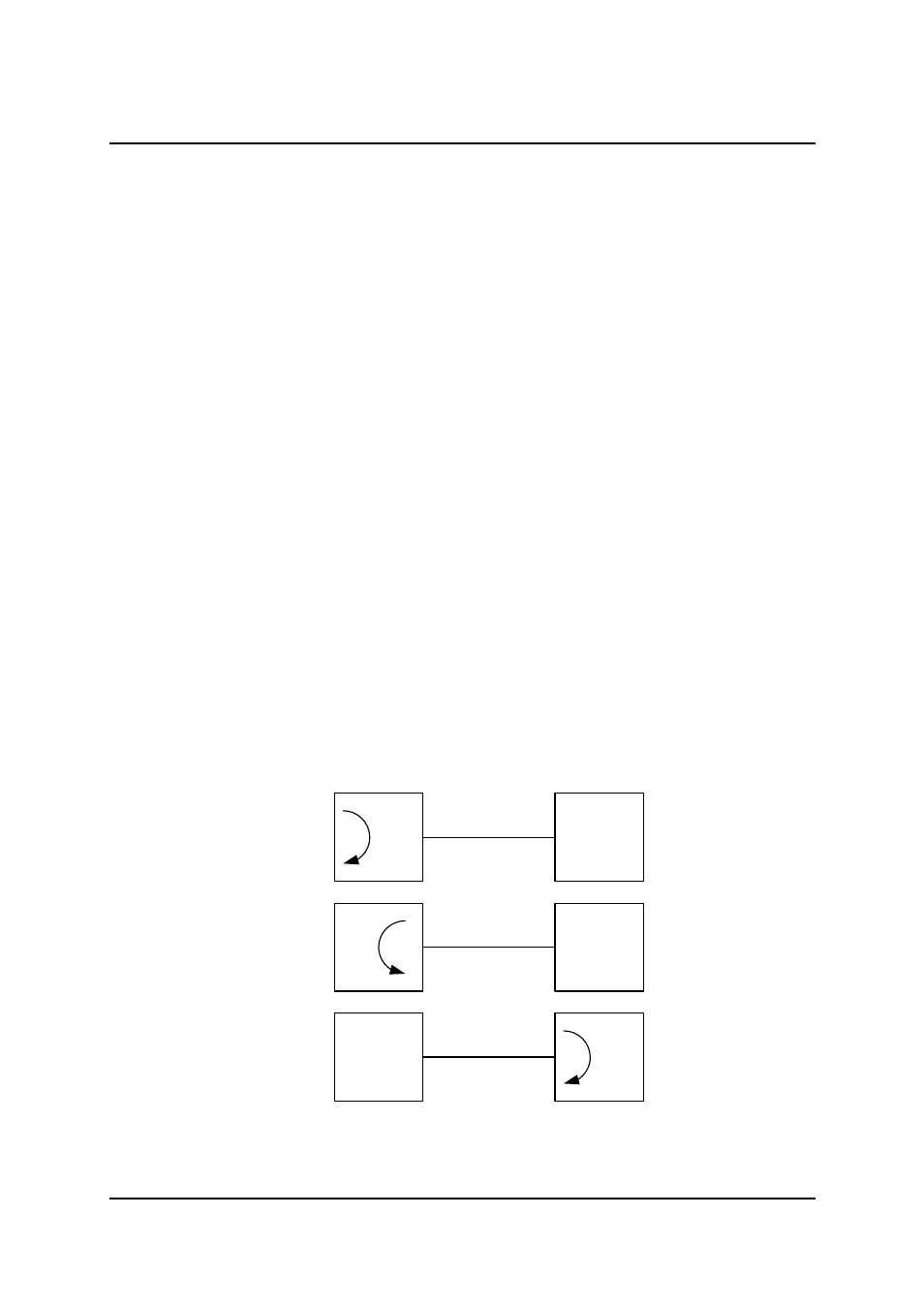
ascom
telecom
USER GUIDE
AM768A/AM2048A
36
Issue 8
5.8
Front Panel
5.8.1 Controls
5.8.1.1 Setting Master/Slave
1. Press the local loop and loopback buttons together and hold them until both the local loop and
loopback indicators are lit. Upon releasing the buttons, the Remote Loop indicator starts to flash
and you have 5 seconds to select and accept the required Master /Slave mode.
2. With the remote loop indicator flashing, press the remote loop button to toggle the state of the
Master/Slave LED. Select Master/Slave as desired.
3. To accept the change, press local loop and loopback buttons together until the Remote Loop
indicator goes off. The unit will then automatically restart in the selected mode.
4. If the change is not accepted within 5 seconds, the Remote Loop indicator will stop flashing and
the unit will leave the programming mode and return to normal operation, with its Master/Slave
mode unchanged.
5.8.1.2 Resetting to Factory Default Configuration
Press the Local Loop and Loopback buttons together, then with the buttons still pressed, press the
remote loop button as well. The unit will automatically restart with all of its configuration data cleared.
Note, when the units reboots it will be configured as a “Slave”.
5.8.1.3 Setting Loops
The following test loops may be set using the front panel buttons.
• Local Loop
• Loopback
• Remote Loop
N.B. These buttons may be disabled from the ‘Test > User Port’ menu
.
User
Local Loop
User
Loopback
User
Remote Loop
