If error messages appear – Formax ColorMaxLP Operator Manual User Manual
Page 64
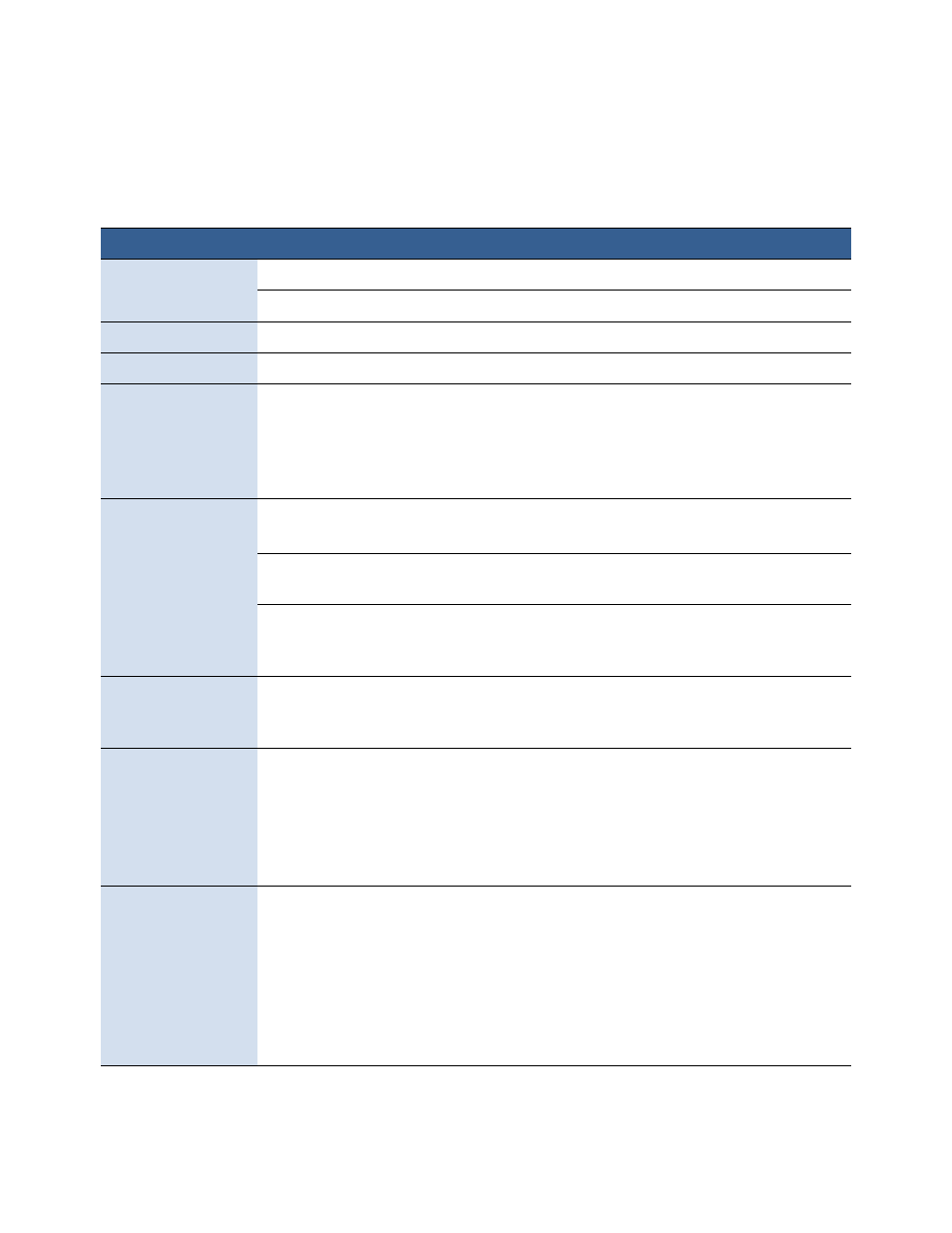
64
Troubleshooting
Formax
If Error Messages Appear
If error messages are displayed on the printer control panel, check the following table
for the solution.
Error Message
Possible Cause
Solution
Clamshell Open
The clamshell is open.
Close the clamshell.
The clamshell sensor is damaged
Contact Technical Support for part replacement.
End of Roll
End of roll is detected.
Load a new roll of labels.
Front Cover Open
The front cover is open.
Close the front cover.
Jammed Cutter
Debris in the cutting zone.
1. Turn off the printer and unplug the power
cable.
2. Clean any debris from the cutting zone.
See
Cleaning Debris from the Cutting Zone
on
page 53 for details.
Jammed Media
The labels are jammed or cannot
feed into the printer.
Clear the jam and reload the media.
See
Clearing a Media Jam
on page 70.
Media used exceeds the maximum
thickness of 0.01” (0.3 mm).
Clear the jam and replace the media. See
Choosing Label Media
on page 20.
The transmissive (gap) or reflective
(black mark) sensor is dirty or
faulty.
Clean the sensor with a lint free cloth and re-try.
If the error persists, contact Technical Support
for part replacement.
Low Ink
An ink cartridge is low.
Replace the ink cartridge. Check the ink status
icons on the Control Panel for the color that is
low.
Mech Error [01]
The printer is not receiving the
correct data.
1. Check that the label & image size matches.
Increase or decrease the image size slightly.
2. Cancel the job print (and clear the printer
spooler, if needed) and re-try.
3. If the error persists, contact Technical
Support.
Mech Error [code]
where [code] <> 01
Printer mechanical fault.
Note the error code and contact Technical
Support.
If
Mech Error 2 or Mech Error 3 appears during
installation, see
Troubleshoot Printer Setup
on
page 12.
Do not attempt to restart the printer more
than 3 times if the same Mech Error appears.
Contact Technical Support.
