Capturing a snapshot 11, Ptz control 11, Capturing a snapshot – Interlogix TVE Series User Manual
Page 15: Ptz control
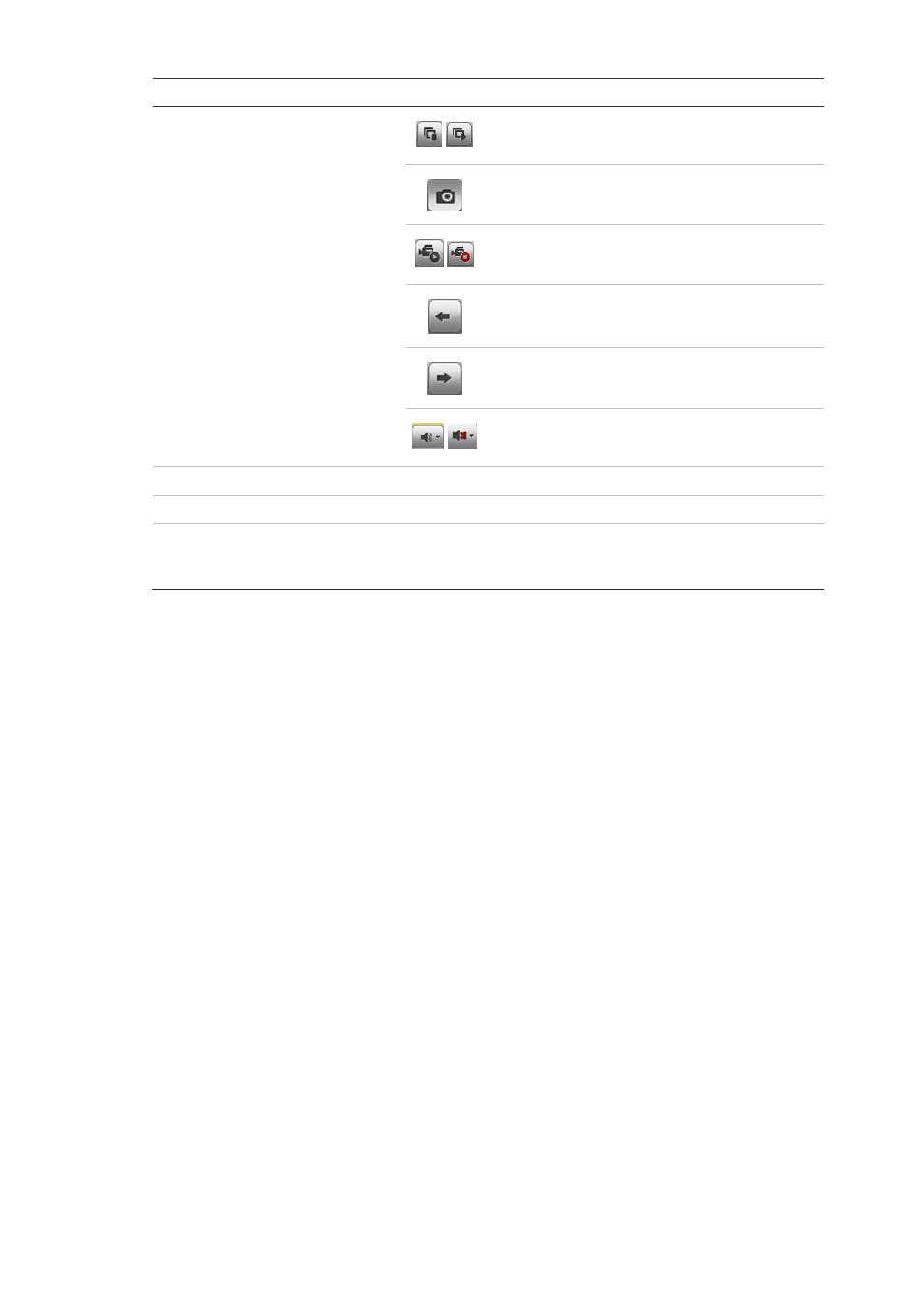
TVE-400/800-1600 H.264 IP Video Encoder User Manual
11
Item
Name
Description
5.
Video function toolbar
/
Click to start/stop live view.
Click to capture a snapshot of a video image.
The image is saved on the computer.
/
Click to manually start/stop recording video.
Click to display the previous camera view.
Click to display the next camera view.
/
Click to turn audio on/off.
6.
Video image
Adjust the brightness, hue and saturation of live video.
7.
Preset setup/selection
Set up and select presets.
8.
PTZ control panel
Control PTZ of the currently selected camera, adjust the
speed of PTZ movement and turn on/off the camera light
and wiper.
To see live view:
1. Open the encoder
’s web browser screen. See Figure 6.
2. Double-click a camera from the device list to select a camera to view.
3. Click the
Display Format
button to view multiple video tiles.
Capturing a snapshot
In live view mode, click the snapshot button on the toolbar to capture the live
pictures. A pop-up message will appear on screen to confirm that the capture
was successful. The image is saved as a JPEG file on the computer.
Note: Configure where the snapshots are saved on your computer in the
Configuration > Local Configuration page.
PTZ control
You can control PTZ cameras from the encoder in live view mode.
