ITC Hemochron Response Whole Blood Coagulation System User Manual
Page 15
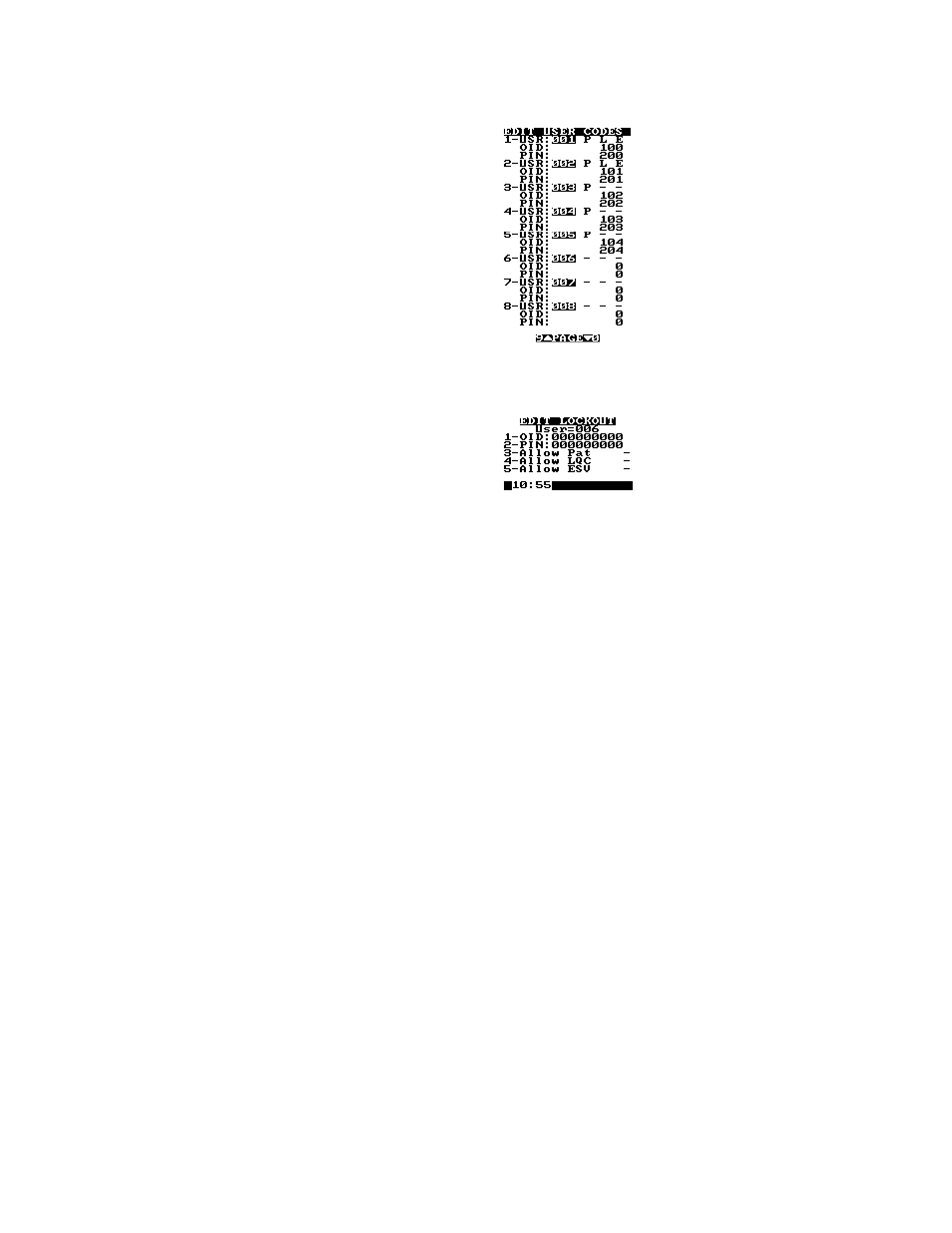
15
Specifying OID, PIN, and Test Permissions for an Operator
Note: HRDM V. 3.0 or higher software can be used to manage operator tables.
1.
Display the first page of the Supervisor menu.
2.
Press 3 to display the OID Setup menu.
3.
Press 2. The Edit User Codes list is displayed:
Note: Up to 504 users can be specified.
4.
Locate the user record. If needed, press 0 or 9 to display the next or preceding page.
5.
Press the numeral key corresponding to the user. The OID, PIN, and test permissions for that
user are displayed on the Edit Lockout menu:
6.
To enter an OID, press 1 and enter the OID (up to 9 digits). Press YES to save the OID and return
to the Edit Lockout screen.
7.
To enter a PIN, press 2 and enter the PIN (up to 9 digits). Press YES to save the PIN and return to
the Edit Lockout screen.
Note: Duplicate OID or PIN entries will not be saved.
8.
Specify test permissions for the user:
•
Press 3 to allow the user to run patient tests. P will be displayed.
•
Press 4 to allow the user to run liquid quality control tests. L will be displayed.
•
Press 5 to allow the user to run ESV tests. E will be displayed.
Note: Press the numeral key again to select the alternate choice.
Searching for an OID
1.
Display the first page of the Supervisor menu.
2.
Press 3 to display the OID Setup menu.
3.
Press 3. A prompt to enter an OID is displayed.
4.
Enter the desired OID and press YES. The Edit User Codes list is displayed at the page containing
the record for that OID.
Deleting All Operator Records
1.
Display the first page of the Supervisor menu.
2.
Press 3 to display the OID Setup menu.
3.
Press 4. A prompt to confirm is displayed.
4.
Press YES. All OIDs and PINs are deleted.
Caution: Operator records cannot be retrieved after they have been deleted.
Printed From ITC Intranet
