Setting supervisor options – ITC Hemochron Response Whole Blood Coagulation System User Manual
Page 11
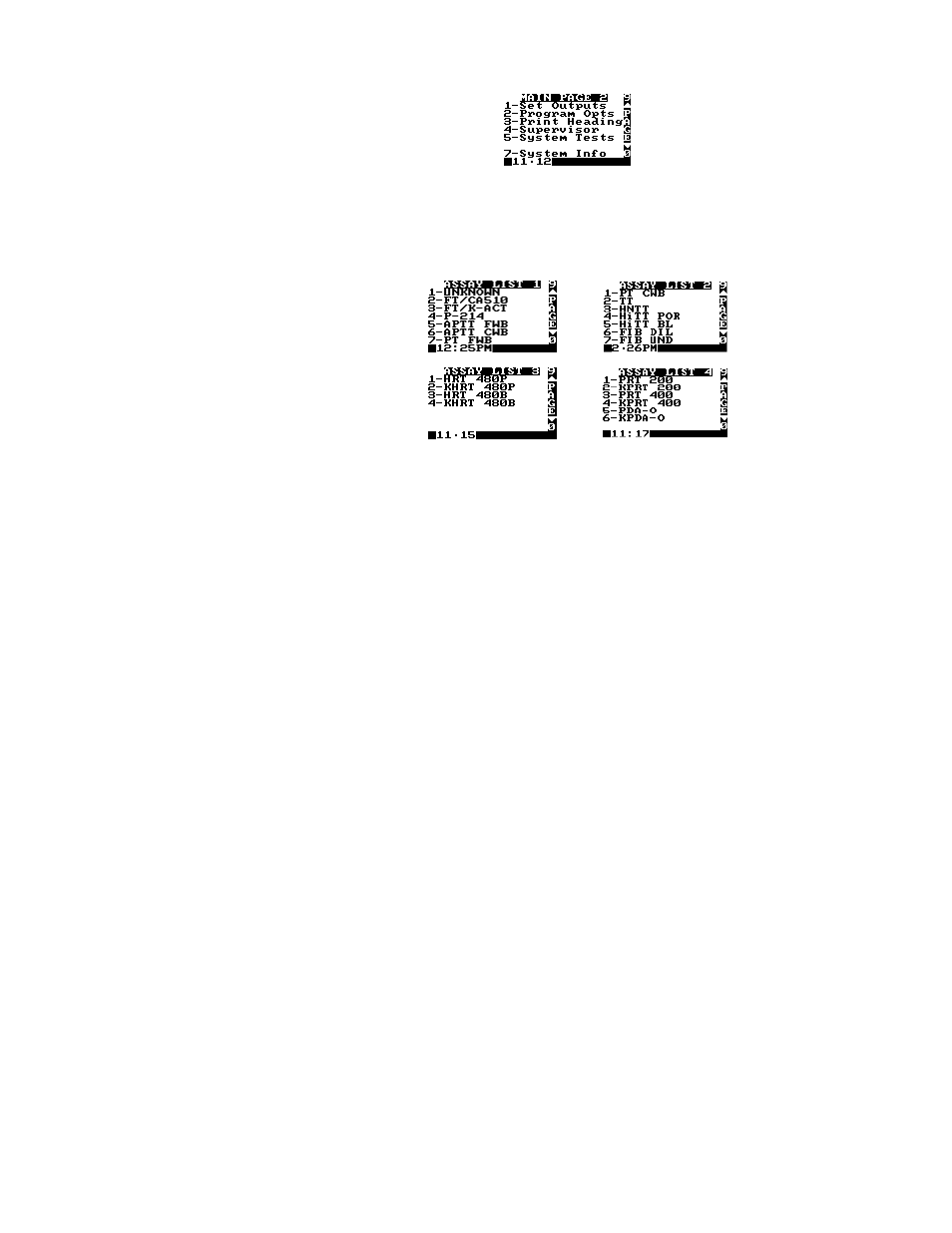
11
Select a command by pressing the corresponding numeral key while the command is displayed. For
example, if a PID or OID/PIN is to be entered using the ID Selects command, press 1.
Press a MENU key twice to display the second page of the main menu (Figure 7):
Figure 7. Second Page of the Main Menu
Tests
The test menu is contained on four pages, accessed by selecting the ID Selects command from the first page
of the main menu and then selecting 3 to display the first Test ID page (Figure 8). Press 0 (or a MENU key)
to display following pages, press 9 (or the CANCEL key) to display previous pages.
Figure 8. Test Lists
Note: The test menu may be updated by ITC as new tests are available.
Reagents
Reagents are contained in disposable HEMOCHRON test tubes. The reagents are ready to use.
Note: Refer to the package insert accompanying the HEMOCHRON test tubes for storage and handling
instructions.
ITC test tubes for the HEMOCHRON Response Whole Blood Coagulation System contain a barcode label
imprinted with the test name and expiration. When these tubes are placed in the test well, the instrument
automatically reads this information and selection of the test from the test menu is unnecessary. For
specifying a test, refer to Specifying the Test to be Run on page 22.
SETTING SUPERVISOR OPTIONS
Supervisor options allow the laboratory administrator to configure the system to meet the needs of the
laboratory and operators.
Note: Supervisor options are password protected.
Access to Supervisor Options
The Supervisor Menu is contained on several pages. Access to these menus requires entry of a passcode.
Important: The supervisor passcode is factory set to 0 (for none). Until the supervisor passcode is
set to a value other than zero (0), anyone can access the Supervisor menu by pressing YES. Once the
supervisor passcode is set to a value other than zero, the supervisor menu cannot be accessed unless
the passcode is entered correctly.
Note: If the passcode is lost, contact ITC Technical Service for an interim passcode.
Printed From ITC Intranet
