Step 4: set library updates, Activate and register the r3000 – 8e6 Technologies Enterprise Filter R3000IR User Manual
Page 46
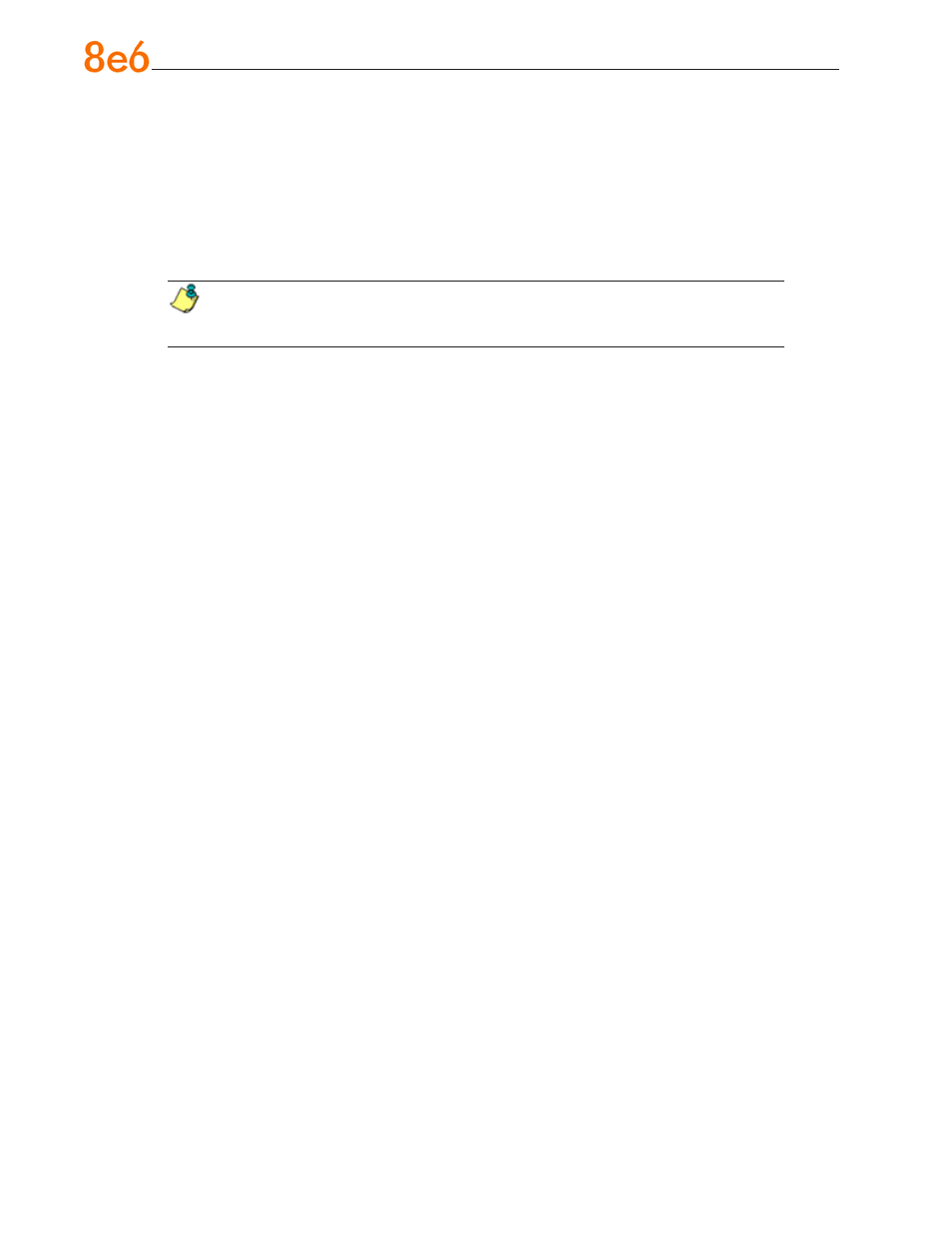
8
e
6 R3000iR Q
uick
S
taRt
G
uide
Step 4: Set Library Updates
After verifying that the R3000 is correctly installed on your network, you need to activate
R3000 library updates. Library updates are critical for filtering as new sites are added to
the 8e6 library each day. To activate updates, visit the 8e6 Technologies Web site and
enter the activation code that was issued to you by e-mail (also included on the product
invoice).
NOTE: Port 443 (HTTPS) must be open for outgoing requests so that the R3000
can receive library updates.
Activate and Register the R3000
Be sure you have a valid host name chosen before activating your account.
A. Open an Internet browser window and go to
http://www.8e6.com/activate.
B. After reading through the online End User License Agreement, click
Accept to go to
Step 2 of the activation process.
C. Enter your activation code.
D. Click
Submit to go to the R3000 Activation and Registration page.
E. Verify that your serial number and activation code are the same as shown on this
registration page.
F. Fill out the information on this page, including the host name for the public DNS
server. The entry of the unique host name you’ve chosen is mandatory in order
to receive library updates.
G. After all information is entered, click
Activate to activate your service. You should
receive confirmation that the R3000 at your host name has been activated.
You may wish to print the confirmation page for future reference in dealing with tech-
nical issues.
