System status screen – 8e6 Technologies Enterprise Filter R3000IR User Manual
Page 30
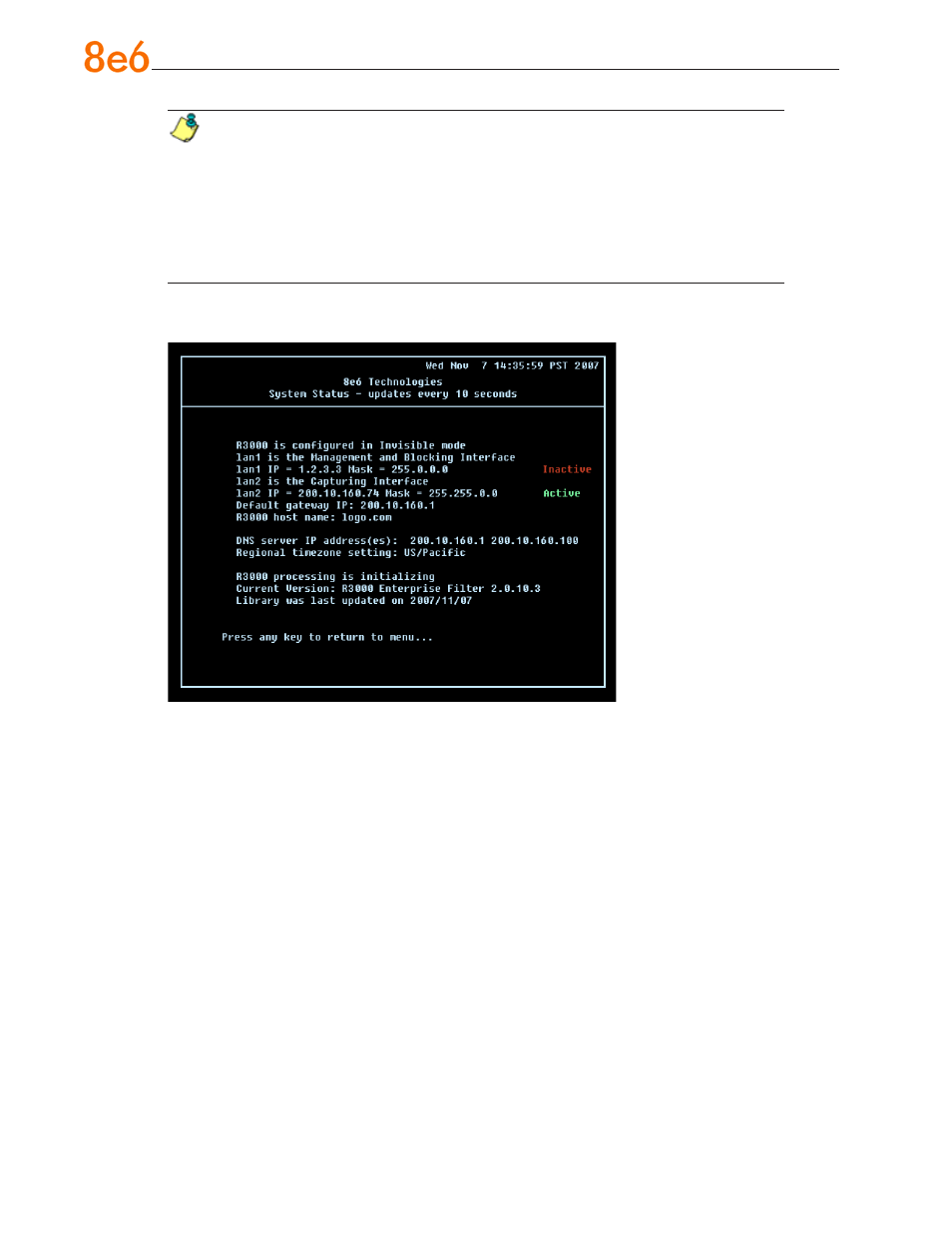
6
8
e
6 R3000iR Q
uick
S
taRt
G
uide
NOTES: Changing your password using option C, “Change Quick Start pass-
word”, will change the password for the console menu but not the R3000 console
login screen. Option A, “Reset system to factory defaults”, should only be used by
an 8e6 Technologies technical representative. Option D, “Reset admin console
account”, should be used for resetting the administrator console username and
password to the factory default ‘admin’/’user3’ and for unlocking all IP addresses
currently locked.
System Status screen
The System Status screen contains the following information:
Operation Mode specified in screen 3 (Change filter mode)
Management and Blocking Interface specified in screen 4 or 5 (Configure network
interface LAN1 or LAN2)
Capturing Interface specified in screen 4 or 5 (Configure network interface LAN1 or
LAN2)
lan1 IP address and netmask specified in screen 4, and current status (“Active” or
“Inactive”)
lan2 IP address and netmask specified in screen 5, and current status (“Active” or
“Inactive”)
Default gateway IP address specified in screen 6 (Configure default gateway)
R3000 host name specified in screen 8 (Configure host name)
DNS server IP address(es) specified in screen 7 (Configure DNS servers)
Regional timezone setting specified in screen 9 (Time Zone regional setting)
Current status of the R3000
Current R3000 software
Version installed
Library update status
•
•
•
•
•
•
•
•
•
•
•
•
