Physically connect the r3000ir to the network – 8e6 Technologies Enterprise Filter R3000IR User Manual
Page 43
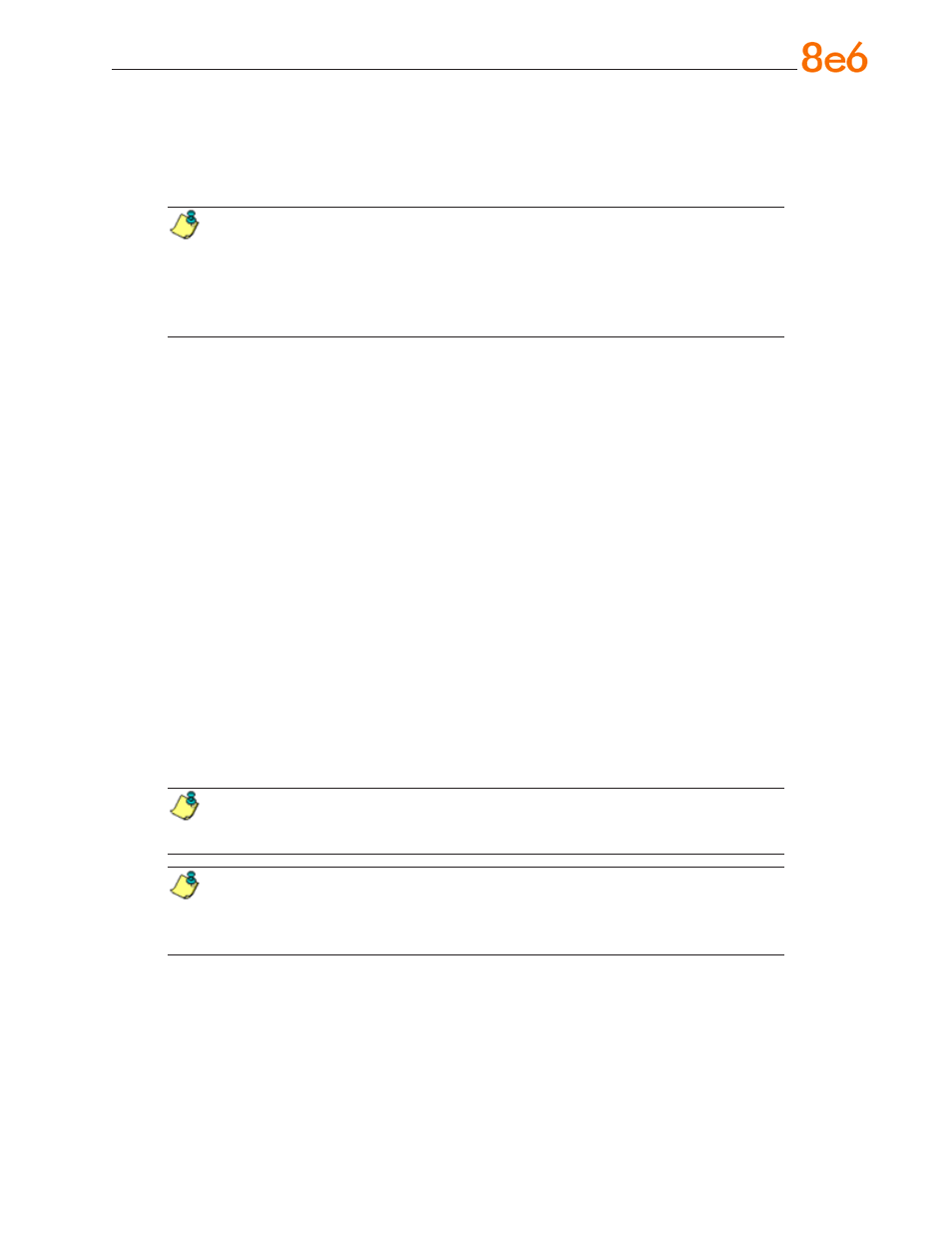
8
e
6 R3000iR Q
uick
S
taRt
G
uide
3
Physically Connect the R3000IR to the Network
Once your R3000 network parameters are set, you must physically connect the unit to
your network. This step requires two standard CAT-5E cables.
NOTE: This section requires you to restart the R3000. If you wish to relocate
the R3000IR before connecting it to the network, you must first shut down the server
instead of restarting it. To shut down the R3000, go to the navigation panel, click
Control, and then select ShutDown. Once the server is shut down, you must power
on the R3000IR and then log back into the Administrator console.
A. Restart the server using the steps defined below (i-iii). These steps must always be
performed when restarting the R3000IR. Never reset the server by using the power
or reset buttons.
i. From the navigation panel of the System section of the console, click Control and
select Reboot from the pop-up menu to display the Reboot window.
ii. Click the
Reboot button.
iii. From the time you click Reboot, you have approximately 2 minutes to perform
sub-steps B through E while the R3000 goes through the reboot process.
B. Disconnect the crossover cable from the R3000IR.
C. Plug one end of a standard CAT-5E cable into the R3000IR’s LAN 1 port.
D. Plug the other end of the CAT-5E cable into an open port on the network hub that
handles the Internet traffic you wish to filter.
E. Repeat sub-steps B and C for the R3000IR’s LAN 2 port.
F. Wait until the reboot process has completed, indicated by the drive light staying off
for 30 seconds. This process may take 5 to 10 minutes. Proceed to Step 2.
NOTE: If you receive a connection failure message during the reboot process,
please disregard it, as this often occurs when there is a change in the IP address.
NOTE:To restart the browser window, close both the R3000 Administrator con-
sole and the R3000 Introductory Window. Begin a new session by opening a new
browser window and then logging back into the Administrator console.
