Netopia Router PN Series User Manual
Page 134
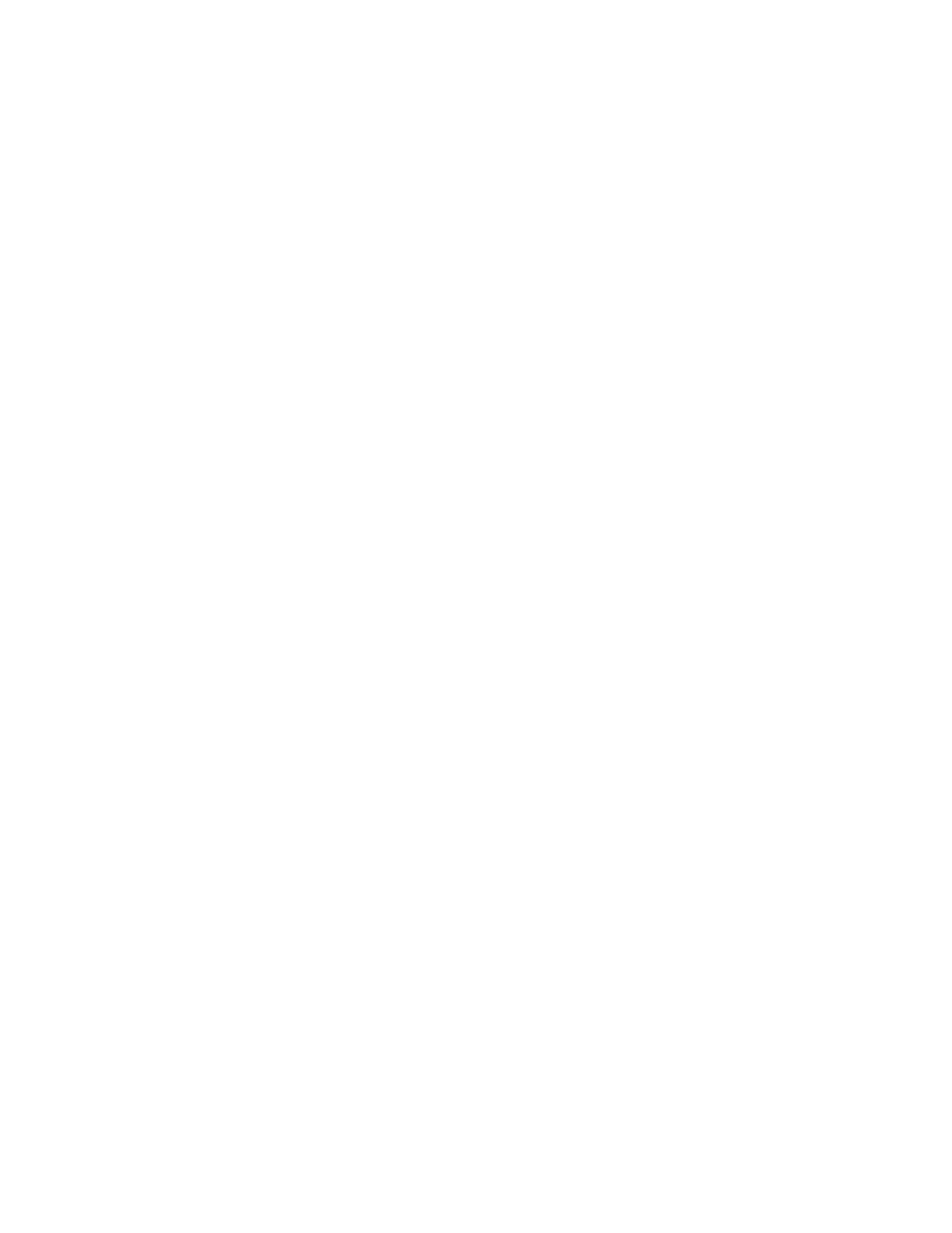
6-10
Reference Guide
■
To view the zones available to EtherTalk Phase ll, select Show
Zones and press Return. You can dismiss the list of zones by
pressing the Return or Escape key.
■
Select Enter New Zone Name to enter a new zone name.
Note: Your EtherTalk network number and zone name must
match the values in use on the EtherTalk network.
If another router is already present on the EtherTalk network
that you will be connecting to the Netopia Router, use the zone
name and network number used by that router for that
EtherTalk network. Otherwise, your EtherTalk network may
experience routing conflicts.
As an alternative, you can set EtherTalk seeding to soft seeding
and let the Netopia Router receive the zone name and network
number from the other router.
■
To remove zones from the list, select Delete Zone Name and
press Return to see the zones list. Use the Up and Down Arrow
keys to select the zone to delete. Press the Return key to
delete it and exit the list. Press the Escape key to exit the list
without deleting any zones.
■
Select Set Default Zone to choose a different default zone.
This is the zone where Netopia’s EtherTalk Phase II port is
visible to other AppleTalk nodes. The default zone is also where
new AppleTalk nodes will appear. If you do not set a default
zone, the first zone you create will be the default zone.
■
You can also set the range of EtherTalk Phase II network
numbers. Select Net Low and enter the lower limit of the
network number range. Select Net High and enter the upper
limit of the range.
■
Select the Seeding pop-up menu and choose the seeding
method for Netopia to use (see
).
You have finished configuring EtherTalk Phase II.
