Adjusting the white balance manually, Sh ooting – Panasonic AG-DVC60P User Manual
Page 41
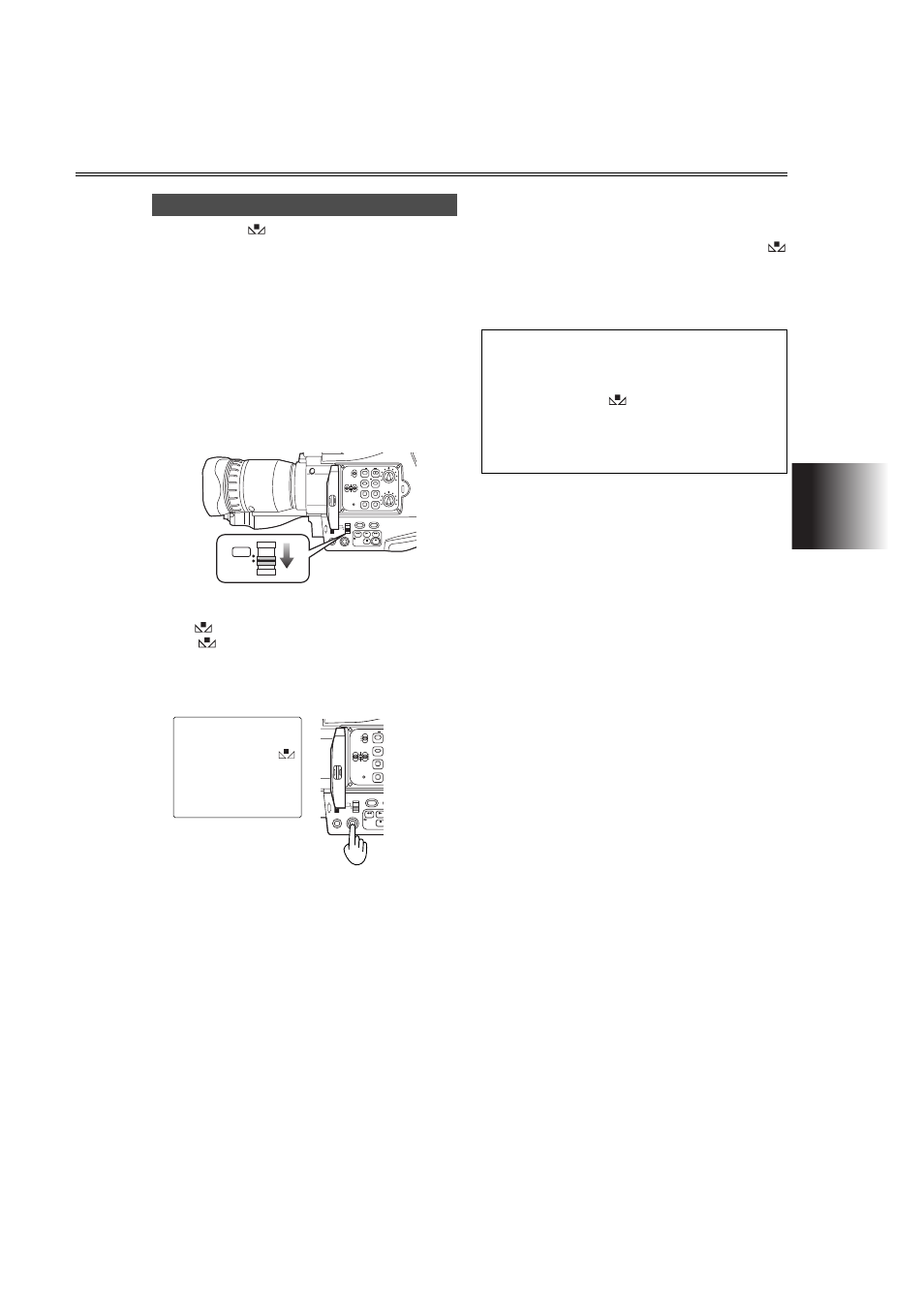
SH
OOTING
41
In the set mode (
), you can save the white balance,
which has been adjusted manually, in the memory.
1
Place a white pattern in a location with the same
lighting conditions and light source as the subject,
then zoom in and fill the whole screen with white.
A white object (a white cloth or white wall) near the
subject can be used instead of the white pattern.
• Keep high-brightness spotlights and yellow sub-
jects off the screen.
2
Set the AUTO/MANUAL selector switch to MAN-
UAL.
• No adjustments can be performed with this switch
at AUTO.
3
Press the WHITE BAL button and hold it down until
the
display
lights.
The
display will start to blink immediately after it
lights.
• This operation can be performed even if the set-
ting mode for the white balance has been
selected.
4
The white balance is now adjusted automatically.
The screen then darkens for a moment before the
black balance is adjusted automatically.
When the adjustments have been completed,
stops blinking and changes back to a lighted dis-
play.
• Do not move the screen away from the subject
until the adjustments are completed.
Adjusting the white balance manually
CH1
CH2
AUDIO LEVEL
REC
MODE CHK
SNS
OIS
ZEBRA
RESET
COUNTER
ZOOM SPEED
OFF/M
H
L
AUDIO IN
FRONT
REAR
CH1 CH2
MIC
MIC
LINE
RESET
FOCUS
USER 2
SEARCH
MANUAL
MENU
VOL/JOG
SEARCH
D.ZOOM
USER 3
STILL
WHITE BAL
AUTO
PUSH
SHUTTER/IRIS
MANUAL
AUTO
RE
SNS
ZEBRA
COUNTER
ZOOM SPEED
OFF/M
H
L
AUDIO IN
FRONT
REAR
CH1 CH2
MIC
MIC
LINE
RESET
FOCUS
SEARCH
MANUAL
MENU
VOL/JOG
D.ZOOM
USER 3
WHITE BAL
AUTO
PUSH
SHUTTER/IRIS
• If these steps are taken during shooting, only the
white balance will be adjusted.
• If the white balance cannot be adjusted satisfacto-
rily because the place is extremely bright or
extremely dark, the
display will blink slowly.
• The white balance cannot be adjusted manually
while digital zooming is performed with “×160”
selected as the D. ZOOM item
(P69) setting on the
SW MODE screen.
