Iomega DataSafe Network Device User Manual
Page 80
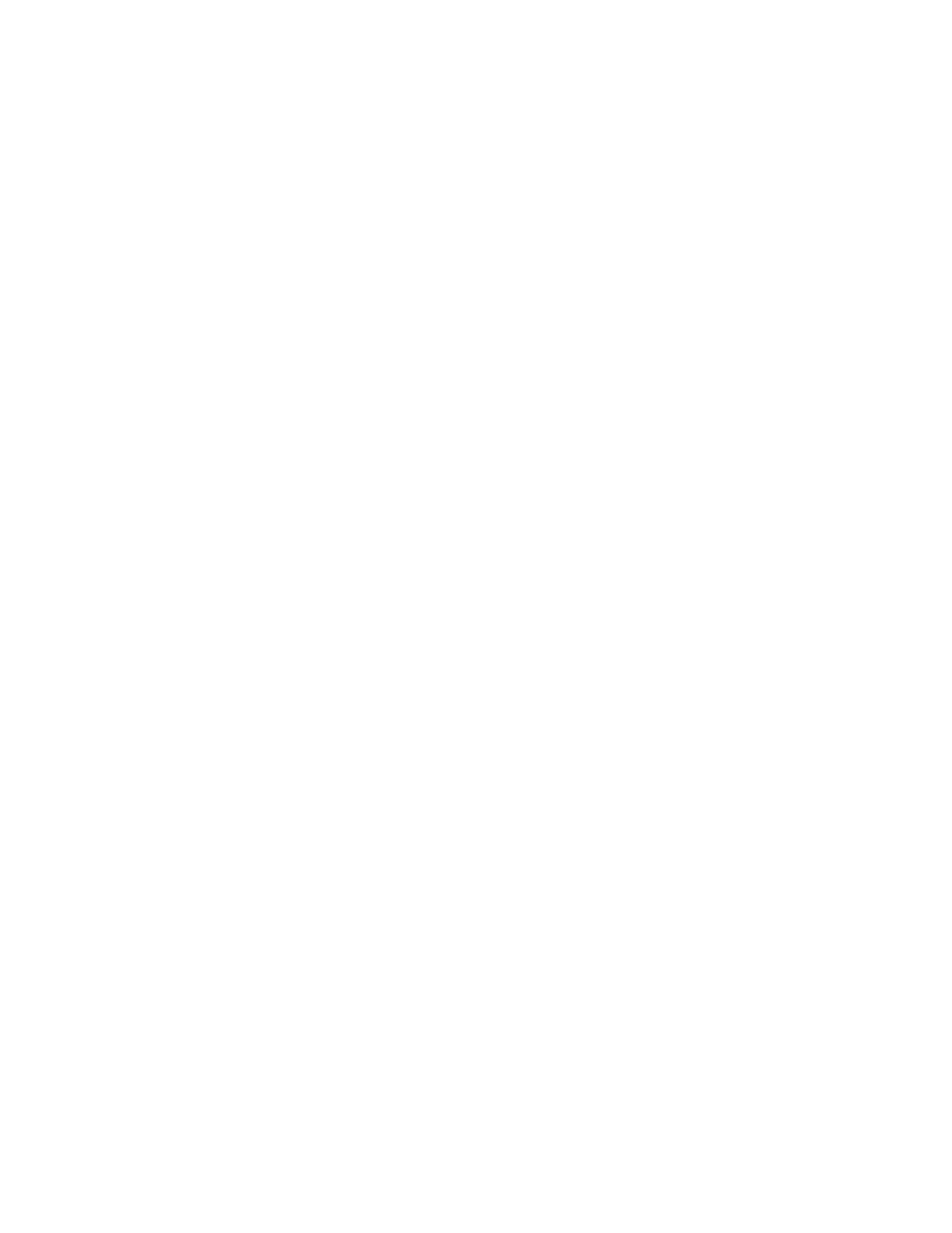
DataSafe NAS User’s Manual
75
To set one of the mappings as primary for a
given user:
11. Select the mapping from the
Explicitly mapped
users
list box.
12. Click
Set primary
.
13. Click
OK
.
To delete explicit user maps
1. Follow steps 1-4 above to navigate to the
Explicit
User Maps
page.
2. In the
Explicitly mapped users
list box, select
the user mapping to delete.
3. Click
Remove
.
4. Click
OK
.
Explicit Group Maps
User and Group mapping
lets you create inter-
and cross-platform maps among Microsoft Windows
and UNIX user and group accounts even when the user
and group names in both environments are not
identical.
User and Group mapping
also let you set up one-
to-one, one-to-many, or many-to-one mappings
between Windows users and UNIX users and groups.
For example, a Windows user name could be mapped
to several UNIX user names, or a UNIX group could be
mapped to one or more Windows user accounts.
Explicit maps can also be used when the same person
has different user names on Windows and UNIX
accounts. Using the
Explicit Group Maps
option
lets you maintain a single mapping database for the
entire enterprise.
To create explicit group maps
1. From the primary menu bar, select
Services
.
