Removing a folder, Modifying folder properties – Iomega DataSafe Network Device User Manual
Page 116
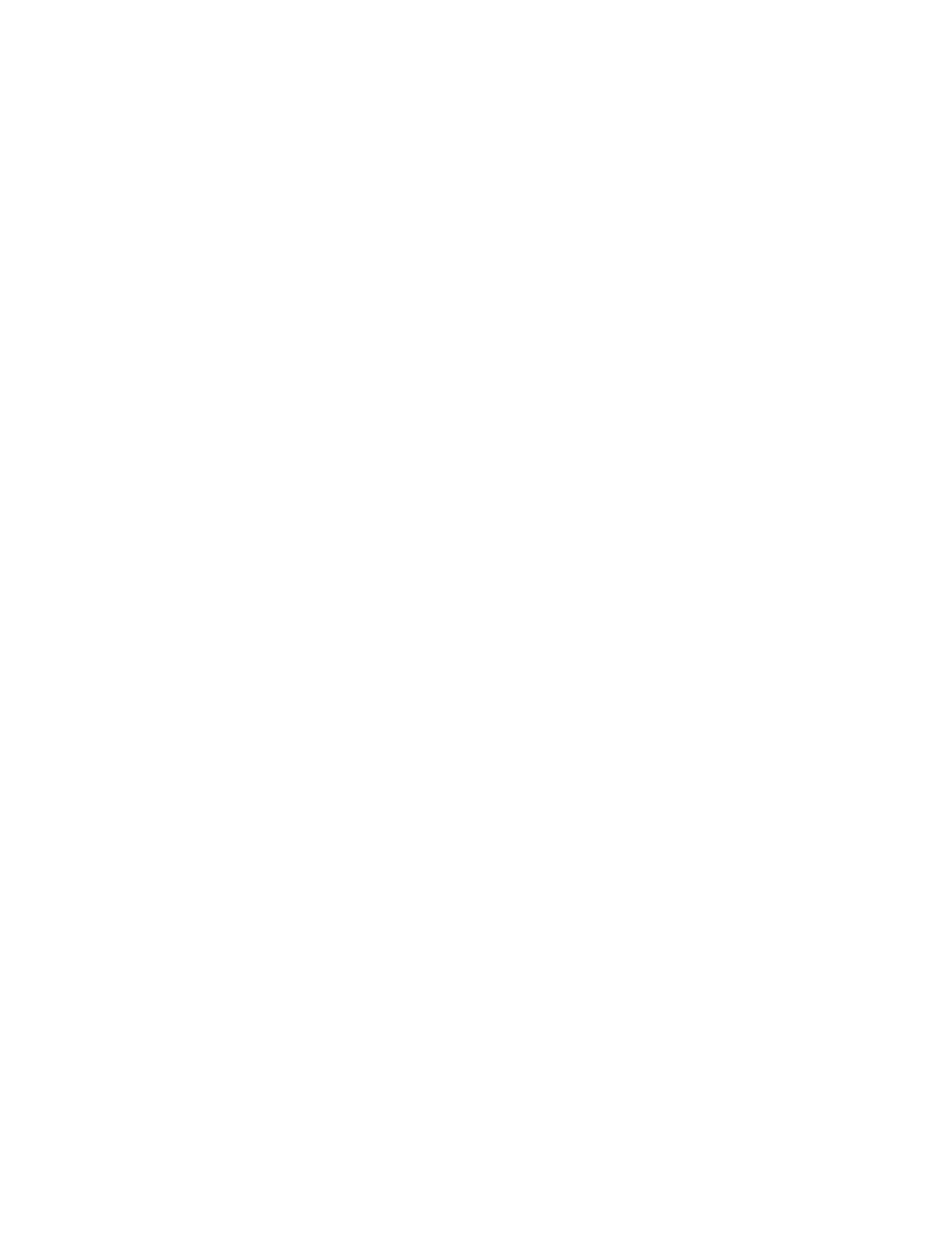
DataSafe NAS User’s Manual
111
Removing a Folder
You can remove any folder you have created on the
DataSafe NAS.
To delete a folder
1. Use the
Object Selection
table to navigate to
the directory from which to remove the folder.
2. In the
Tasks
list, click
Delete
.
3. On the Delete Folder page, verify the folder
indicated is the one you want to remove, then click
OK
.
The
Folders on Server Appliance
page of the
parent directory displays, listing all the subfolders
of the folder selected. The
Object Selection
table now no longer includes the folder you
added.
4. Scroll through the list to verify the removed folder
is no longer listed.
Modifying Folder Properties
From the
Folder Properties
page, you can set or
change the folder name, get details about the folder
type, size, and location, as well as compress the data
in a folder.
To change the name of a folder
1. Use the
Object Selection
table to navigate to
the directory to which you want to add the new
folder.
2. In the
Tasks
list, click
Properties
.
The
Folder Properties
dialog (Figure 48) opens.
