Iomega DataSafe Network Device User Manual
Page 128
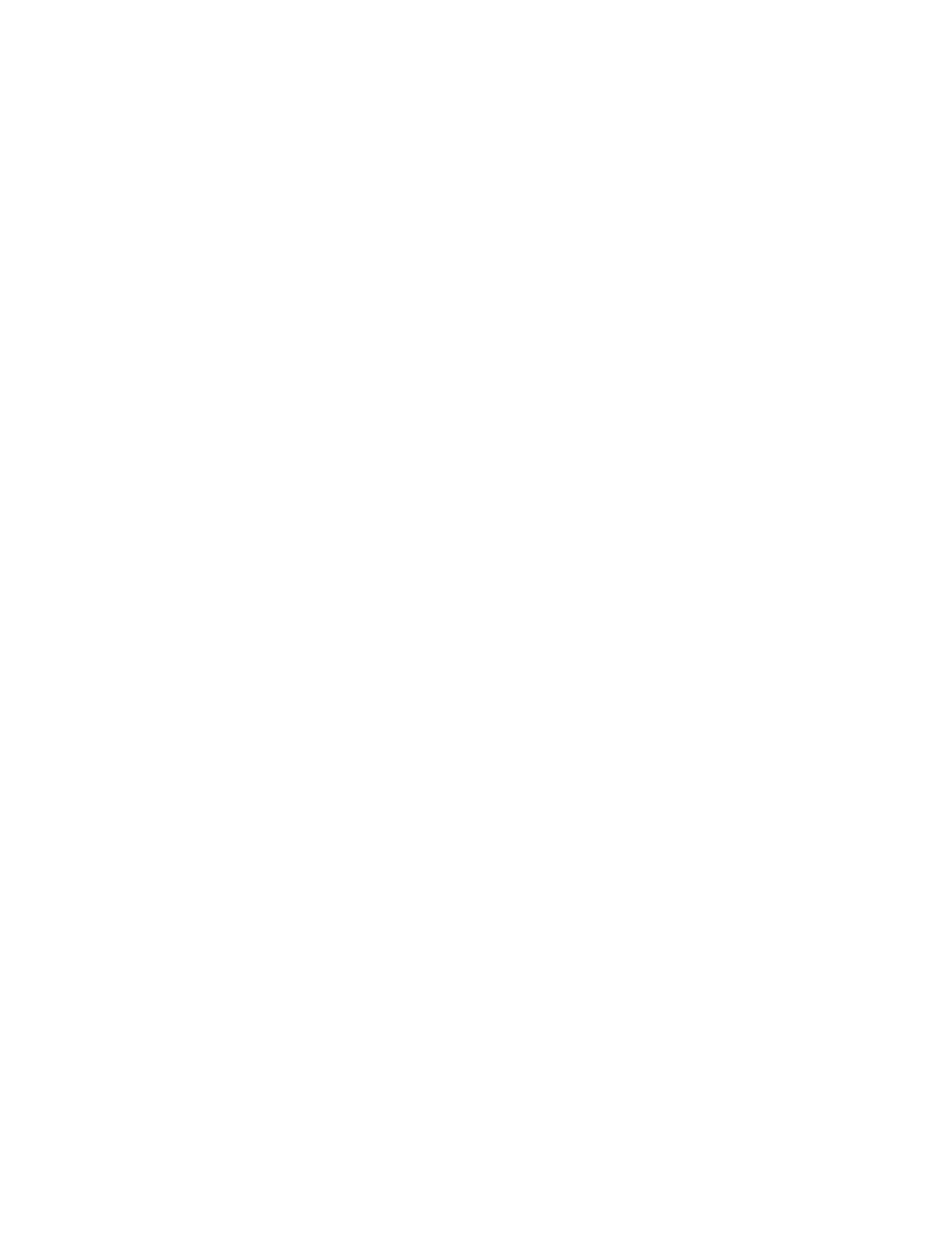
DataSafe NAS User’s Manual
123
2. On the secondary menu bar, select
Windows
and UNIX Shares.
3. From the
Object Selection
table (Figure 49 on
page 115), select the share for which you want to
add an FTP client.
4. Select
Properties
in the
Tasks
column.
5. From the
Public Share Properties
screen, place
a check in the
FTP
box, then click
OK
, at the
bottom of the screen.
6. You will be returned to the
Shared Folders
screen.
7. Select
Properties
in the
Tasks
column.
8. On the
Public Share Properties
page, click the
FTP
tab.
9. Specify permissions. You may choose to allow
read-only, write-only, or read/write permissions.
Check the
Read
check box to allow read access.
Check the
Write
check box to allow write access.
10. Click
OK
.
11. Select the
FTP
tab.
12. On the
FTP
tab
n
Check the
Read
check box to allow read access.
n
Check the
Write
check box to allow write access.
You may choose to allow read-only, write-only, or
read/write permissions.
13. Click
OK
.
To log client visits to an FTP share
1. On the primary menu bar, select
Folders and
Shares.
2. On the secondary menu bar, select
Shares
.
