Maintenance > riccs/rocs upgrade – Minicom Advanced Systems Minicom Smart 216 User Manual
Page 27
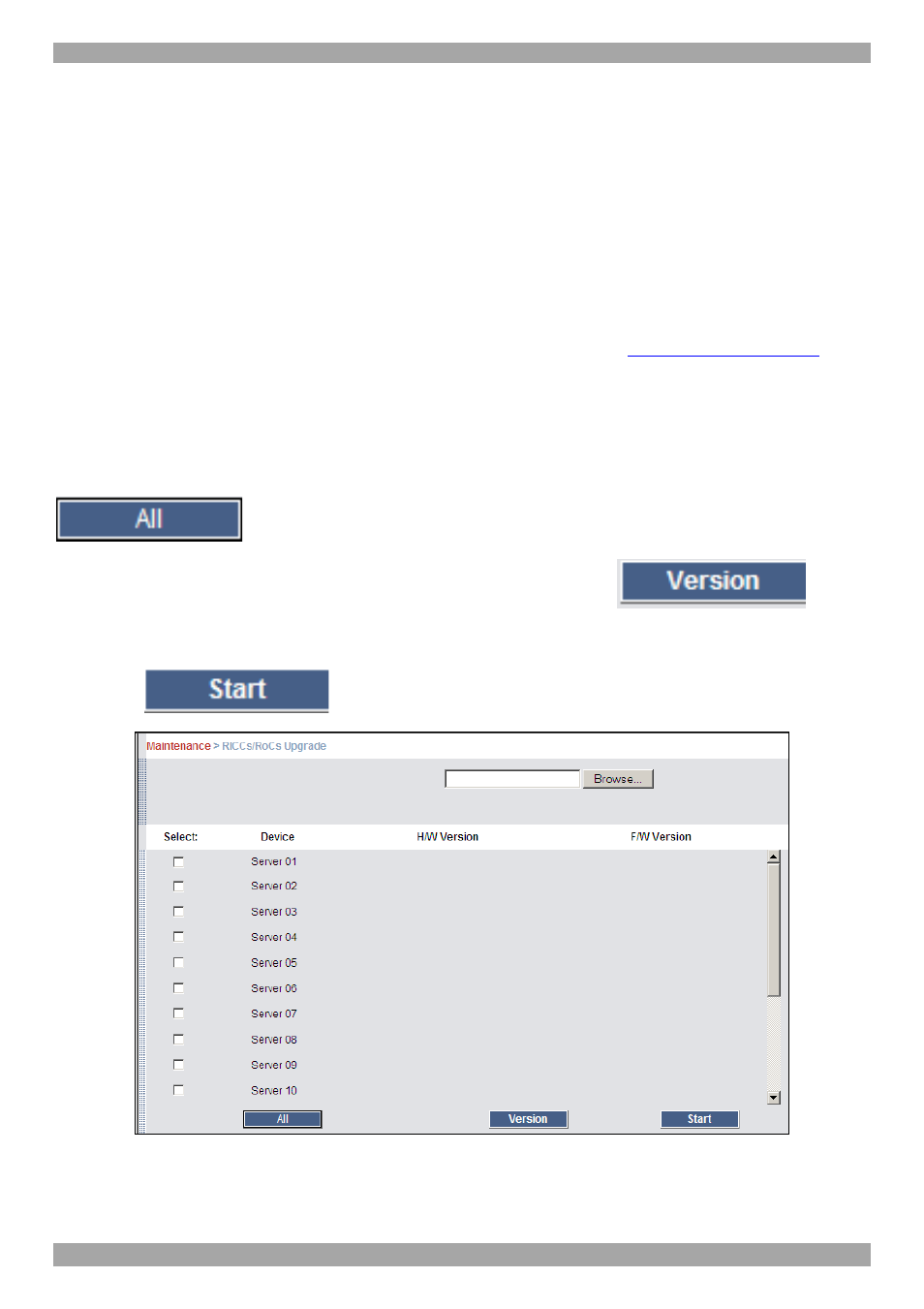
USER GUIDE
26
Note!
Depending on the type of firmware upgrade, the following settings may be erased:
User settings, server names, mouse and video adjustments. For more information
refer to the firmware release notes.
The network settings remain intact.
21. Maintenance > RICCs/RoCs Upgrade
Upgrade the RICC/RoC firmware to take advantage of new features. Download the
firmware from the Support section of Minicom’s website –
.
Save the firmware file on the Client computer.
1. From the menu select RICCs/RoCs Upgrade. The Upgrade window appears see
Figure 24.
2. Select the servers connected to the RICCs/RoCs you wish to upgrade. Click
to select all.
3. Verify the current version of the firmware by pressing
.
4. Locate and upload the firmware file.
5. Press
, the firmware upgrades.
Figure 24 RICCs/RoCs Upgrade
