Windows power management, Restarting the system, Windows power management restarting the system – Fujitsu Siemens Computers Fujitsu LifeBook B6230 notebook User Manual
Page 65
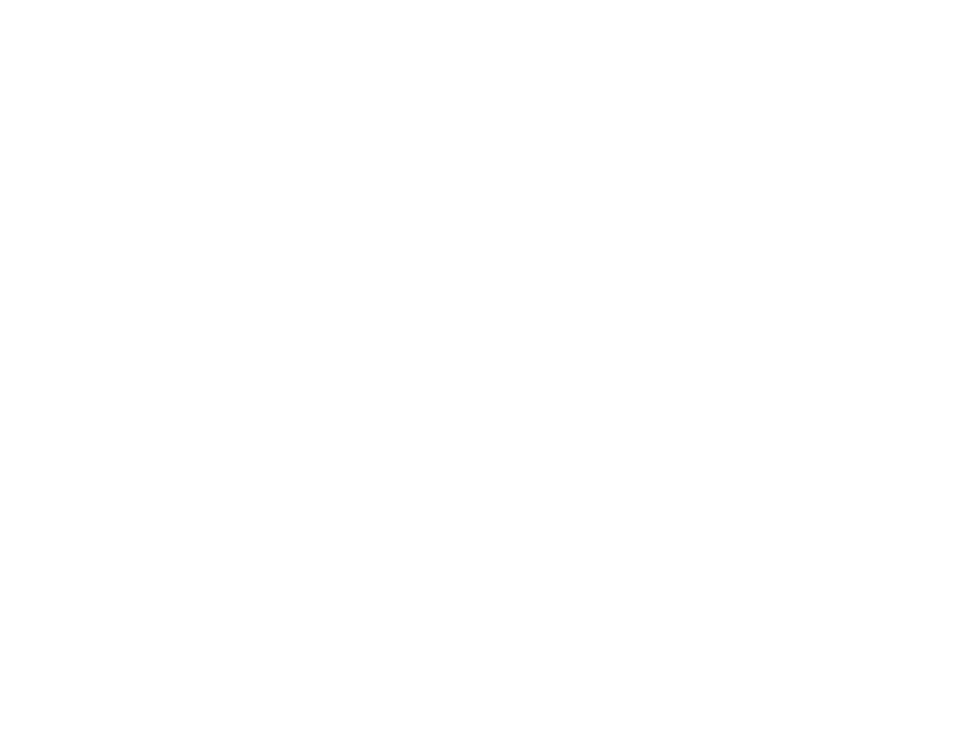
60 - Power Management
Enable or Disable the Hibernation Feature
Windows Vista: The default settings are not enabled. To enable or disable the Hibernation feature follow
these steps:
1
From the Start menu, select Control Panel, then select Power Options (if you are in Control Panel Home view,
you’ll need to click Mobile PC before clicking Power Options).
2
Select “Choose what the power button does” or “Choose what closing the lid does”, then make your selections
(Do Nothing, Sleep, Hibernate, or Shut Down).
Windows XP: The default settings are not enabled. To enable or disable the Hibernation feature follow
these steps:
1
From the Start menu, select Settings, and then select Control Panel.
2
From the Control Panel select Power Options.
3
Select the Hibernate tab. Select the box to enable or disable this feature.
Windows Power Management
The Power Options icon located in the Windows Control Panel allows you to configure some of the power
management settings. For example, you can use Power Options to set the timeout values for turning off
the display and hard disks whether you are running the notebook on battery power or one of the adapters.
Restarting the System
If your system is on and you need to restart it, be sure that you use the following procedure.
Windows Vista
1
Click the Start button, and then click on the small arrow at the bottom right of the menu.
2
Select Restart from the list.
Windows XP
1
Click the Start button, and then click Shut Down.
2
Select the Restart option from within the Windows Shut Down dialog box.
3
Click OK to restart your notebook. Your notebook will shut down and then reboot.
