Configuring the wireless lan, Configuring the wlan using windows vista – Fujitsu Siemens Computers Fujitsu LifeBook B6230 notebook User Manual
Page 157
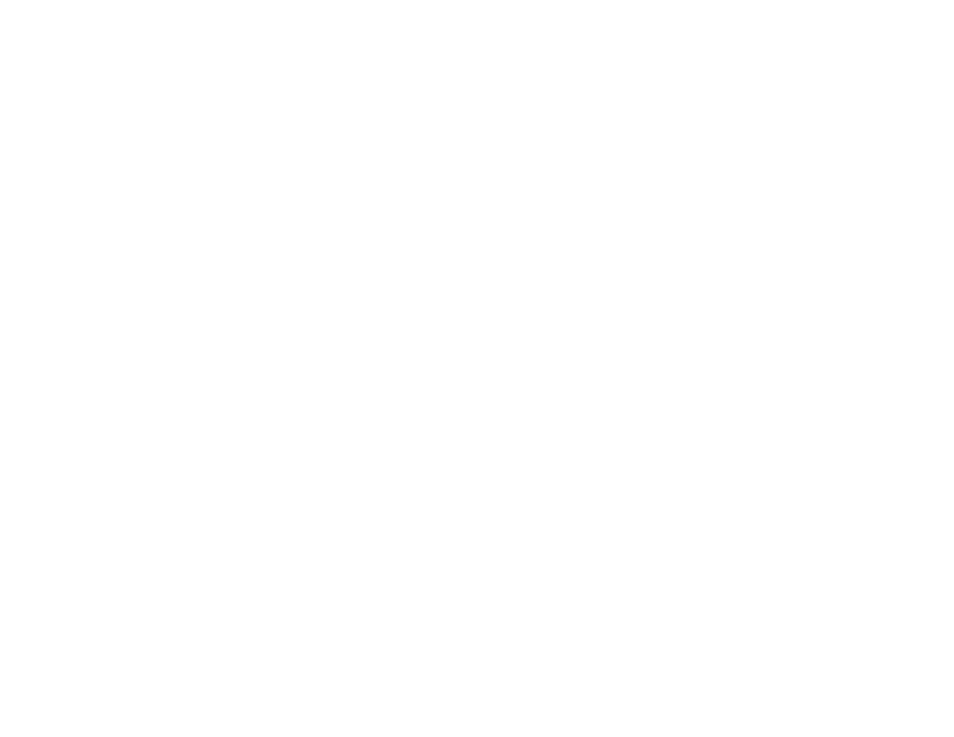
152 - Configuring the Wireless LAN
Configuring the Wireless LAN
The optional WLAN device can be configured to establish wireless network connectivity using the
software that is built into Windows Vista. Support for most industry standard security solutions is
contained in this software.
Pre-defined parameters will be required for this procedure. Please consult with your network
administrator for these parameters:
Configuring the WLAN Using Windows Vista
1
Click the Start button, then select Control Panel.
2
If the Control Panel is not in Classic View, select Classic View from the left panel. Double-click the Network and
Sharing Center icon.
3
Select “Manage wireless networks” from the left panel.
4
Click on the [Add] button.
5
Depending upon what type of connection you would like to make, make a selection. For an infrastructure
network, select “Manually create a network profile. For ad hoc network, select “Create an ad hoc network”.
6
Enter the required information. It may be necessary to consult with your network administrator for some of the
information.
7
In the event you require assistance, go to the Network and Sharing Center window (Start -> Control Panel ->
Network and Sharing Center), and type in relevant keywords in the Search box.
Connecting to a Network
After you have configured your computer, you can connect to an active network by performing the
following steps:
1
Click on the WLAN icon in the system tray.
2
Select “Connect to a network”.
3
Select a network from the list that appears, and click the [Connect] button.
