Calibrating the touch screen – Fujitsu Siemens Computers Fujitsu LifeBook B6230 notebook User Manual
Page 39
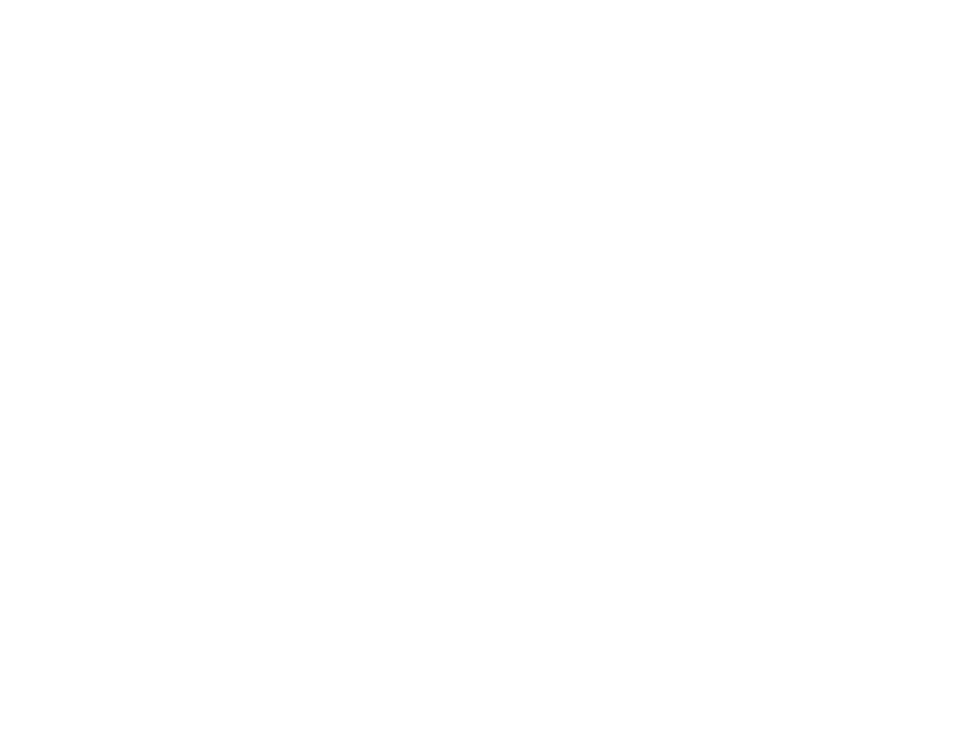
34 - Touch Screen
Calibrating the Touch Screen
In order to ensure accurate tracking between the stylus and cursor, you should run the Touch Screen
Calibration Utility before you use the touch screen for the first time, or after you change the display
resolution.
Depending upon your operating system, the steps vary slightly, as noted below:
Microsoft Windows XP Professional Edition
To run the calibration utility:
1
Go to [Start] -> Control Panel, and double-click on the Tablet and Pen Settings icon.
2
Select the Settings tab and click the [Calibrate...] button.
3
Adjust the display of your notebook to the angle at which you usually work, and follow the calibration instructions
on the screen.
4
When you have finished calibrating the screen, reboot your system.
Microsoft Windows Vista/Tablet PC Edition
1
Go to Start -> Control Panel and double-click on the Tablet Calibration icon.
2
Adjust the display of your notebook to the angle at which you usually work, and follow the calibration instructions
on the screen.
3
When you have finished calibrating the screen, reboot your system.
