Wireless network considerations, Deactivating the wlan device – Fujitsu Siemens Computers Fujitsu LifeBook B6230 notebook User Manual
Page 154
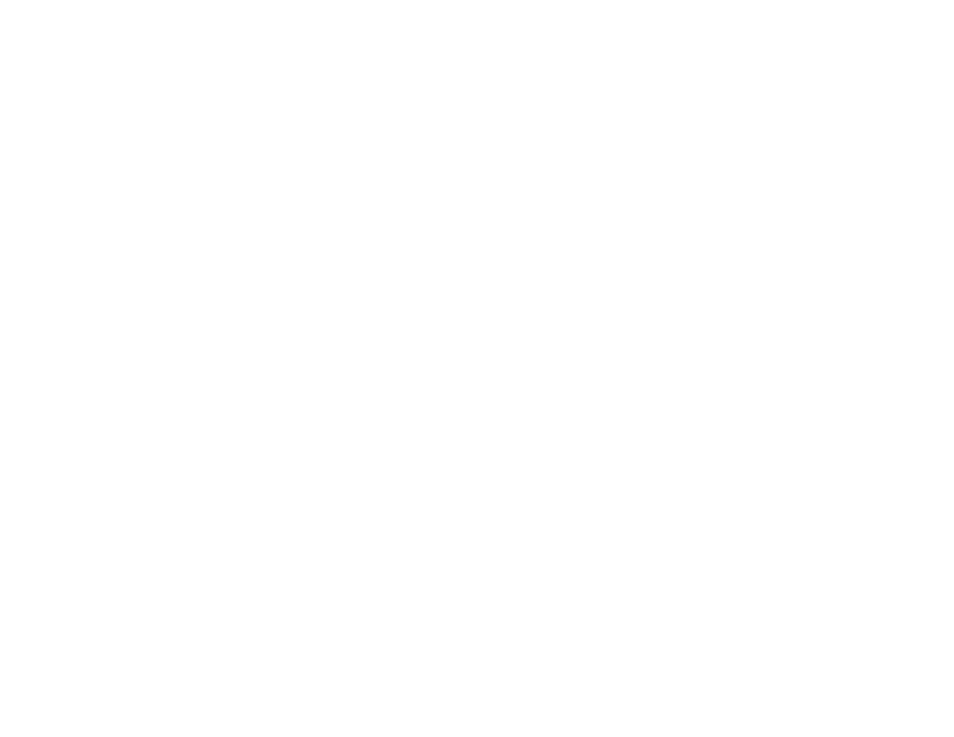
149 - Before Using the Optional Wireless LAN
How to Handle This Device
The WLAN device comes pre-installed in your mobile computer. Under normal circumstances, it should
not be necessary for you to remove or re-install it. The operating system that your mobile computer comes
with has been pre-configured to support the WLAN device.
Wireless Network Considerations
•
The Atheros WLAN device supports IEEE802.11a/b/g and operates in the 2.4GHz ISM band and the 5 GHz
UNII bands.
•
Microwave ovens will interfere with the operation of WLAN device as microwave ovens operate in the same
2.4GHz frequency range that IEEE802.11b/g devices operate in. Interference by microwaves does not occur
with IEEE802.11a radio which operates in the 5 GHz RF band.
•
Wireless devices that transmit in the 2.4GHz frequency range may interfere with the operation of WLAN
devices in IEEE802.11b/g modes. Symptoms of interference include reduced throughput, intermittent
disconnects, and large amounts of frame errors. It is HIGHLY recommended that these interfering devices
be powered off to ensure the proper operation of the WLAN device.
Deactivating the WLAN Device
Deactivation of the WLAN device may be desired in certain circumstances (to extend battery life) or
where certain environments require it (i.e. hospitals, clinics, airplanes, etc.). Fujitsu mobile computers
employ three methods with which to deactivate the WLAN device:
•
Using the Wireless On/Off Switch, or,
•
In Windows Vista, using the WLAN icon in the taskbar, or,
•
In Windows XP, using the Atheros Client Utility software.
Deactivation using the Wireless On/Off Switch
The WLAN device can be deactivated quickly and efficiently by toggling the Wireless On/Off Switch to
the Off position. The Wireless LAN/Bluetooth On/Off switch has no effect on systems without wireless
devices.
