FUJITSU T4220 User Manual
Page 72
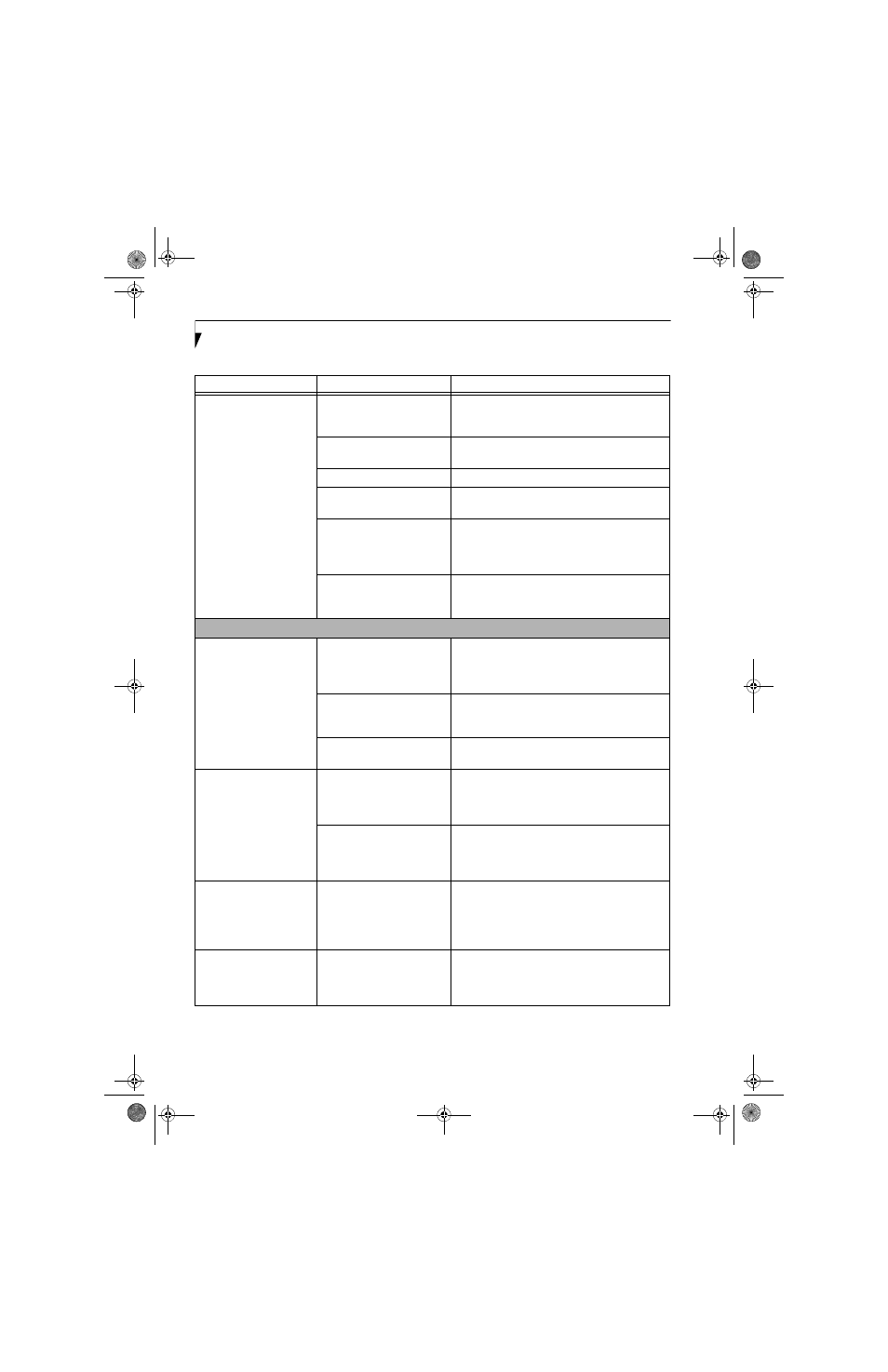
62
L i f e B o o k T 4 2 0 0 S e r i e s T a b l e t P C - S e c t i o n F i v e
The battery seems to
discharge too quickly.
(continued)
The power savings features
may be disabled.
Check the power management and/or setup utility
settings in the Power Savings menu and adjust
according to your operating needs.
The brightness is turned all
the way up.
Turn down the brightness adjustment. The higher
the brightness the more power your display uses.
The battery is very old.
Replace the battery.
The battery has been exposed
to high temperatures.
Replace the battery.
The battery is too hot or too
cold.
Restore the Tablet PC to normal operating tempera-
ture. The Charging icon on the Status Indicator
panel will flash when the battery is outside its
operating range.
The AC Adapter is defective.
Replace with another AC Adapter to see if the
problem persists. Replace any defective AC
Adapters.
Shutdown and Startup Problems
The Suspend/Resume
button does not work.
The Suspend/Resume button
is disabled from the Advanced
submenu of the Power menu
of the setup utility.
Enable the button from the setup utility.
You did not hold the button
in long enough.
Hold the button longer. This may need to be a few
seconds if your application is preventing the CPU
from checking for button pushes.
There may be a conflict with
the application software.
Close all applications and try the button again.
The system powers up,
and displays power-on
information, but fails to
load the operating system.
The boot sequence settings of
the setup utility are not
compatible with your
configuration.
Set the operating source by pressing the [F2] key
while the Fujitsu logo is on screen, entering the
setup utility and adjusting the source settings from
the Boot menu. See “BIOS Setup Utility” on page 39.
You have a secured system
requiring a password to load
your operating system.
Make sure you have the right password. Enter the
setup utility and verify the Security settings and
modify them as accordingly. See “BIOS Setup
Utility” on page 39.
An error message is
displayed on the screen
during the Tablet PC boot
sequence.
Power On Self Test (POST) has
detected a problem.
See the Power On Self Test (POST) messages to
determine the meaning and severity of the problem.
Not all messages are errors; some are simply status
indicators. See “Power On Self Test Messages” on
page 65.
Your system display won’t
turn on when the system is
turned on or when the
system has resumed.
The system may be password-
protected.
Check the status indicator panel to verify that the
Security icon is blinking. If it is blinking, enter your
password.
Problem
Possible Cause
Possible Solutions
T Series.book Page 62 Wednesday, April 25, 2007 11:29 AM
